Instagram stories provide a dynamic method to express yourself creatively by sharing moments, thoughts, and updates. The possibilities are virtually limitless with features that allow you to add photographs, links, stickers, and even music. To make your content stand out, you may occasionally wish to start from scratch. Understanding how to change the background color on an Instagram story can help you create a more personalized and visually attractive experience. This post will walk you through the steps for quickly customizing your tale background, allowing you the freedom to match your images to your mood or message.
TLDR;
To change the background color of your Instagram story, start by modifying it in the app. When you’re in editing mode, hit the three dots (ᐧᐧᐧ) in the top right corner and choose “Draw“. Select your preferred color from the color picker, then press and hold the center of the screen to fill the backdrop with that color. After that, hit the happy face icon and choose the “Add Photo” option. Finally, change the photo’s size and position to your preference. This procedure allows you to alter your Instagram story’s background color, resulting in a personalized backdrop for your content.
Other Relevant Articles to Explore: How to Unmute Instagram Notes and Resolve Common Problems
Detailed Steps to Change Background Color on Instagram Story
- Open Instagram: Start by launching the Instagram app on your device.
- Access the Instagram Camera: Tap the plus icon near “Your Story” at the top of the app or swipe left from the main feed.
- Take a Picture or Choose One from the Gallery: Capture a new photo using the Instagram camera or upload one from your device’s Gallery.
- Enter the Draw Tool: Tap the three dots (ᐧᐧᐧ) in the top right corner and select Draw.
- Pick a Background Color: Select a color from the color picker bar at the bottom of the screen.


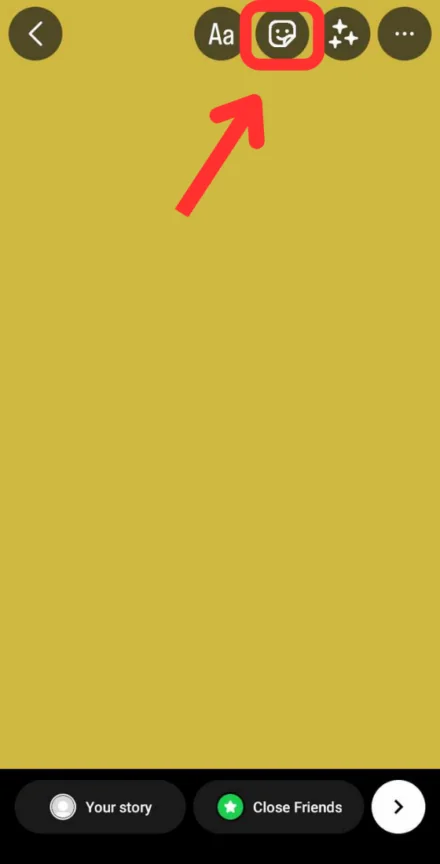
- Fill the Screen with Color: Long-press anywhere on the screen to flood the entire space with the chosen color.
- Add a Photo on Top: Tap the smiley face button, select the add photo option, and choose the image you want to use.
- Adjust the Photo: Zoom in or out and drag the photo to the desired position.
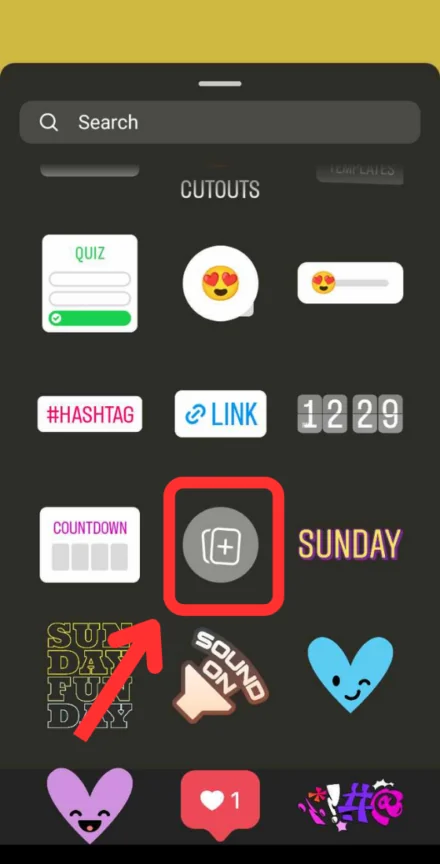
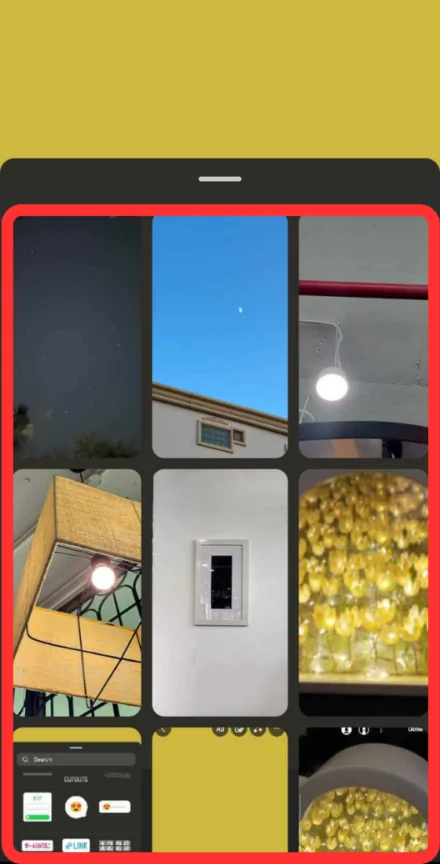
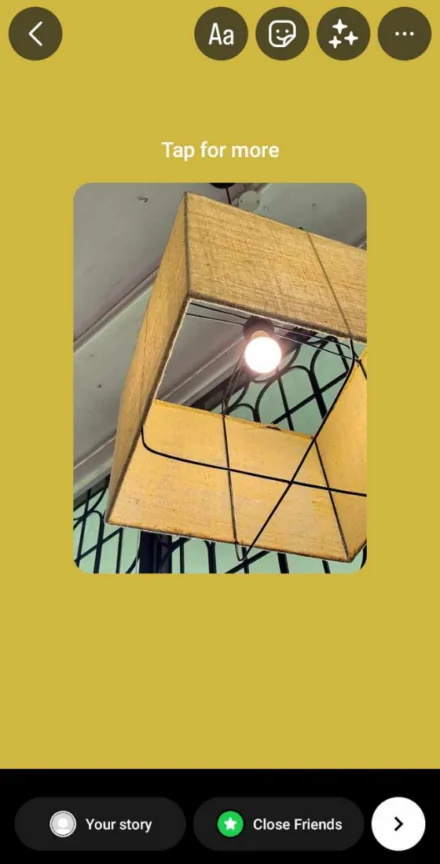
You can also explore: How to Reactivate Instagram Account: A Complete Guide
How Background Colors Influence Engagement
Background color can have a major impact on how your Instagram story is perceived by your viewers. When you change the backdrop color on Instagram Stories, you are not only changing the aesthetics; you are also influencing how viewers perceive and interact with your content.
Bright, brilliant colors frequently draw attention, making them excellent for situations in which you want to make a dramatic statement or emphasize vital information. Softer, neutral tones, on the other hand, can create a relaxing, inviting ambiance, enticing viewers to stay longer with your story. For example, if you’re offering instructive or emotive content, a muted background color may help you communicate your point more successfully.
In addition to color selection, the contrast between your Instagram background and tale content (such as text, photographs, and stickers) is critical. High contrast makes your message stand out and is easy to read, which can greatly increase engagement rates. In contrast, poor contrast may cause pieces of your tale to blur together, potentially resulting in a decrease in viewer participation.
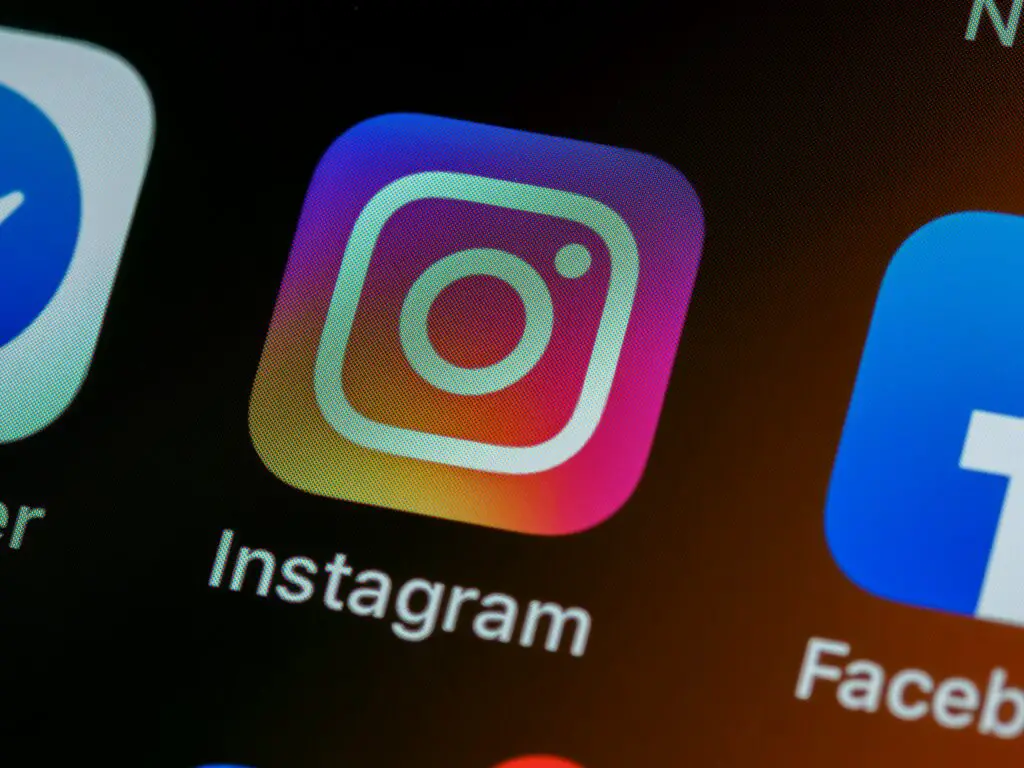
Other Relevant Articles to Explore: How to Hide Your Followers on Instagram: 3 Effective Methods
FAQs
Unfortunately, changing the backdrop color on Instagram stories will alter the entire screen, including the picture. However, there is a workaround. First, save the image to your device. Then, start a new narrative and flood the background with your preferred color. After that, place the saved image as a sticker on top of the colored background.
While Instagram does not have a dedicated setting for changing the backdrop color of Instagram stories, you may simply do so using the drawing tool. By selecting your desired color and long-pressing on the screen, you can fill the entire background with that color, creating a personalized backdrop for your story.

