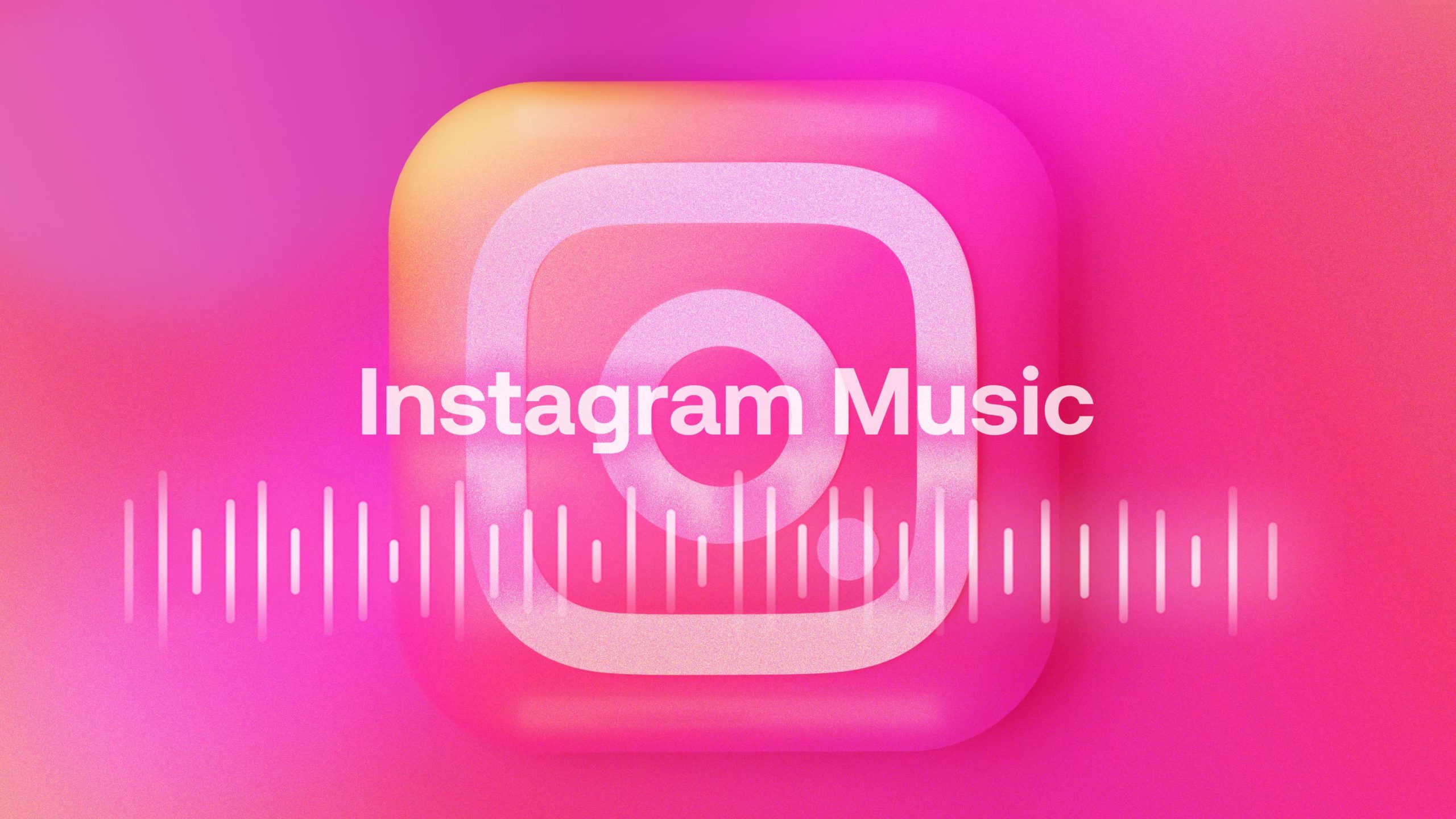Music is important on Instagram, particularly for users who wish to improve their content or make it the focus of their posts, such as artists and bands. Music, whether used as background music or as a prominent component in a video, provides depth to the platform’s content. However, many users run into problems when trying to add music. If you are one of them, you may be asking why your Instagram music is not working and what you can do to fix it. Fortunately, you can take various steps to troubleshoot and potentially resolve the problem.
TLDR;
There is no single cause of Instagram music not working, however a few things could assist. First, try upgrading or restarting the app. If that doesn’t work, signing out and back in will reset Instagram’s connection to its servers. In some circumstances, switching to a different Instagram account type or even using a VPN will help you avoid regional limits. You may need to attempt several solutions to solve the problem, but they are good starting options.
Why Isn’t Instagram Music Working?
There is no obvious answer as to why Instagram music may stop working, but various reasons could be at play. For example, a bug may prevent the music feature from showing if your app is outdated. Instagram servers may also encounter difficulties that interfere with music functions. Furthermore, copyright regulations may limit the availability of music in specific regions. These elements combine to make troubleshooting necessary, as each user may have a unique underlying cause for their Instagram music not functioning issue.

You can also explore: How to Stream Peacock TV Free on Your Roku: Step-by-Step Guide
How to Fix Instagram Music Not Working
Here are a few steps to do if your Instagram music isn’t working. You will need to go through each step until the problem is resolved. If none of these work, you may need to contact Instagram support.
Update the Instagram app
Begin by confirming that your Instagram app is up to date. An outdated version may contain flaws or missing features, such as the music option. Check the Google Play Store (for Android) or the Apple App Store (for iPhone) for any available updates. Installing the current version may resolve any issues caused by bugs or malfunctions, as well as restore the music functionality if it has disappeared.
Log Out and Back in
Sometimes logging out and back in will assist with Instagram music not working. When you log in, Instagram confirms your identity, location, and content permissions. A bug in this verification process could cause music issues, and logging in again may reset your account settings, resolving the issue.
Restart the App or Clear Cache
Restarting the Instagram app can clear any processes that have stopped or malfunctioned. On Android, you may go one step further and clear the app’s cache. Navigate to Settings > Apps > Instagram > Storage and Cache. Clearing the cache deletes temporary data that could be causing the issue at hand. Unfortunately, iPhone users do not have a built-in cache-clearing option, however, restarting the program can still resolve many temporary issues.
You can also explore: How to Fix the “CSRF Token Missing or Incorrect” Error on Instagram
Try using a VPN
If your country does not accept Instagram music owing to regional restrictions, a VPN could be the solution. A VPN allows you to route your internet connection through a country where music is available. Keep in mind, however, that VPNs might slow down your internet connection and most require a paid membership. Ensure that the VPN server you choose is close to your region to minimize lag.
Switch Account Type
Switching between personal and professional accounts could offer music options. For example, due to copyright restrictions, Creator and Business accounts are sometimes unable to use specific music. If you’re currently using a professional account and are encountering this issue, switching to a personal account may restore your music features. However, if you rely on Instagram for business, you should carefully consider this change in approach.
Try a different device
If everything else fails, try switching devices. Although unusual, some devices may not fully support Instagram’s music feature. Try to log into your account from a different phone, tablet, or computer. Check that the app is up to current on all devices you use, and see if the music choice works.

Other Relevant Articles to Explore: How to Cancel Grubhub Account: A Step-by-Step Guide
Conclusion
If Instagram music is not working, these troubleshooting procedures have the best chance of solving the problem. While no approach guarantees a solution, updating the app, restarting it, and deleting the cache are quick and simple to try. If the issue is caused by regional restrictions or account settings, utilizing a VPN or switching account types may be helpful. Finally, testing the app on different devices might eliminate hardware limitations. If none of these solutions work, your best chance is to wait for Instagram to resolve the problem or to contact their support team for assistance.