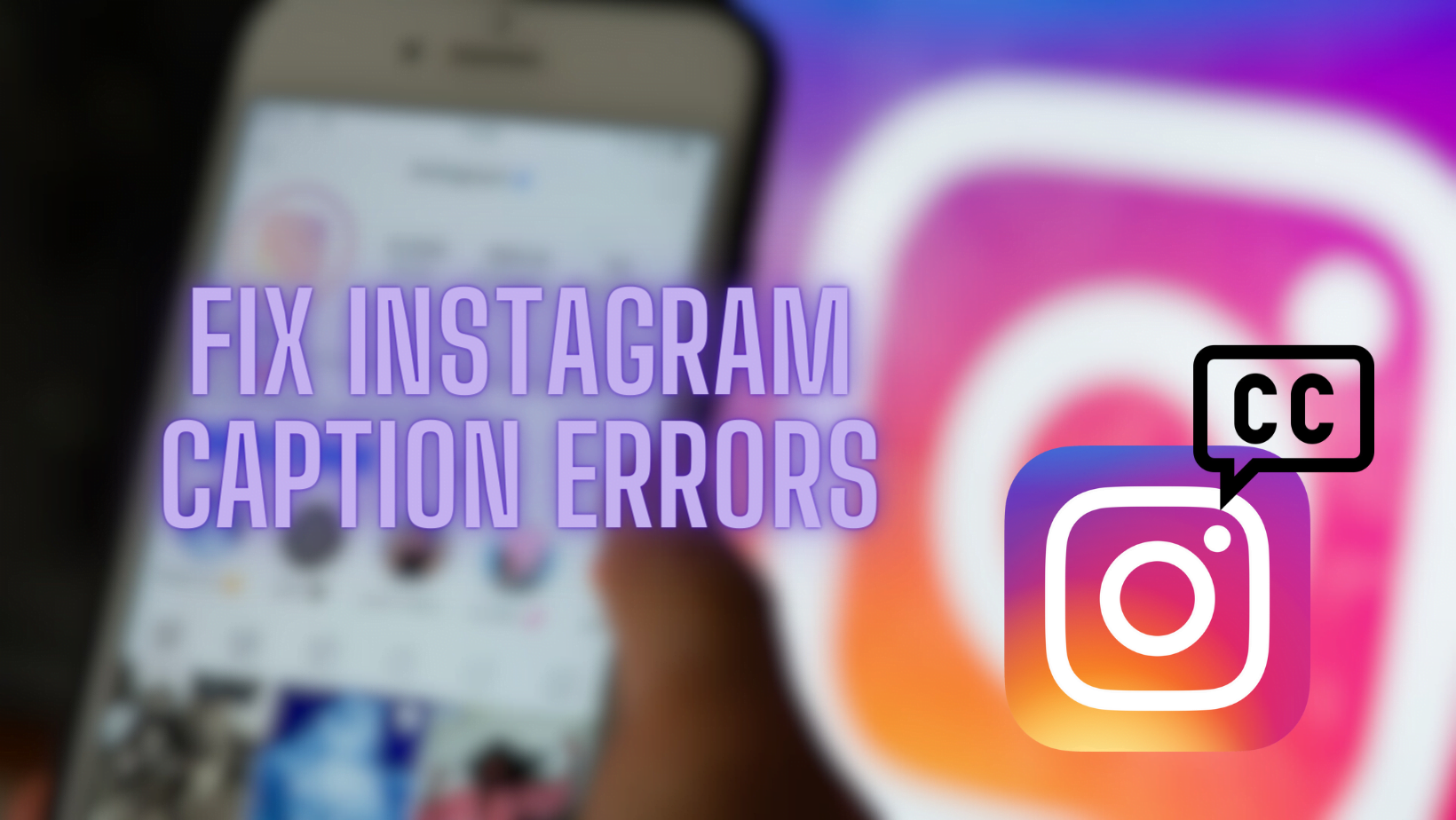Instagram is a platform that fully embraces your creativity, it does this by making many media mediums available at your fingertips. Instagram has posts, reels, stories, and many other accessibility features that provide you with the correct outlet to interact with your friends and followers. Among those features, Instagram posts are the most successful in communicating with your followers. Likewise, we all know that an Instagram post isn’t the same without the addition of an appealing caption. But what if I told you that recently users have reported that they are encountering issues with Instagram captions? To avoid this issue, learn how to fix Instagram caption errors.
As mentioned previously, captions are crucial for engagement, since they help you reach wider audiences. The recent issues with Instagram captions not displaying correctly have multiple reasons, requiring specific solutions. In this regard, we ask for your cooperation and perceptiveness to identify and diagnose issues relevant to your case. This article provides comprehensive solutions to fix Instagram caption errors and ensure your posts are as engaging as possible.
What Are Instagram Captions?
Instagram captions are the text you include with your posts (photos, videos, or other visual content) on Instagram. The captions provide context, convey emotions, and share stories behind the visual information. Captions range from a few words to detailed narratives; it’s a canvas where you can narrate your story. You can also include hashtags, emojis, and mentions to broaden the reach and engagement of your posts. A well-crafted caption enhances the visual impact of your post, making it more compelling to your followers.
Furthermore, Instagram captions play an essential role in catering posts for better visibility and interaction. They communicate your message clearly and encourage your audience to interact with your content. Likewise, with the correct use of keywords and hashtags in your captions you can improve the reach of your posts. Lastly, Instagram captions help the content creator avoid misunderstanding on the side of user interpretations. Insta Captions provides the canvas for a crystal-clear statement of intentions.

Reasons Behind Instagram Captions Errors
Instagram posts might not work for various reasons leading to confusion and frustration. Identifying the cause of the problem is progressing a step towards fixing Instagram caption errors. Here are the primary causes:
1. Using Banned or Broken Hashtags
Hashtags are an integral part of Instagram and content creation since they give the created content to the right people. It increases the visibility of your posts, but using banned/broken hashtags can lead to your captions disappearing. It should be noted that Instagram actively monitors and bans hashtags that violate community guidelines. If you use any of these restricted hashtags, your caption may be removed as part of the platform’s efforts to maintain a safe environment. To avoid this, always check the status of hashtags before adding them to your posts.
2. Exceeding the Mention Limits
Instagram allows you to mention up to 20 accounts in a single post. Instagram may consider your post as spam if you exceed this limit which may result in your caption being removed. This is part of Instagram’s spam prevention mechanism. To ensure that this measure doesn’t eliminate your captions, keep your mentions within the allowed limit.
3. Violating Community Guidelines
Instagram has strict community guidelines to ensure a sense of order for all users. If your caption contains content that violates these guidelines, such as hate speech, explicit content, or misinformation, it will be removed. It’s highly advised to strictly adhere to Instagram’s policies when creating your captions.
4. Exceeding Character and Hashtag Limits
An additional to be mindful of while making posts is the limitations Instagram has placed. Instagram captions have a maximum limit of 2,200 characters and 30 hashtags per post. If you exceed these limits, your caption may disappear upon posting. This restriction helps prevent spammy behavior and ensures that posts remain concise and relevant. To avoid this issue, make sure your captions and hashtags stay within the allowed limits.

How to Fix Instagram Caption Errors
If you’re experiencing issues with Instagram captions, don’t worry—there are several effective methods to fix Instagram caption errors. Here’s a detailed guide to help you resolve these issues:
1. Check Instagram Server Status
One of the primary reasons for caption errors could be related to Instagram’s servers. If you notice that captions aren’t displaying correctly, the first step is to check whether Instagram is experiencing widespread issues. You can use online tools or apps to check if there are any server problems affecting users. If server issues are confirmed, then you just need to wait until Instagram tackles the issue. On the other hand, you can try using a VPN to post if it’s urgent.
2. Update Instagram
Similarly, it’s always advised to have Instagram updated to its latest version to ensure the best possible results. Running an outdated version of the Instagram app can lead to various errors, including issues with captions. Ensure you have the latest version by checking for updates in the App Store (iOS) or Google Play Store (Android). Updating the app can often resolve bugs and glitches that cause caption errors.

3. Add the Caption Again to fix Instagram caption errors
If your caption disappears or doesn’t save, try re-adding it. To do this:
- Open Instagram and select the post you want to edit.
- Tap the three-dot icon above your post.
- Choose “Edit.”
- Enter your caption again and save the changes by tapping “Done” or “Save.”
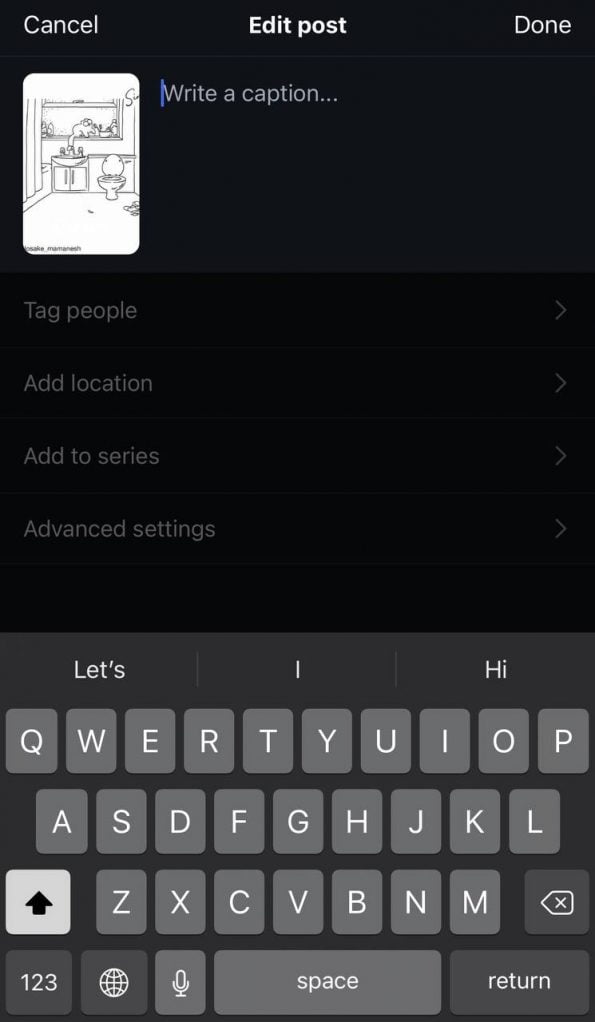
4. Clear Cache and Data
Accumulated cache and data can sometimes cause errors within the Instagram app. Clearing these files can help fix Instagram caption errors. For Android users, go to the device’s settings, find the Instagram app, and clear its cache and data. iOS users do not have the option to clear the cache directly, so reinstalling the app might be necessary.
5. Log Out and Re-Login to fix Instagram Caption Errors
A quick fix to resolve caption errors is to log out of your Instagram account and then log back in. This can refresh your session and clear any temporary glitches. To log out:
- Go to your profile by tapping the profile icon.
- Tap the three-line menu icon and select “Settings.”
- Scroll down and choose “Log out.”
- Exit the app, restart your device, and log back in.
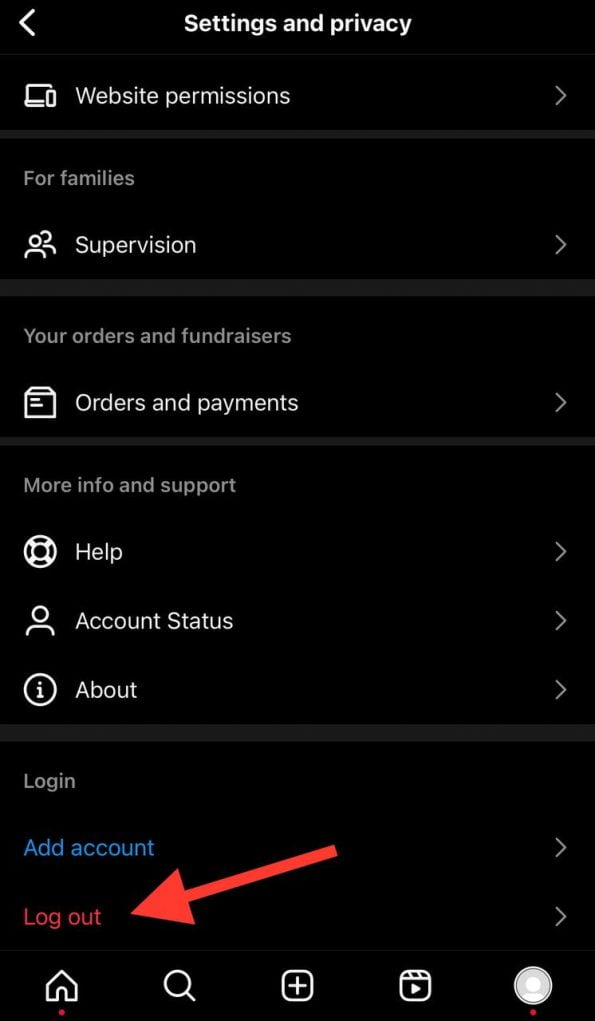
6. Refresh the Instagram Feed
Sometimes, the app shows cached data from a previous session, which can result in outdated or missing captions. Just Refresh your Instagram feed by swiping it down from the top of the screen. After loading the latest content you shouldn’t be facing this issue. Check your post again to see if the caption is now visible.
7. Reinstall the Application to fix Instagram Caption Errors
Reinstalling Instagram can help resolve any lingering bugs or corrupted files that might be causing caption issues. Delete the app from your device and reinstall it from the App Store or Google Play Store. After reinstalling, log back into your account and check if the caption problem persists. It is vital to note, that reinstalling the application should be your second-last resort since installing and logging in back again is a big hassle.
8. Report the Problem to Instagram
Lastly, if none of the above methods work, it’s time to report the issue to Instagram’s support team. To do this:
- Tap your profile icon and then the three-line menu icon.
- Select “Settings,” then “Help,” and choose “Report a Problem.”
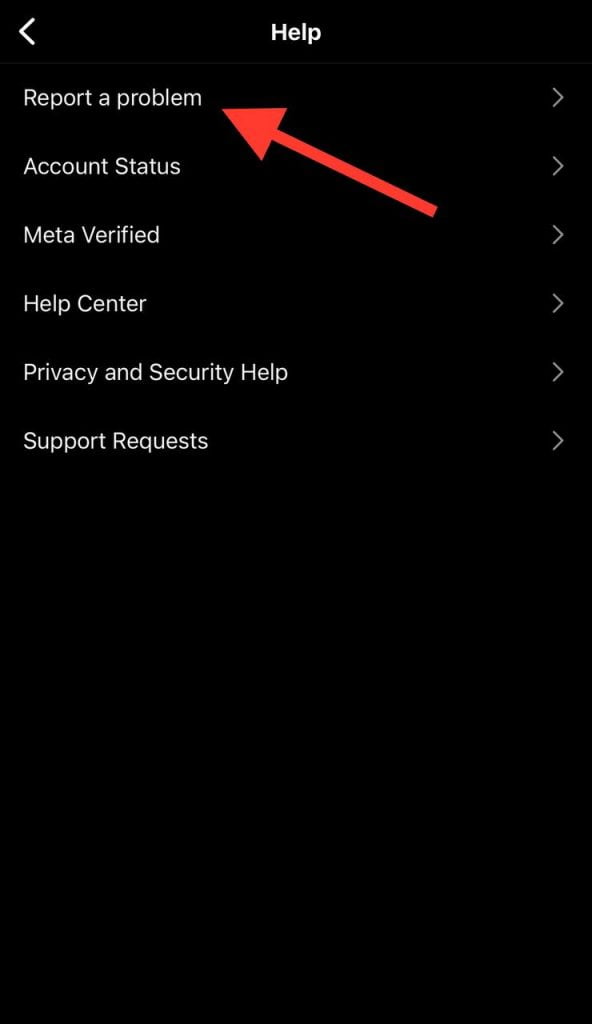
- Select “Something Isn’t Working,” describe the caption issue in detail, and include your device model and screenshots if possible.
- Send the report and wait for Instagram to address the issue.
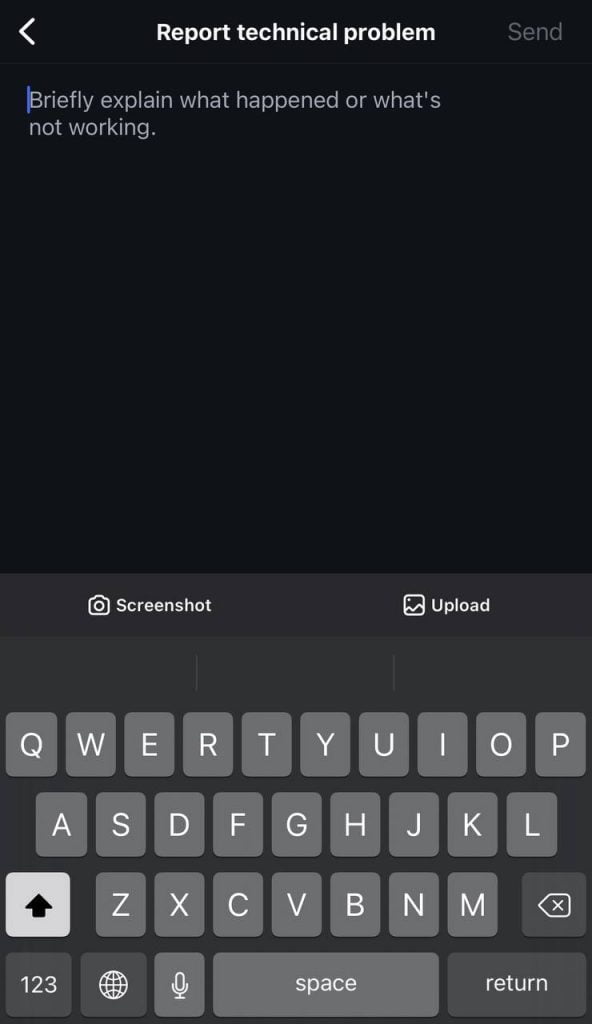
FAQs
Instagram may block your caption for several reasons, often related to exceeding platform limits or violating guidelines. If your caption is being blocked, it’s essential to ensure you are not surpassing Instagram’s limits of 30 hashtags or 2400 characters.
Instagram has strict community guidelines, and if your caption contains content that violates these rules, it will be blocked. Additionally, using banned or broken hashtags can trigger Instagram to hide or remove your caption. Always review your caption for any of these potential issues to prevent it from being blocked.
Yes, Instagram allows you to edit your captions even after you’ve posted them. This feature is useful if you need to correct a mistake or add additional information. To edit a caption, go to the post you want to change, tap the three-dot icon at the top right, and select “Edit.” From there, you can modify the text, add or remove hashtags, and make other necessary changes. This flexibility helps ensure your Instagram captions remain accurate and engaging for your audience.