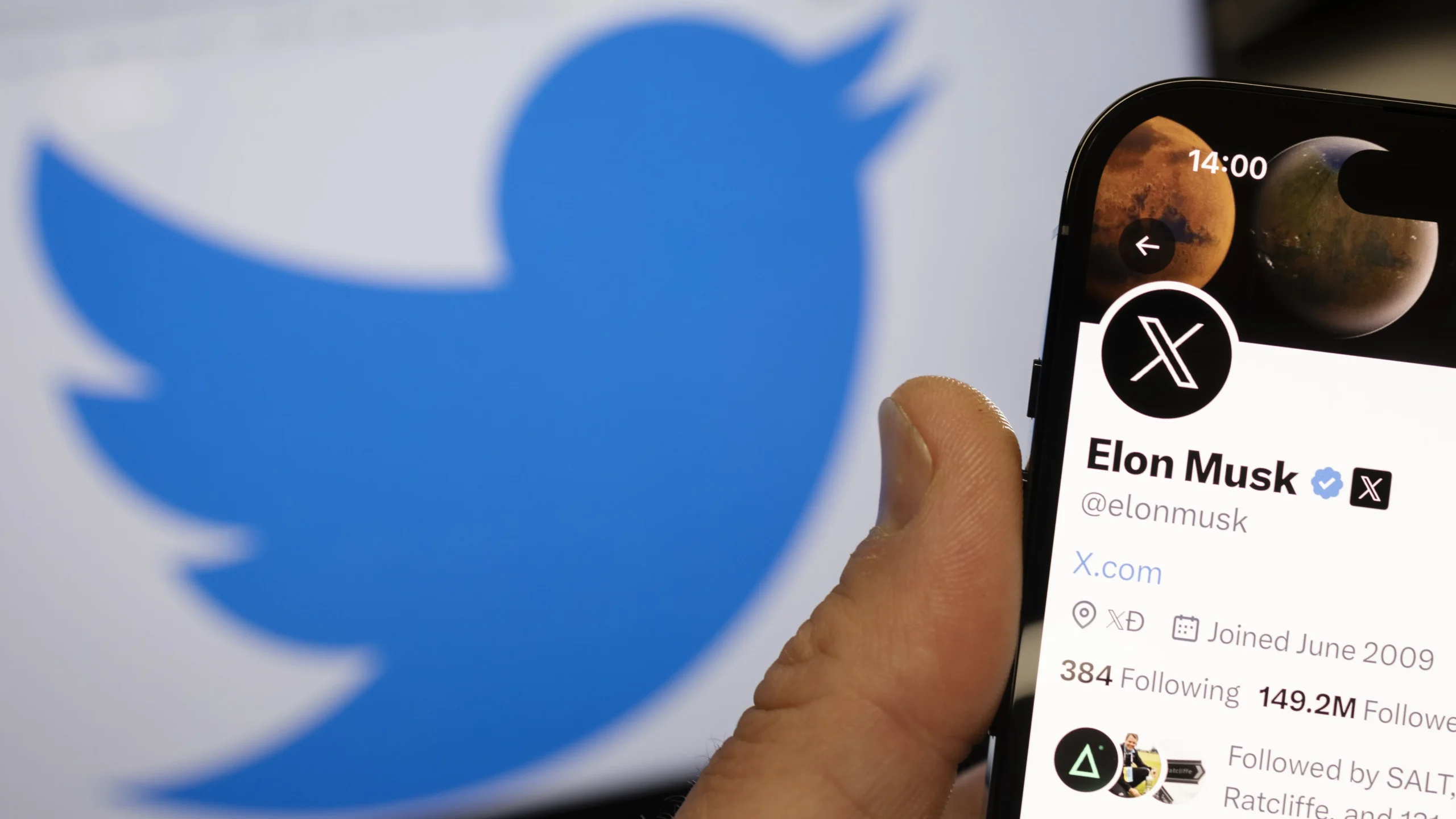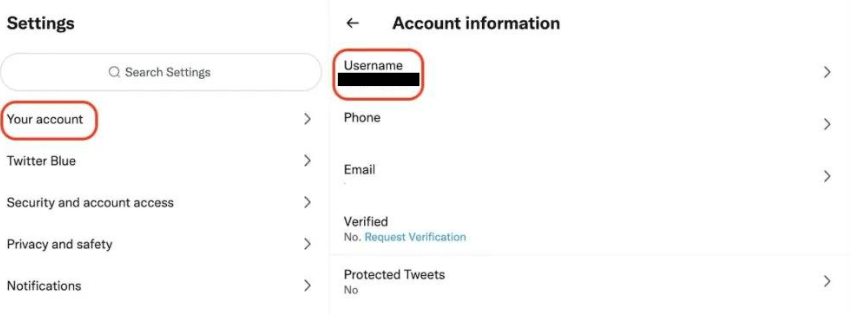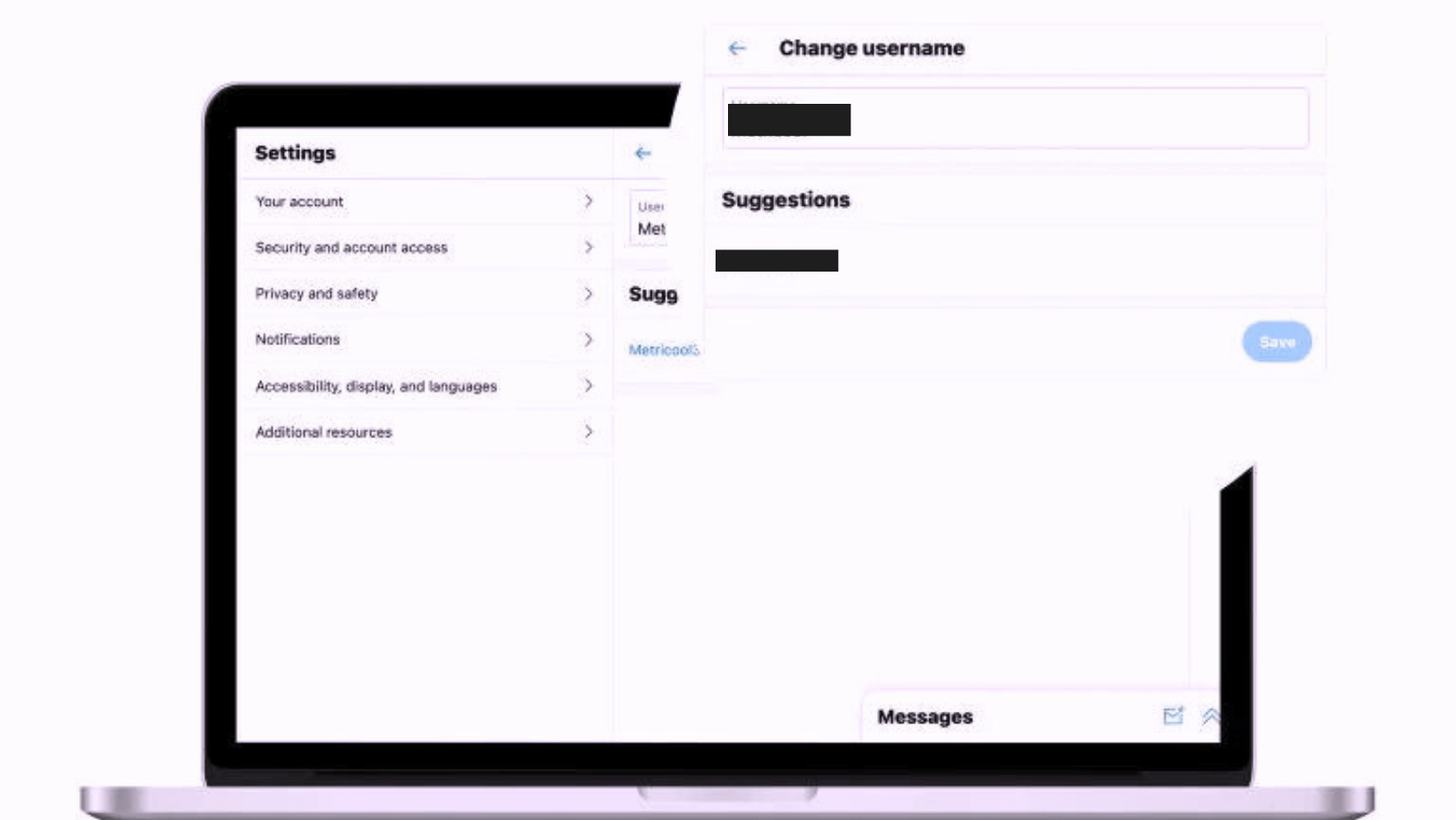Have you ever noticed that your Twitter account no longer accurately portrays your interests or personality? You can quickly change your Twitter username if you want a new start or if you made your account years ago with a username that you thought was funny at the time. Updating your Twitter account can better connect your online persona with your current branding or personal preferences. Twitter fortunately makes this process simple, enabling you to make adjustments without confusing your followers. In this article, you’ll learn how to change your username on Twitter both on the website and on a mobile device. Your followers won’t even notice the update because we’ll walk you through the process to make sure it goes smoothly.
TLDR;
Use these procedures to modify your Twitter handle on the Twitter app or the web:
- Go to Settings.
- Go to your account by clicking on it.
- Select Account information.
- Select your Username.
- After entering the username you want to use, click Save. Your profile URL will automatically update with the new handle if the username is available.
How to Change Your Twitter Username on the Web
Follow the process below to change your Twitter Username on the Web:
- Navigate to Settings:
In the upper right corner, click on your profile image, then choose Settings and Privacy.
- Your Account:
Navigate to Your account.
- Account Info:
Click on Account information and then Username.

- Write the desired username:
Your new handle will appear in a text field that you can enter in. Additionally, Twitter will make some recommendations.
- Verify Availability:
If the handle of your choice is available, a confirmation message will appear. To secure your new handle, click Save.

You can also explore: How to Connect Sony Headphones to Bluetooth Devices
How to Change Your Twitter Handle on the Mobile App
Follow these steps below to change your Twitter username on the Twitter app:
1. Access the Settings: Tap on your profile photo in the upper corner to access the sidebar menu.
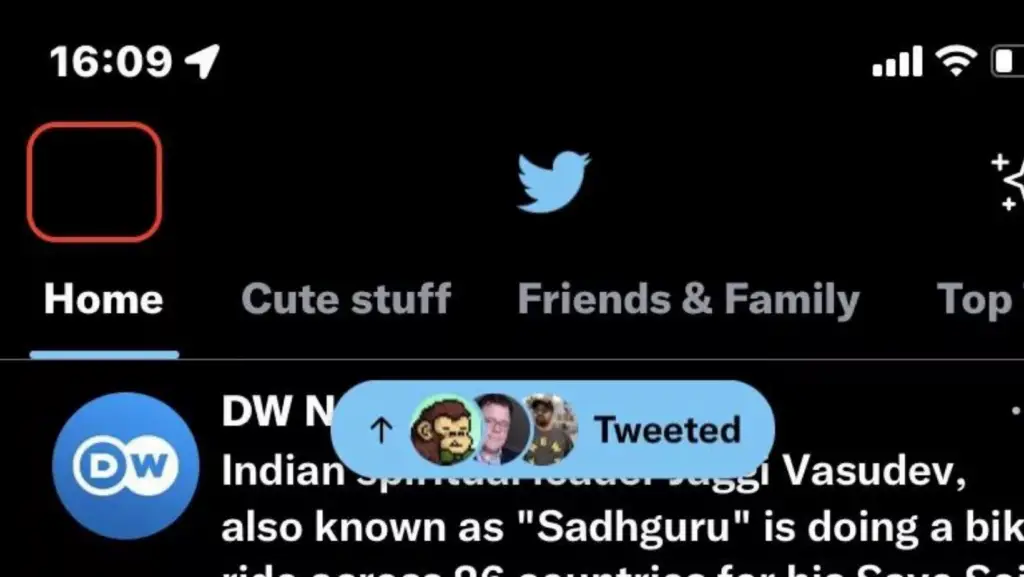
2. Go to Privacy and Settings: Select Settings and Privacy by swiping down.
3. Your Account: Tap through to Your account.
4. Go to Account Information: After choosing Account information, choose Username.
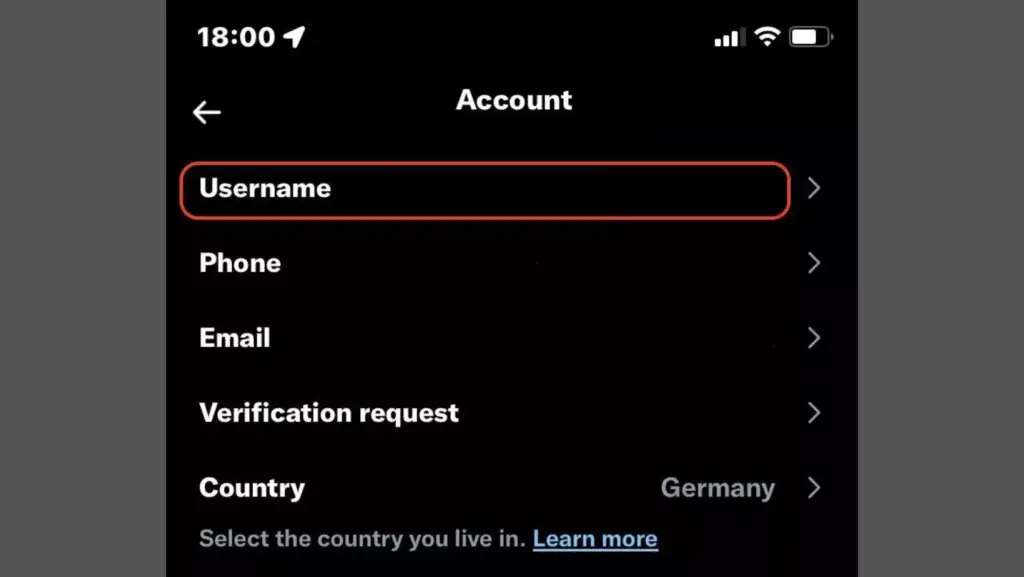
5. Enter Desired Username: Enter the handle you want. To validate the modification, tap Save if it is available.
Other Related Articles to Explore: Steam Deck Resolution Explained: A Guide to Better Gameplay
How to Modify the Twitter Profile Name
While you can change your Twitter username to maintain your own online persona, changing your profile name accomplishes a different goal. Your Twitter handle is what makes your profile URL distinct and is what you use to log in. On the other hand, you can modify your profile name separately from your handle and it shows up on your Twitter page.
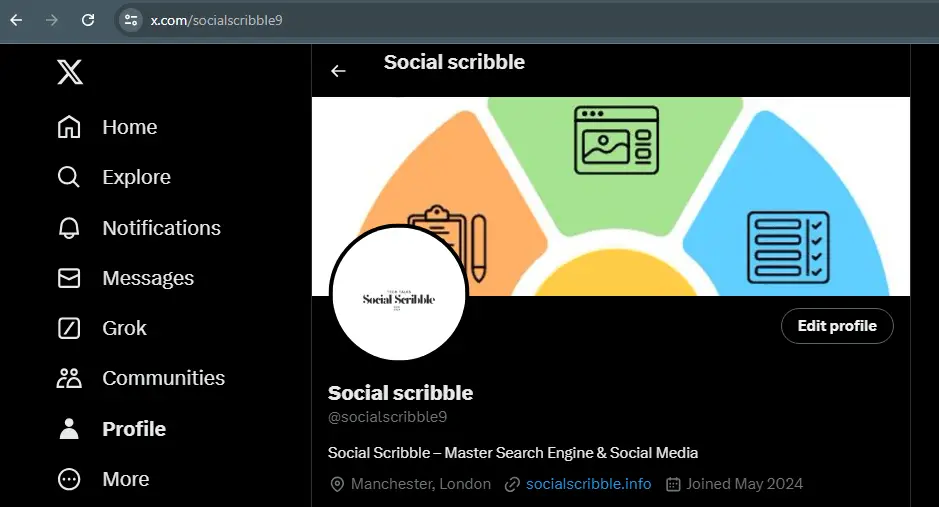
The following instructions can help you modify your Twitter username to one that better represents your brand or current interests:
1. Access Your Profile: To access your profile, click on your photo.
2. Edit Profile: To the right of your profile details, select Edit profile.
3. Modify Profile Name: You now have the ability to make changes to several fields, such as your profile name. After making the modifications, save them.
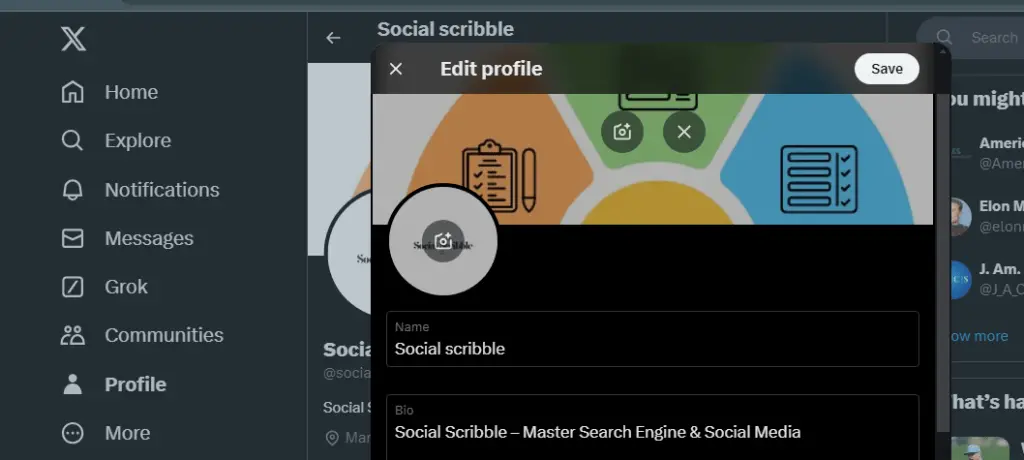
Other Relevant Articles to Explore: Fitbit Not Charging? Try These Easy Fixes First
You can change your username on Twitter and retain your profile or do the opposite; it’s all up to your choice. This adaptability enables you to adjust to changing tastes or trends without sacrificing your personal or brand image.
FAQs
You might not be able to obtain a username that appears to be available for a number of reasons. Since Twitter utilizes usernames with the terms “Twitter” or “Admin” for its official accounts, those cannot be claimed. Your username can only contain the letters A–Z, 0–9, and underscores. It cannot be more than 15 characters. Other characters are not permitted. Lastly, a suspended or deactivated account may be able to claim the username, which is kept private.
Twitter officially forbids the selling of usernames and threatens to permanently ban users who are discovered engaging in this activity. In actuality, though, there is a robust black market for buying and selling usernames on the internet. Occasionally, large corporations and well-known individuals have either paid substantial sums of money or exerted pressure on Twitter to transfer the username, against the will of the username owner.
We can infer that you are free to change your username as frequently as you like since Twitter does not explicitly state that there is a limit. However, you shouldn’t do it too frequently so as not to confuse your followers.
Look up the desired emoji on a website like Getemoji. Use CTRL + C to copy it from there, and CTRL + V to paste it into the Twitter text field.