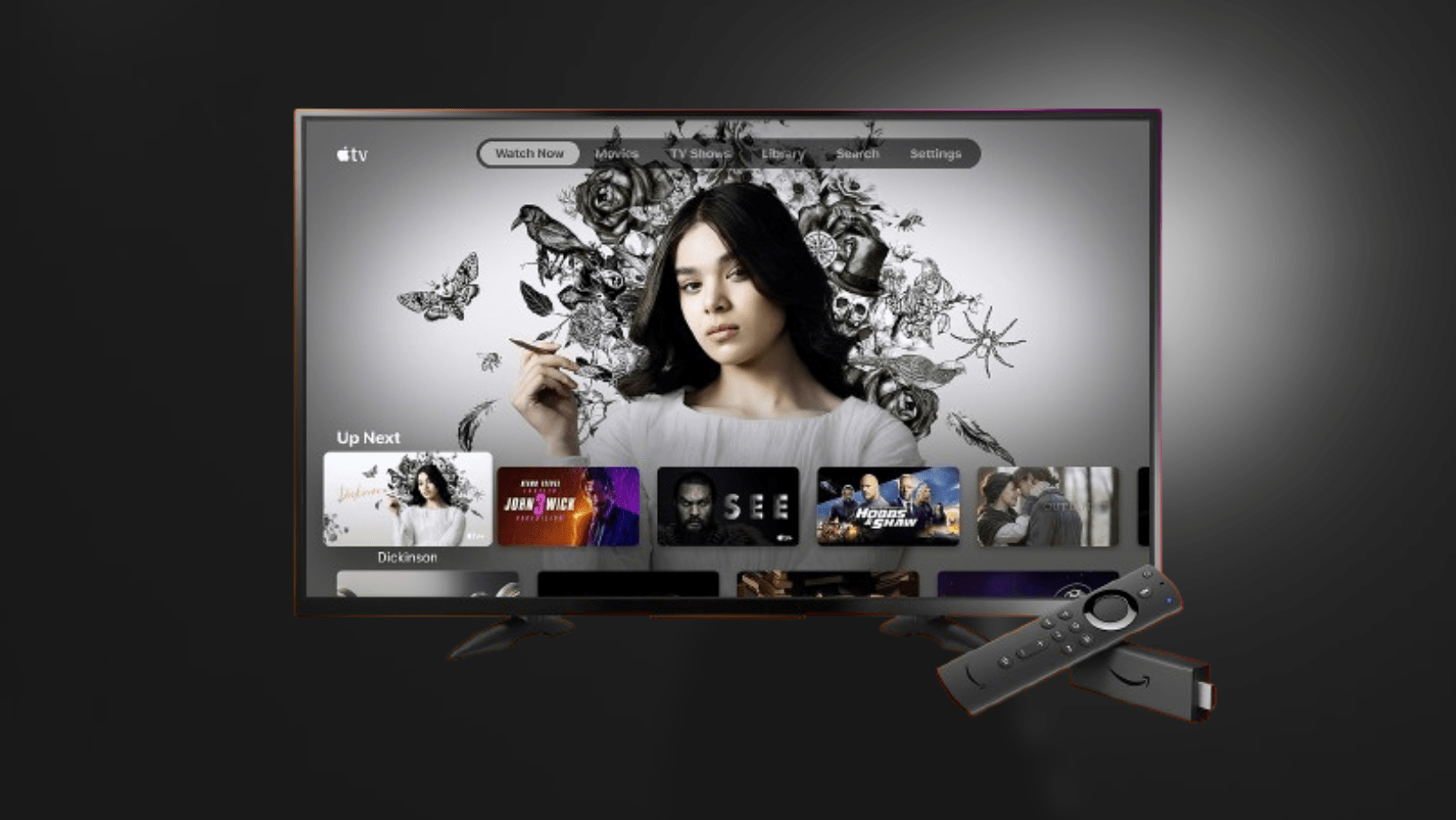Problems with your Fire TV Stick remote can be irritating, but resolving them is typically simple. Whether you are setting up your Fire TV Stick for the first time or troubleshooting an unresponsive remote, learning how to pair or reset your Fire TV Stick remote is critical. The procedure may alter depending on your remote model, as not all remotes are compatible with every generation of Fire TV. This article will walk you through the steps to correctly pair or reset your Fire TV Stick remote, allowing you to reconnect with your favorite content again.
TLDR;
To fast pair or reset your Fire Stick remote, press and hold the Home button until the remote light blinks. This method works for the majority of Fire TV Stick remotes. For older models or if this method does not work, go to the precise instructions in this tutorial. Detailed instructions are provided to assist you in successfully pairing or resetting your Fire TV Stick remote, ensuring that your device is ready to use without any issues.
How to Pair Your Fire TV Stick Remote
Pairing your Fire TV Stick remote is a basic process. Begin by switching on your TV and selecting the suitable input for your Fire TV Stick. Stand within 10 feet (three meters) of your television, as proximity can impair the pairing process.
- Power On and Position:
Make sure your TV is turned on and showing the correct input source for the Fire TV Stick. To ensure effective pairing, keep the remote within 10 feet of the television.
- Initiate Pairing:
Press and hold the Home button on your Fire TV Stick remote for approximately 10 seconds. Look for a blinking light at the top of the remote, which indicates pairing mode. You should also get an on-screen notice confirming the successful pairing.
- Troubleshoot Pairing Issues:
If the pairing procedure fails, try removing the batteries from the remote, waiting about 30 seconds, and then reinstalling them. Next, press and hold the Home button again. If this does not cure the problem, reset your Fire TV Stick remote.
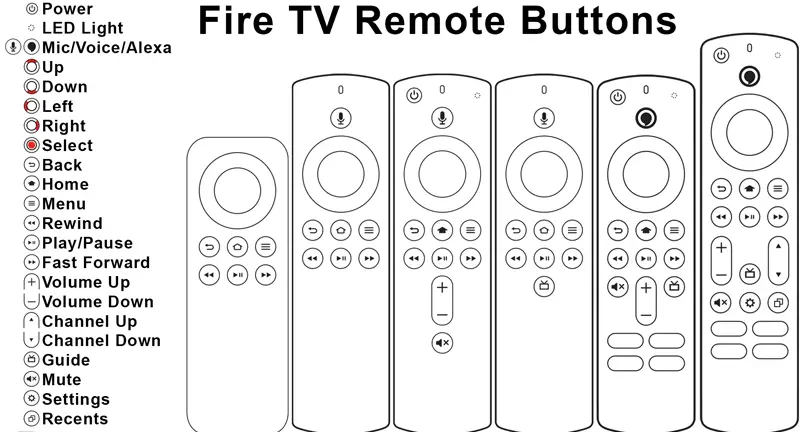
Other Related Articles to Explore: How to Turn Off the PS5 Console or Switch on Rest Mode
How to Reset Your Fire TV Stick or Alexa Voice Remote
If you are unable to pair or reset your Fire TV Stick remote using the regular pairing procedure, a reset may be required. Follow these steps for the various Fire TV remote devices.
General Reset Steps
- Unplug your Fire TV and wait a minute.
- Press and hold the Left, Menu, and Back buttons all at once for 12 seconds. Release and wait 5 seconds.
- Remove the batteries from your remote.
- Plug your Fire TV back in and wait another minute.
- Put the batteries back into your remote and press the Home button. The LED light should blink blue to indicate successful pairing.
You can also explore: How to Transfer Songs from Apple Music to Spotify
Fire TV Basic Edition and Alexa Voice Remote 1st Gen
The reset process differs slightly between the first-generation Alexa Voice Remote and the Fire TV Basic Edition.
FireTV Basic Edition:
- Press and hold the Home button, then the Menu button three times.
- Release the Home button and then hit the Menu button nine times.
- Take the batteries out of the remote and unplug your Fire TV. Wait a minute.
- Replace the batteries and plug in your Fire TV.
- Press and hold the Home button for 40 seconds after the Home screen opens.
Alexa Voice Remote First Generation:
- Unplug your Fire TV and wait a minute.
- Press and hold the Left and Menu buttons for 12 seconds.
- Release the buttons and wait 5 seconds.
- Remove the batteries from the remote and reconnect your Fire TV.
- Insert the batteries and then hit the Home button.
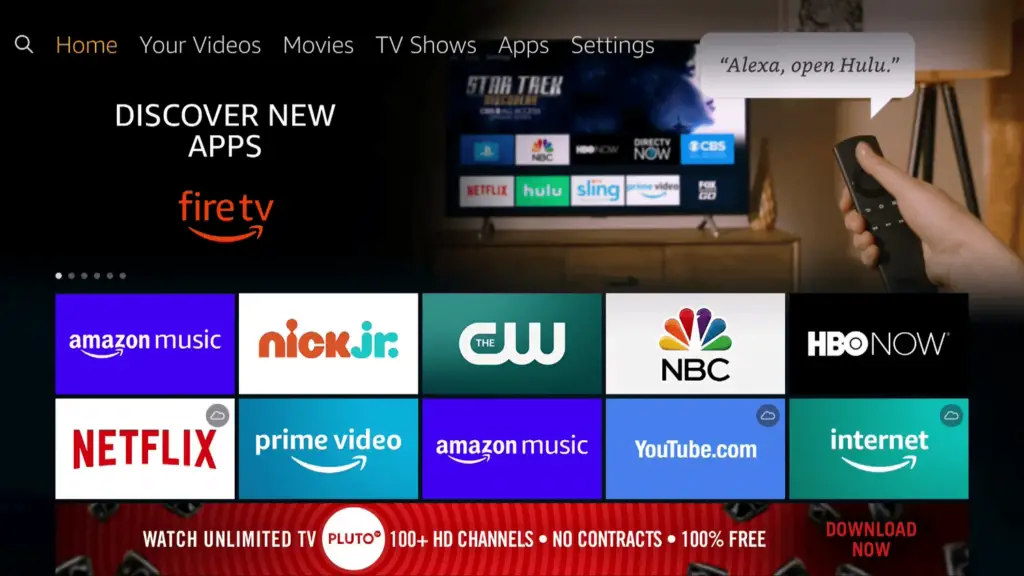
Other Relevant Articles to Explore: How to Stop WhatsApp From Saving Photos and Videos to Your Gallery
Is it still not Working?
If none of the options listed above succeeded to reset your Fire TV Stick remote, you may require more assistance. First, consider contacting Amazon customer service for further assistance. They can offer troubleshooting procedures that are particular to your case and assist in determining whether there is a more serious problem with your remote or Fire TV Stick. If the remote is proven to be defective, you can request a new device directly from Amazon. To guarantee a smooth support experience, please include all required facts regarding your device model and the troubles you’ve faced.
FAQs
A lot of Fire TV remotes can be used with other devices, but it’s important to make sure before you buy a new one. Some older or more specialized remotes might not work with some types of Fire TV Stick, but most newer remotes can. To avoid problems, always make sure that the replacement remote works with the type and generation of your Fire TV Stick.
You may use your smartphone as a Fire TV Stick remote indeed. Using your phone, Amazon offers a mobile app accessible on both Android and iPhone devices that lets you manage your Fire TV Stick. To begin using your phone as a remote, just download the Fire TV app from the app store on your device, complete the setup directions, and couple it with your Fire TV Stick.