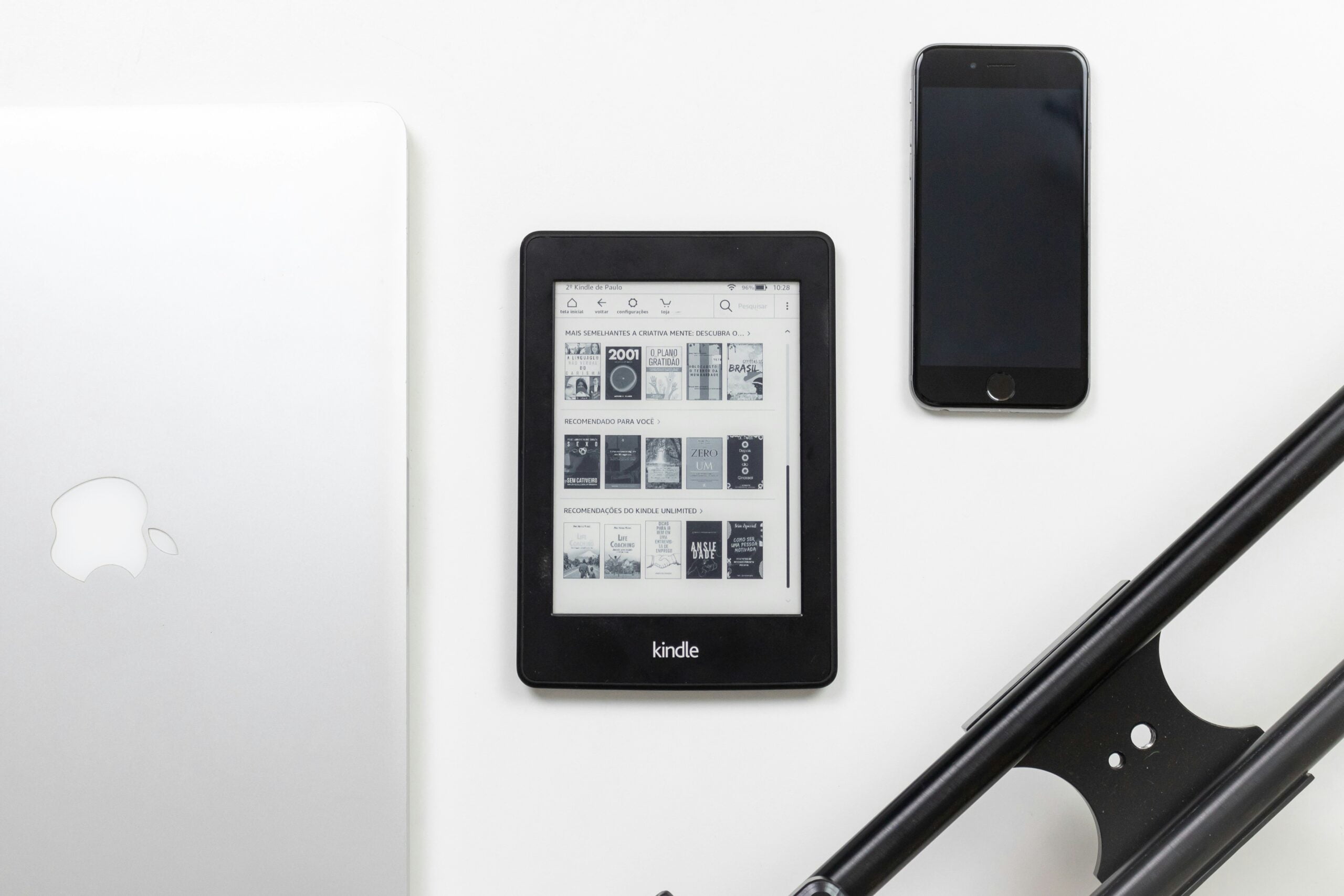Kindle Unlimited has a large selection of ebooks and audiobooks, making it a popular choice among enthusiastic readers. However, there may be occasions when you need to cancel a Kindle Unlimited subscription, whether owing to a change in reading habits, a desire to revisit tangible books or financial concerns. This article will take you through the process of canceling your Kindle Unlimited subscription, making sure you understand each step properly. In addition, we’ll discuss what happens to your borrowed books and offer advice on how to make the most of your reading experience for the remainder of your membership.
Pre-cancellation Notes
It’s important to think about a few important things before you cancel a Kindle Unlimited subscription. To begin, you will still be able to access all the books you’ve rented until the end of your current billing cycle, even after you start the cancellation process. You can keep reading or listening to any ebooks or audiobooks you have taken out until the end of your subscription. Make sure you finish your present reads or make plans for them can help you keep access to things you’re still interested in. Lastly, if you’re canceling because you’re unhappy or worried about the cost, you might want to look into other choices.
Cancel an Amazon Kindle Unlimited subscription step-by-step
Cancelling Kindle Unlimited is simple if you know where to look. Here’s a step-by-step tutorial to assist you with the process:
- Go to Amazon.com:
Open your browser and go to the Amazon website. Make sure you’re logged into your account.
- Access Accounts & Lists:
In the top right corner of the page, select the “Accounts & Lists” menu.
- Find Memberships & Subscriptions:
Select the “Memberships & Subscriptions” option from the “Your Account” section.
- Locate Kindle Unlimited:
Look for Kindle Unlimited on your list of active subscriptions.
- Open Membership Settings:
Click the “Membership Settings” button to the right of the Kindle Unlimited section.
- Manage Your Membership:
Launch the “Manage Kindle Unlimited Membership” menu.
- Cancel Your Membership:
Select the option to cancel your subscription.
- Confirm Cancellation:
On the next screen, confirm your desire to cancel your subscription.
After canceling, you can continue borrowing and reading books until the end of your current billing cycle. If you decide to return to Kindle Unlimited, you can do so through the same “Memberships & Subscriptions” menu.
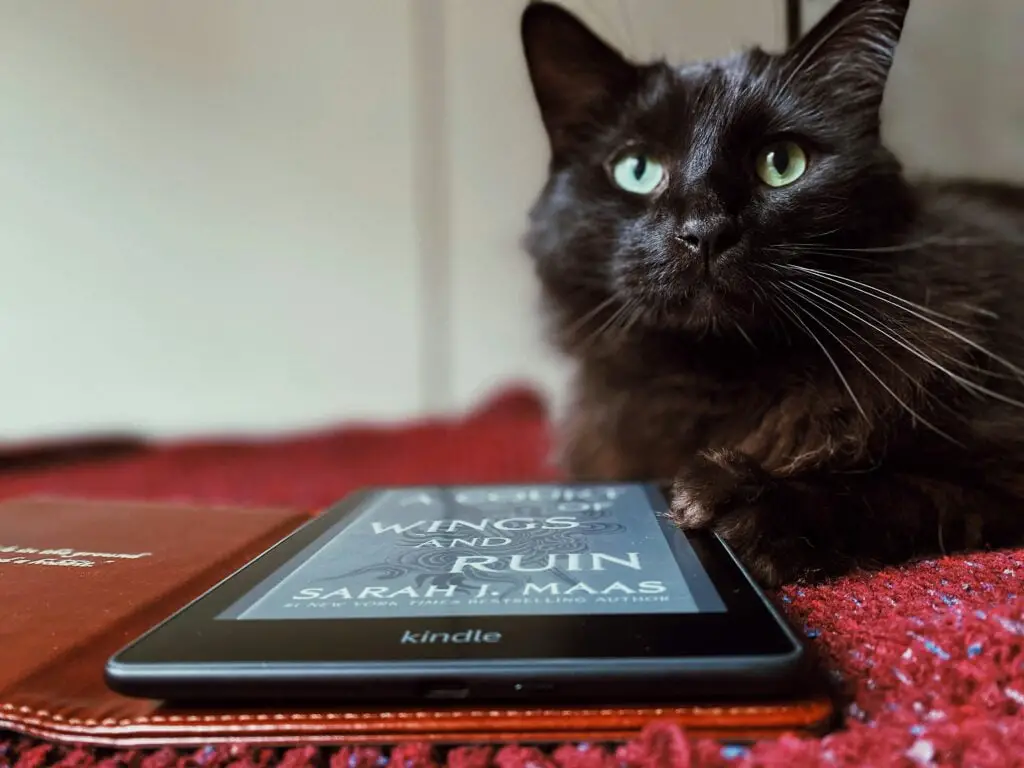
Other Related Articles to Explore: How to Turn Off the PS5 Console or Switch on Rest Mode
Alternative Options
If you decide to cancel a Kindle Unlimited subscription, you have numerous other options for continuing your reading journey:
- Switch to a Different Kindle Plan: If Kindle Unlimited isn’t appropriate for you, think about moving to another Kindle plan. For example, Amazon has Kindle Select, which allows you to buy individual books or access a library of books with Amazon Prime.
- Investigate Other Ebook Subscription Services: Look into other ebook subscription services that may better meet your needs. Platforms like Scribd, Smashwords, and Bookmate provide a variety of reading options that may meet your needs.
- Purchase Individual Ebooks: Rather than subscribing to a service, you can purchase individual ebooks from the Amazon Kindle Store. This way, you simply pay for the books you wish to read, rather than committing to a membership.
- Utilize Public Library Services: Many public libraries provide digital borrowing services for ebooks. Using services such as OverDrive or Libby, you can borrow ebooks and audiobooks from your local library with your library card.
- Check for Special Offers: Amazon occasionally provides special deals or discounts on Kindle Unlimited or other reading subscriptions. Keep a look out for deals that may make re-subscribing more enticing in the future.
After canceling your Kindle Unlimited subscription, you might discover a reading solution that fits your interests and needs by looking into these options.
You can also explore: How to Connect your Sonos Speaker to Bluetooth
Post-Cancellation Information
All of the ebooks and magazines you’ve borrowed up until the end of your current billing cycle will remain available after you cancel a Kindle Unlimited subscription. If your subscription runs out. Know this:
- Reactivating your subscription: If you change your mind and want to use Kindle Unlimited again, it’s easy to do. You can sign up again at any time by going back to Amazon.com and clicking on Memberships & Subscriptions.
- Taking care of your Amazon account: Once the subscription is over, you should check your Amazon account settings to make sure that all of your other contracts or memberships are still up to date.
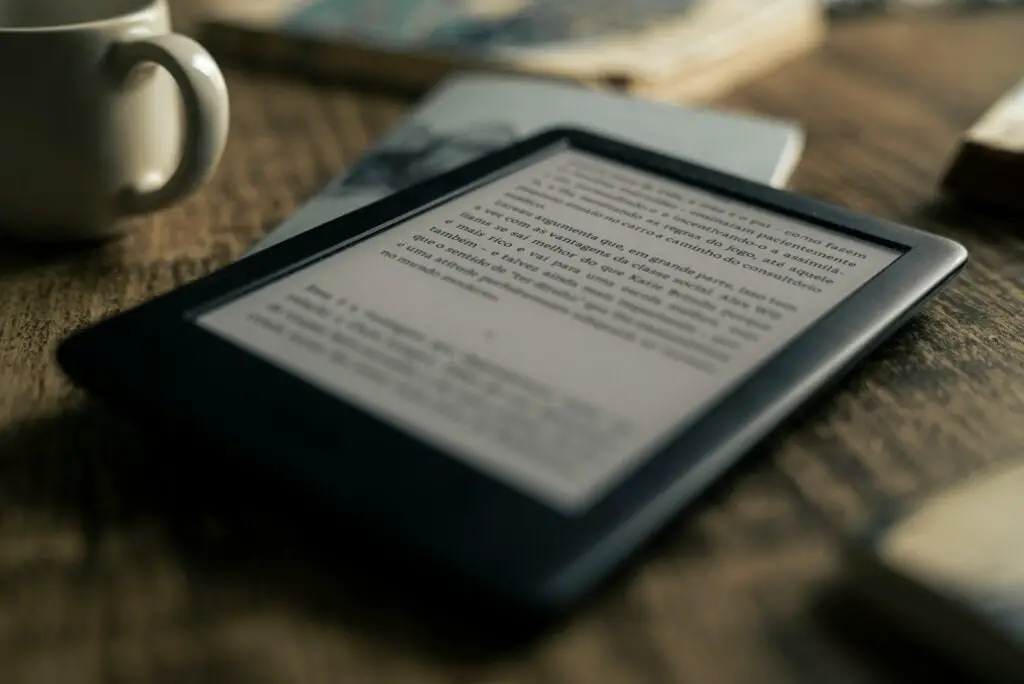
Other Relevant Articles to Explore: How to Change Your MacBook Profile Picture: A Step-by-Step Guide
FAQs
On mobile devices, the cancellation process is the same. To stop your Kindle Unlimited subscription, go to the Amazon website on your phone, find the Accounts & Lists menu, and choose Memberships & Subscriptions. Then, follow the on-screen instructions.
You can’t get a return for part of a Kindle Unlimited month. You will only be charged for the time you’ve actually used, and you can keep using the service until the end of the current billing term.