If you’ve ever seen the error notice “CSRF token missing or incorrect” on Instagram, you’re not alone. Many customers encounter this perplexing issue, and its obscure nature can be aggravating, especially since the message isn’t particularly self-explanatory. This error typically shows when Instagram’s security features kick in to protect your account from potential attacks. Simply put, the app or browser you are using does not deliver the verification token required by Instagram to guarantee that your login request is authentic. This security token, also known as a CSRF token, is critical for Instagram to prevent unauthorized access. Fortunately, despite the error’s complexity, there are various ways to troubleshoot and resolve it.
What is CSRF?
CSRF, or Cross-Site Request Forgery, is a form of security attack that affects online accounts and services, such as Instagram. These attacks send unauthorized orders from a user’s browser or app without their knowledge. To protect against this, platforms such as Instagram employ a CSRF token, which is a short piece of data transmitted between your browser or app and Instagram’s servers during login attempts. The token ensures that the login request is from the intended user and not a malicious third party.
If Instagram displays the error “CSRF token missing or incorrect,” it usually indicates that Instagram’s servers did not get the correct token from your device or that there is a data mismatch. As a security precaution, the login is prohibited. The good news is that, while the phrase CSRF may sound complex, you can typically resolve the issue by doing a few simple procedures such as deleting your cache or logging out and back in.
Steps to Fix Instagram’s “CSRF Token Missing or Incorrect” Error
If you receive the “CSRF token missing or incorrect” error on Instagram, don’t worry—there are various solutions you can try to remedy the problem. Here’s an overview of the most effective troubleshooting methods:
1. Clear Cookies and Cache
One of the biggest causes of this problem is expired or corrupted cookies and cache in your app or browser. Clearing this data can help reset Instagram’s connection and generate a new CSRF token. Here’s how to accomplish it, depending on your device:
- Android App: Go to your phone’s Settings, then Apps, Instagram, and finally Storage. From there, select Clear Cache. If this does not work, try wiping the app’s data, but bear in mind that this will log you out and reset the app’s settings. Follow these instructions for better guidance.
- Web Browsers: Instructions may vary depending on the browser, but if you’re using Google Chrome, click the three vertical dots in the top-right corner, then Settings > Privacy and Security, and finally Clear Browsing Data. Make sure to tick the boxes for Cookies, Cached Images, and Files.
- iPhone App: Unfortunately, the Instagram app for iOS does not allow you to erase the cache directly. Instead, you can force-quit the app by sliding up from the bottom of your screen and dragging it away, or just restart your iPhone to refresh its memory.
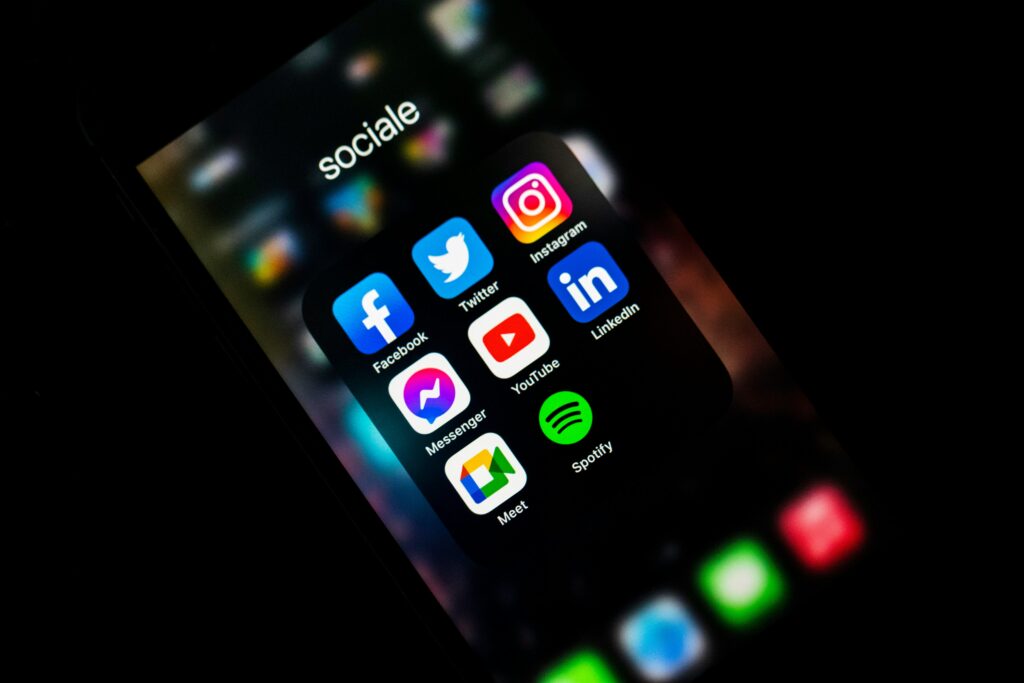
Other Relevant Articles to Explore: How to Cancel Grubhub Account: A Step-by-Step Guide
2. Disable VPN or Proxy Connections
Using a VPN or proxy server can occasionally interfere with Instagram’s ability to validate your login, especially if you’re moving locations or IP addresses frequently. whether clearing cookies and cache does not work, consider deactivating any current VPN or proxy settings to see whether it resolves the issue. Reverting to a regular internet connection may enable Instagram to fully validate your CSRF token.
3. Sign Out and Sign Back In
Another solution to the “CSRF token missing or incorrect” error is to log out of Instagram and then log back in. This requires Instagram to generate a new CSRF token for your session, which should resolve any mismatches or missing data issues. For a more comprehensive approach, consider logging out of Instagram on all devices. You can accomplish this by going to Settings in the Instagram app or website and selecting Log out of all accounts.
You can also explore: How to Stream Peacock TV Free on Your Roku: Step-by-Step Guide
4. Disable Security Extensions in Your Browser
Certain browser extensions, particularly those linked to security, such as ad blockers or privacy tools, might occasionally impede requests required by Instagram to function properly. Consider temporarily disabling certain extensions, especially those that are active during your Instagram session. If you don’t want to disable them completely, you can whitelist Instagram so that the plugin doesn’t interfere with its functionality. If the problem persists and you find a troublesome extension, you should consider switching to a more Instagram-compatible option.

You can also explore: What Does ‘Sent as SMS via Server’ Mean?
Contacting Instagram Support
If none of the following procedures cure the “CSRF token missing or incorrect” error, Instagram may be experiencing a deeper technical issue. In this instance, contacting Instagram Support is the best alternative. Here’s how you can accomplish that:
- Using the Instagram app: Open the Instagram app and go to your profile. Tap the Menu (three horizontal lines) in the upper right corner, then Settings, and finally Help > Report a Problem. You can either shake your phone while the app is active to access the feedback option or pick Something Isn’t Working and provide a full description of the problem.
- Using Instagram’s Website: If you’re using a browser to visit Instagram, scroll to the bottom of the page and select Help. From there, you can read articles in Instagram’s Help Centre or use the Report a Problem option to describe your specific problem, such as the “CSRF token missing or incorrect” message.
In all circumstances, make sure to include as much information as possible, including screenshots and a comprehensive explanation of the troubleshooting methods you’ve already attempted. This will allow Instagram’s support team to handle the issue more efficiently.

