Meta is constantly combating bot farms, which disrupt social media networks by inflating user metrics and supporting scams. The challenge required error on Instagram is a regular issue that users face. This annoying error occurs when Instagram’s systems assume that automated software, or a bot, engages with the platform. The page tries to provide a complete guide to understanding and resolving this problem, allowing users to resume normal access to their accounts.
What Does the Challenge Required Error on Instagram Mean?
The challenge required error on Instagram is a security feature distinguishing between human users and automated bots. Instagram uses various algorithms to detect suspicious activity, and when an account is flagged for unusual conduct, users must confirm their identity. This is done to keep bots from abusing the site for fraudulent participation or criminal activity.
The mistake might arise for a variety of reasons. For example, logging in from a new device or often switching between multiple devices may cause the issue. Similarly, if Instagram’s servers are having technical difficulties or if your internet connection fails, you may receive this error. It’s essentially a preventative measure by Instagram to guarantee that the user accessing the account is a human, not a bot.
How to Resolve the “Challenge Required” Error on Instagram
Getting the “challenge required” error on Instagram might be irritating. This issue frequently emerges when Instagram’s systems detect odd activity, which could indicate bot conduct. Fortunately, you have various options for resolving this error and regaining access to your account. Here’s a full approach to resolving the “challenge required” error on Instagram:
1. Check Your Internet Connection
slow or unreliable internet connection can cause the “challenge required” message on Instagram. Begin by testing your internet speed to confirm it satisfies the required specifications. If you have a sluggish connection, try the following:
- Restart Your Router and Modem: Unplug your router and modem, wait approximately a minute, and then reconnect them. This often resolves connectivity issues.
- Ensure Proper Setup: Make that your router and modem are properly connected and operational.
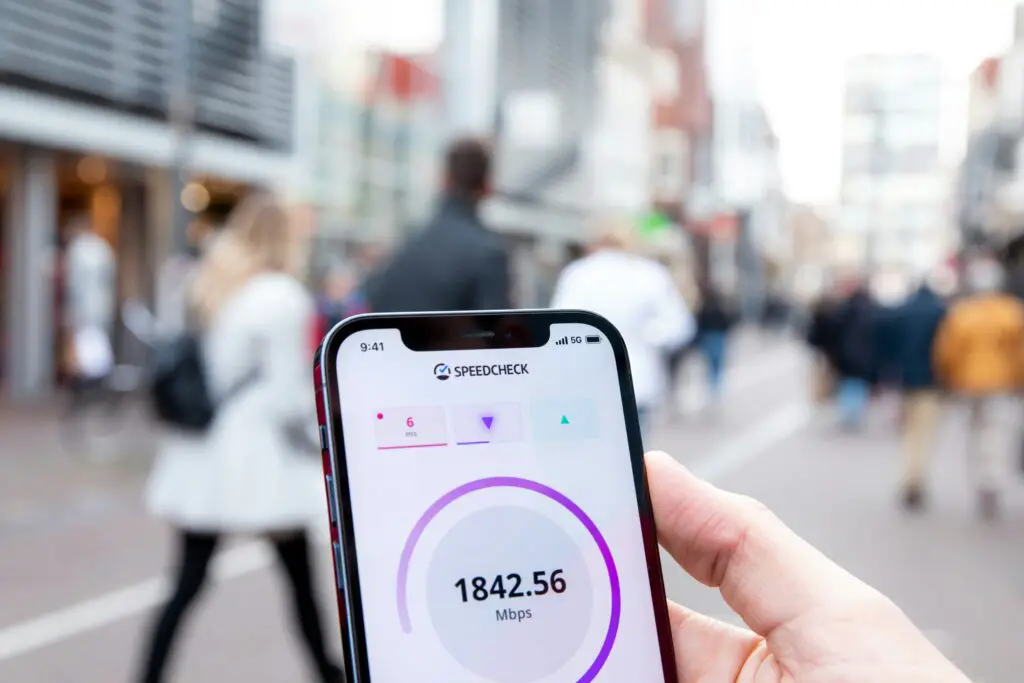
Other Relevant Articles to Explore: How to Cancel a Kindle Unlimited Subscription
2. Avoid Using New Devices
Frequent logins from multiple devices can raise red flags for Instagram, perhaps leading to the “challenge required” issue. Stick to logging in with your primary device. Logging in from several new devices can cause the issue.
3. Complete Identity Verification
When you see the “challenge required” issue on Instagram, you may be asked to prove your identity. Follow any on-screen directions to finish this process. Verification helps Instagram recognize your device as trustworthy, lowering the risk of the issue occurring again.
4. Restart the Instagram App
Restarting the app can help cure any transient issues that could be generating the error.
On Android:
- open the Settings app.
- Navigate to Apps and then Instagram.
- Tap “Force Stop” and confirm.
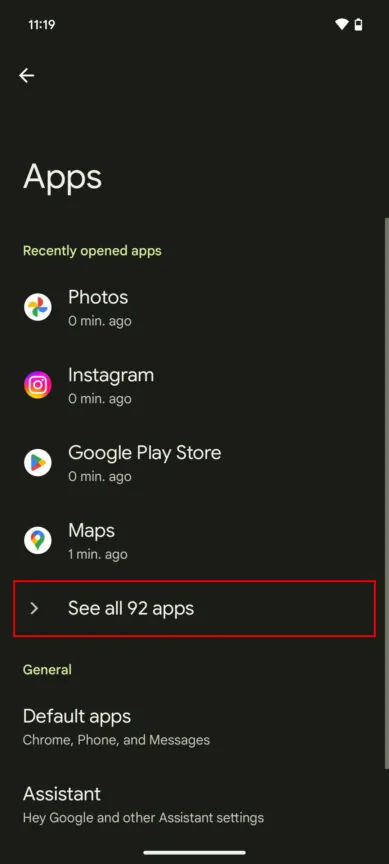
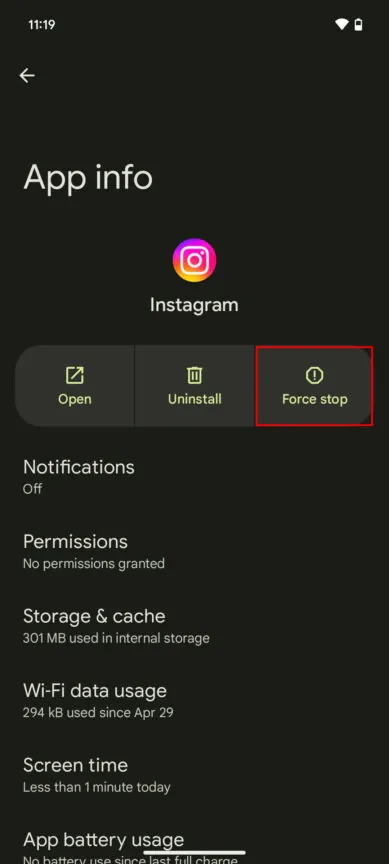
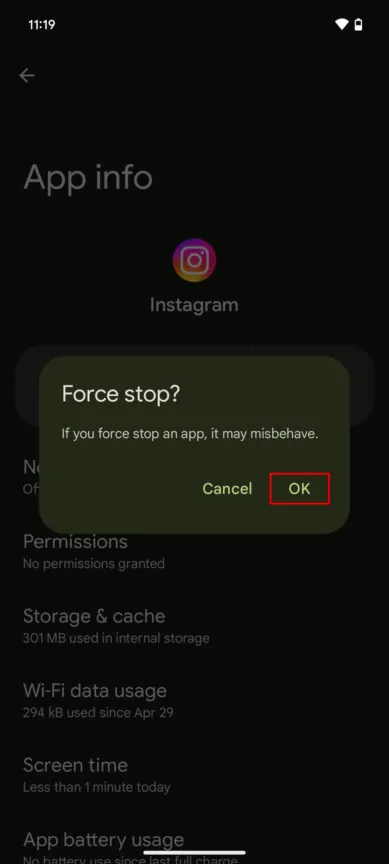
On iOS:
- swipe up from the bottom of the screen and hold to get the App Switcher.
- Find Instagram and swipe up to close the app.
You can also explore: How to Reset your Fire TV Stick Remote
5. Clear the App Cache
Cached data can occasionally become damaged, resulting in the “challenge required” error on Instagram. Clearing the cache can often resolve this issue.
On Android:
- Open the Settings app and navigate to Apps.
- Select Instagram, then “Storage & Cache.”
- Go to “Clear cache.”
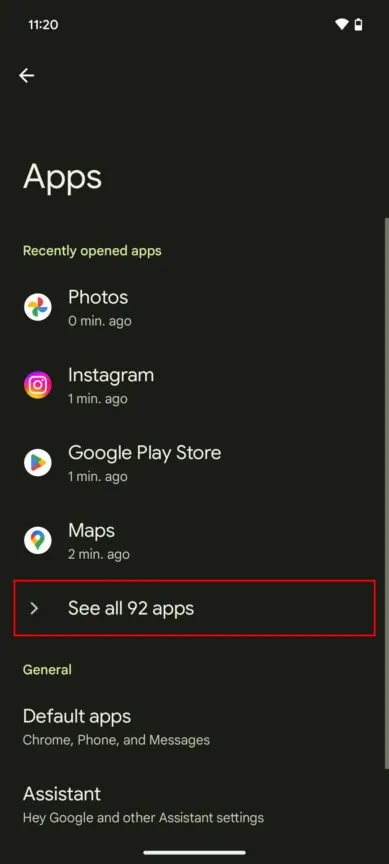
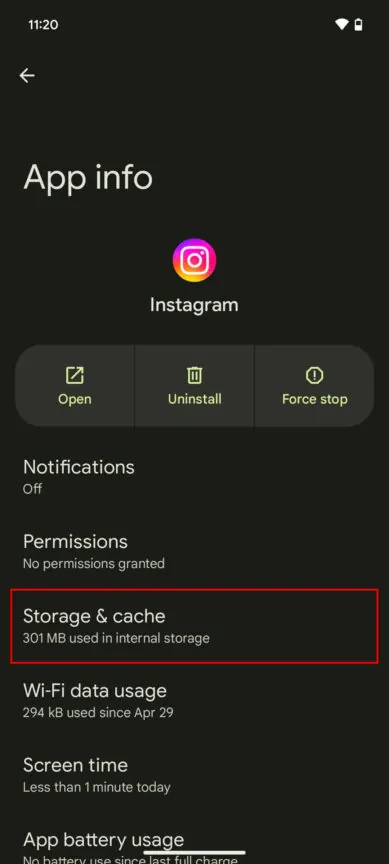
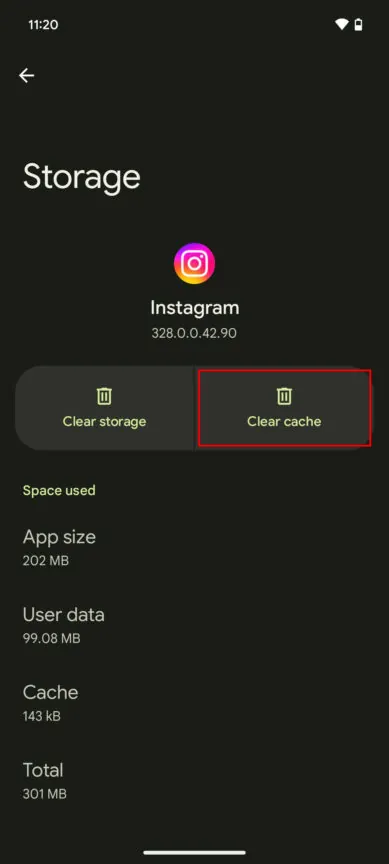
On iOS:
- Lastly, iOS does not give a direct option for clearing app cache. Instead, delete and reinstall the software to erase cached data.
6. Uninstall and Reinstall Instagram
If alternative techniques are unsuccessful, reinstalling the program may help alleviate persistent issues.
On Android:
- Go to Settings
Go to Settings, Apps, and then Instagram.
- Uninstall
Tap “Uninstall” and then confirm.
- Reinstall
Reinstall Instagram from the Google Play store.
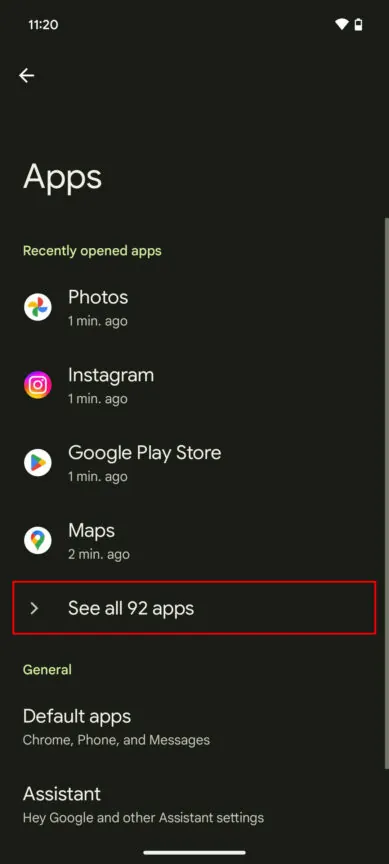
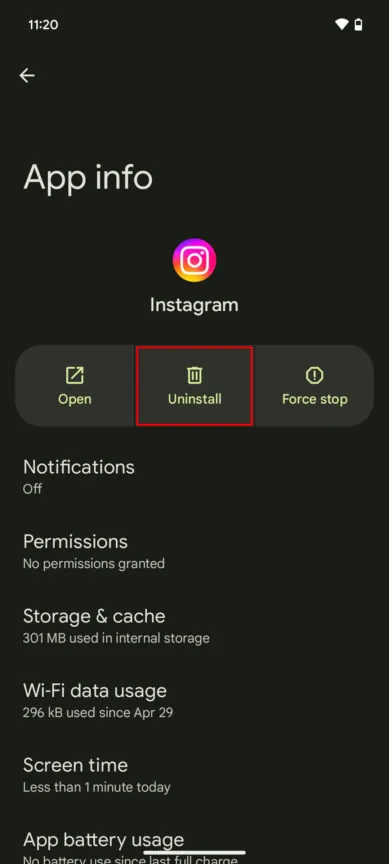
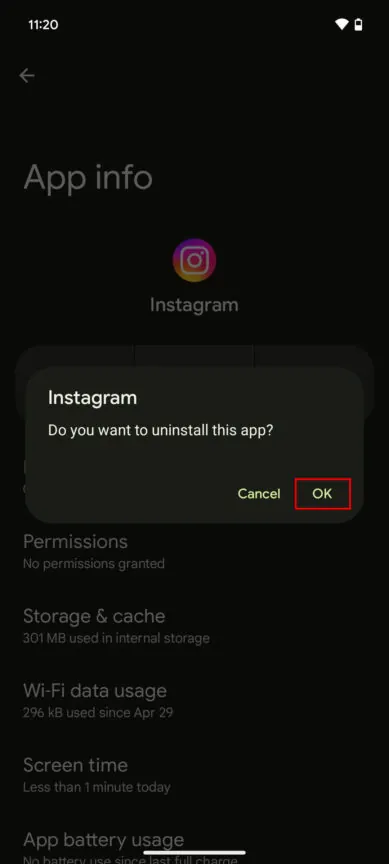
On the iPhone:
- Find Instagram on your home screen, tap and hold the app icon, and then choose “Remove App.”
- Confirm by tapping “Delete App,” then reinstall from the Apple App Store.
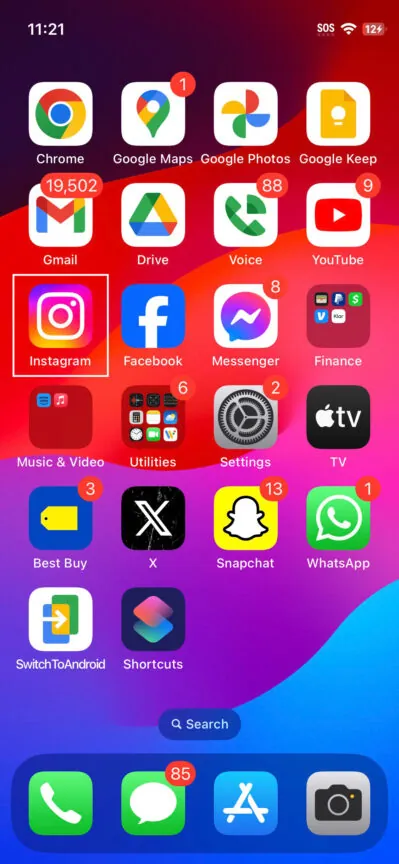
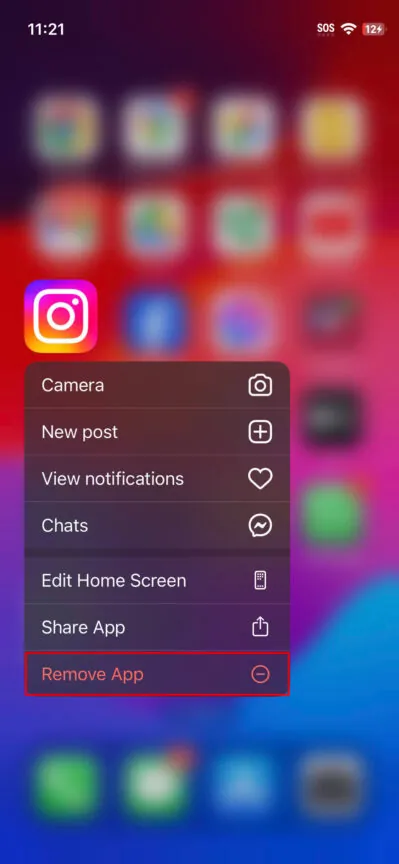
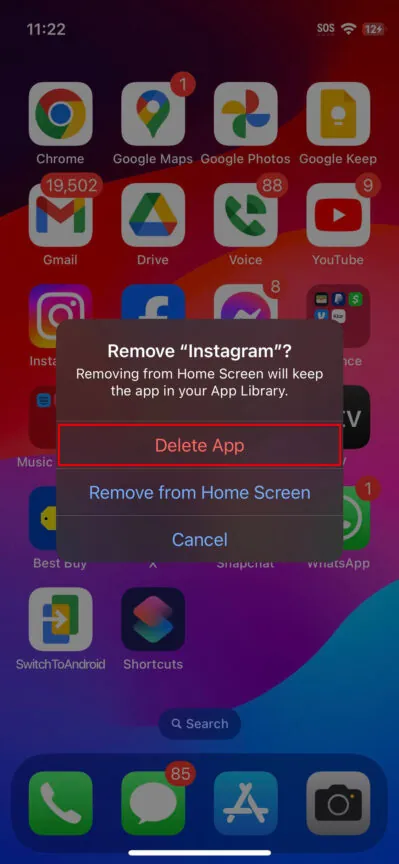
Other Related Articles to Explore: How to Connect your Sonos Speaker to Bluetooth
7. Disable your VPN
Using a VPN can conceal your IP address, which may result in the Instagram “challenge required” issue owing to apparent abnormalities. To repair it:
- Turn off the VPN: Open your VPN application and disable it. This prevents Instagram from recognizing numerous accounts or odd activity from a single IP address. You can re-enable the VPN after successfully logging in.
By following these precise instructions, you should be able to address and resolve Instagram’s “challenge required” error, restoring normal access to your account.

