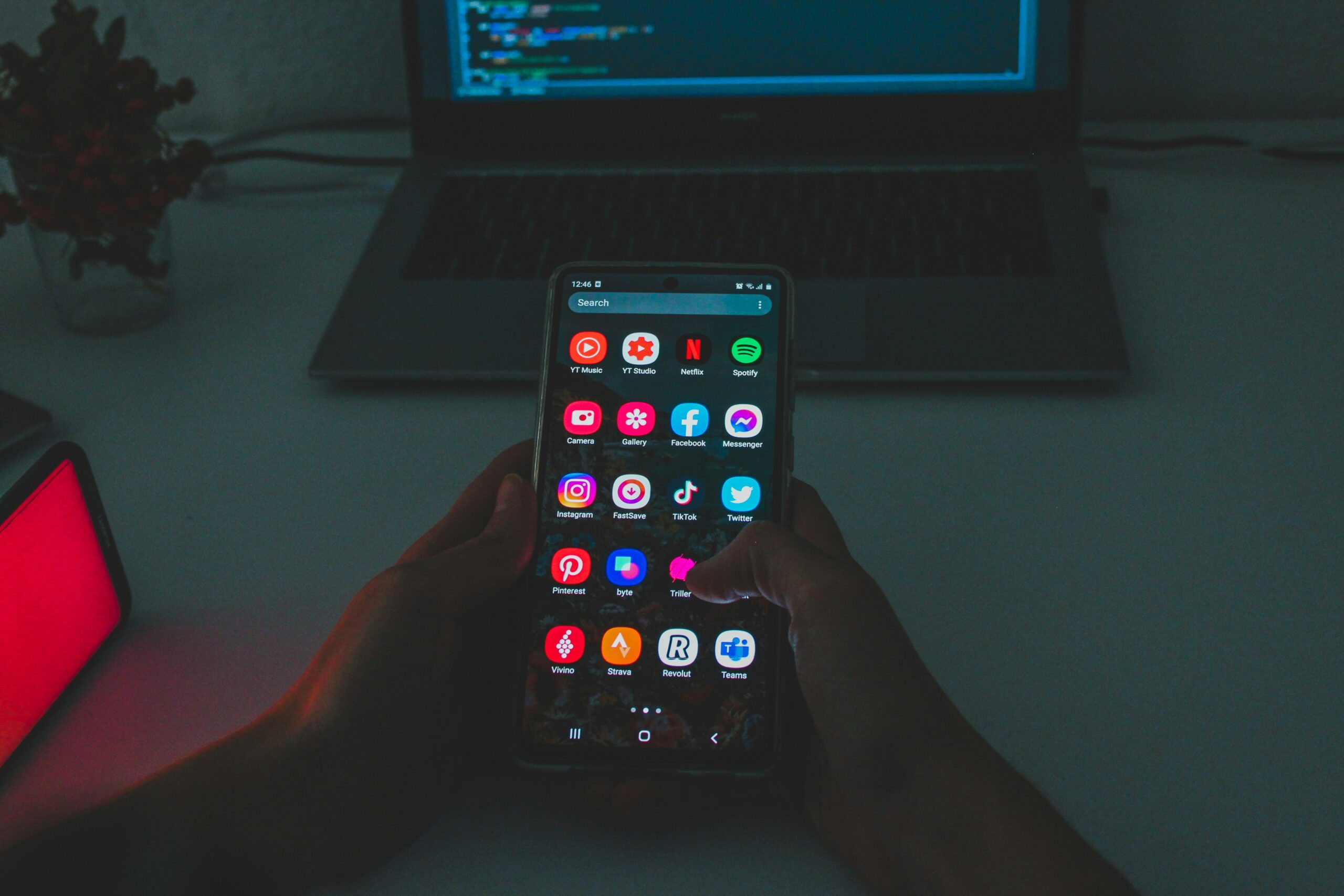Instagram lets you customize your profile with a display name and a username, but they serve different purposes. Your display name underneath your profile picture need not be unique. You can add emojis or unique characters for flair. Your Instagram handle—your username—is your profile’s unique identifier. The top of your profile and URL contains this name. Unlike the display name, usernames must follow stricter rules. The 30 characters can only be letters, numbers, periods, or underscores. If you’ve been wondering, how do I change my name on Instagram, this guide will help. Update your display name and username to make your profile stand out.
How to Change Your Instagram Display Name
Changing your Instagram display name is quick and easy. Here’s a step-by-step tutorial to get you started:
- Open the Instagram App: Open Instagram on your smartphone. This procedure is compatible for both iPhone and Android mobile phones.
- Go to Your Profile: Tap the profile icon in the app’s bottom right corner.
- Access the Edit Profile Section: Once on your profile page, select the “Edit Profile” option.
- Update Your Display Name: In the “Name” section, enter your new display name and remove your current one. To make it more entertaining or unique, use emojis or unusual characters.
- Save Your Changes: When you’re finished with the new name, touch the checkmark in the top-right corner to save.
That is it! You have successfully adjusted your display name. If you still have questions about how do I change my name on Instagram, follow these steps.
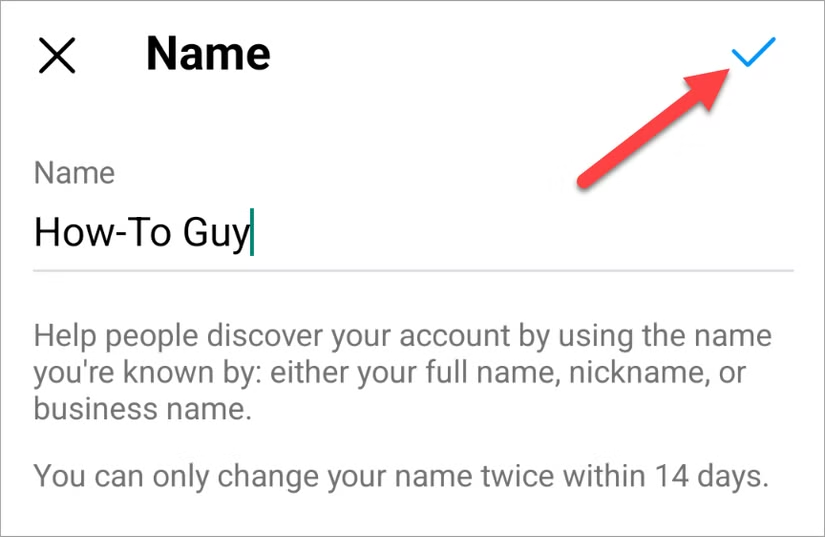
Other Relevant Articles to Explore: Why and How to Reset Your Instagram Explore Page
How to Change Your Instagram Username
Your username, often known as your Instagram handle, is what makes your profile recognizable. Here’s how you can edit your username and change it to your liking:
- Open the Instagram App: Open the Instagram app. Begin by opening the app on your phone.
- Navigate to Your Profile: Tap on the profile icon in the lower-right corner to access your profile.
- Tap Edit Profile: Look for and tap the “Edit Profile” button to change your account details.
- Change Your Username: In the “Username” field, delete the existing username and enter your new one. Ensure it meets Instagram’s guidelines—no special characters except periods and underscores.
- Check Availability: If the app shows an error, it means the username is already taken. Try slight variations, such as adding numbers, underscores, or periods, to find one that’s available.
- Save Your New Username: Once you’ve found an available username, tap the checkmark to confirm.
If you change your mind, repeat the process. However, Instagram only keeps your former username for 14 days, so act fast if you want it back. If you’re still trying to figure out how do I change my name on Instagram, these tips will help you.
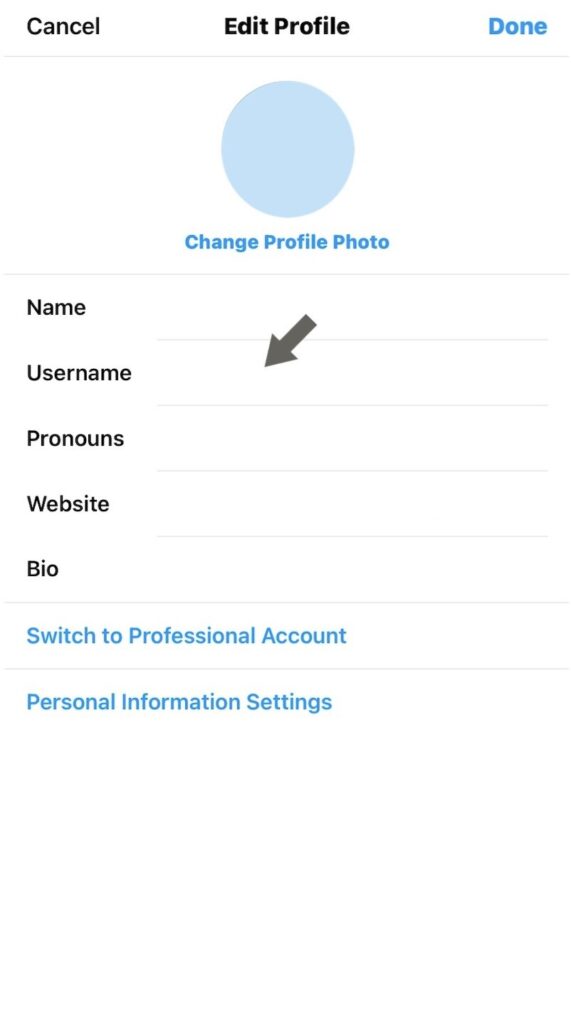
What to Do If Your Username is Taken
Having your favorite username taken is frustrating. Don’t worry—there are countless innovative solutions:
1. Enter Numbers or Symbols:
Include relevant numbers like your birth year or lucky number. Use underscores or periods creatively to personalize the username. If @JohnSmith is taken, try @John.Smith or @John_Smith123.
2. Try Variations:
Consider rearranging your name or adding niche-related words. If @SarahJones is unavailable, try @TheSarahJones or @SarahJonesBlog.
3. Check Availability Regularly:
Sometimes usernames become available when account owners modify or remove them. Watch for the one you desire and act fast if it opens.
4. Alter Your Approach:
If none of your variations work, consider a brand or interest-related username. A memorable username may boost your profile’s appeal.
Remember that creativity is vital when deciding how do I change my name on Instagram. Try different usernames until you discover one that suits you.

You can also explore: How to Stop Instagram From Saving Posts to Camera Roll
Best Practices for Choosing Display Names and Usernames
Instagram display names should be simple but interesting. Use emoticons or symbols to personalize, but avoid clutter. Have fun with your display name while making it easy to understand. However, your username must be unique. Use your true name, business name, or familiar nickname.
If the username is taken, try periods, underscores, or numerals. Avoid frequent username changes to avoid confusing followers. Consider your Instagram goal. While personal accounts can be more casual, business accounts benefit from formal usernames. “How do I change my name on Instagram?” is answered here.
Additional Instagram Tips
Explore other tools to improve your profile after learning how to change your name on Instagram. Try using these tools at your disposal:
- Instagram Effects: Fun filters for Stories and Reels. Add trending effects to your posts to stand out.
- Edit Boomerangs: Trim, slow down, or enhance Boomerangs using Instagram’s editing tools. These qualities improve short video engagement.
- Set Up Close Friends: Share Stories with a select group by creating a Close Friends list. It’s ideal for private updates.
- Save Drafts: Don’t lose your work. Post, Story, and Reel drafts can be finished later.
- Username Retention: Instagram allows you to revert to your old username within 14 days. If your old username suited you better, choose this.
Exploring these elements will make your profile stand out. Revisit our tips on changing your Instagram display name or when in doubt.
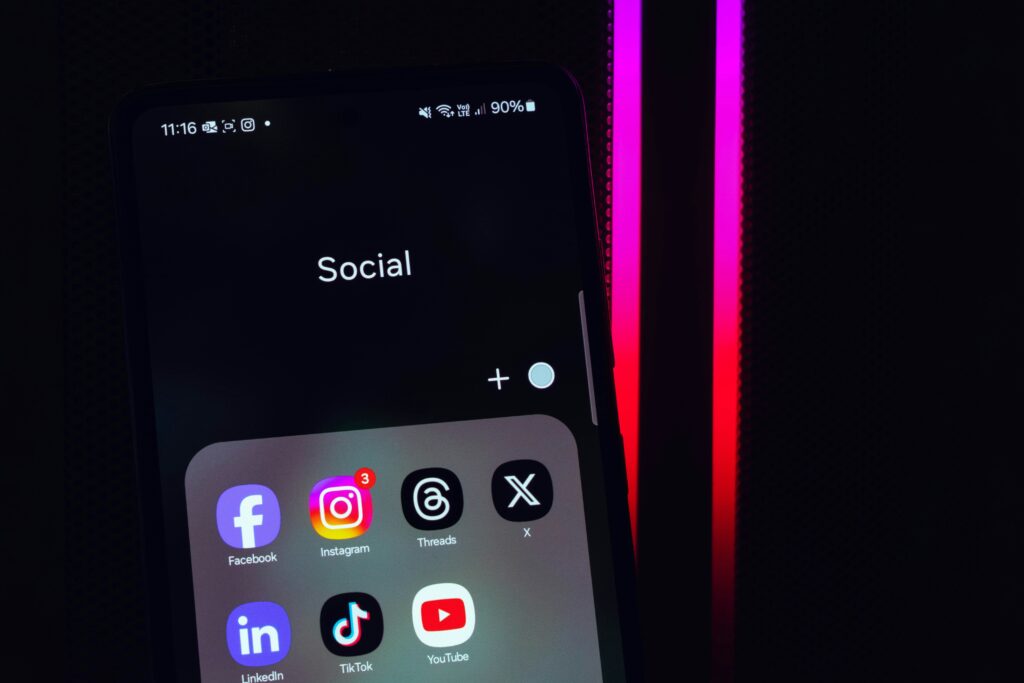
You can also explore: How to See Which Instagram Accounts You Never Interact With and Unfollow
FAQs
A: Instant change! Tapping the checkbox to save your new username updates it immediately.
A: Yes, your former username is public after 14 days. Switch back before it’s available if you want it back.
A: Errors occur when your desired username is taken or violates Instagram’s rules. Double-check the rules if stuck. Small username changes often fix the problem.
A: Yes, you can change both your display name and username as often as you like. However, frequent adjustments may confuse followers. To switch back, Instagram only reserves your former username for 14 days, so move fast.