GIFs are a fun and dynamic way to express feelings, attitudes, and sarcasm online. They frequently express information that words cannot, making them popular for social media exchanges. If you love enhancing your Instagram comments with animated visuals, you’re in luck! Instagram’s mobile app allows you to add GIFs straight within comments. Learning how to comment with a GIF on Instagram is straightforward and does not require any third-party software. You can bring your comments to life and make your articles interesting with a few easy taps.
How to Post a GIF Comment on Instagram
Adding a GIF comment to Instagram is quick and simple, especially with the mobile application. Here’s a comprehensive guide to help you get started.
- Open the Instagram app: Launch the Instagram app on your iOS or Android device. Navigate to the post where you wish to comment.
- Tap the Comments Icon: Find the comment bubble icon beneath the post and tap it. This action opens the comment box, where you can leave a new comment.
- Select the GIF Option: At the bottom of the comment field, look for the “GIF” option. Tap it to access Instagram’s built-in GIF collection, which is powered by Giphy.
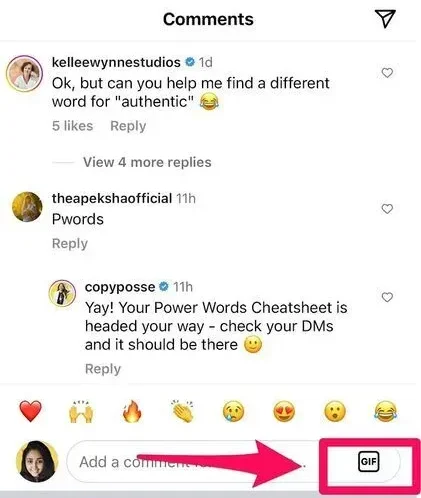
- Search for a GIF: You’ll see a variety of trending GIFs. To locate a specific one, utilize the “Search GIPHY” bar. To filter the results, use a keyword like “happy” or “funny.”
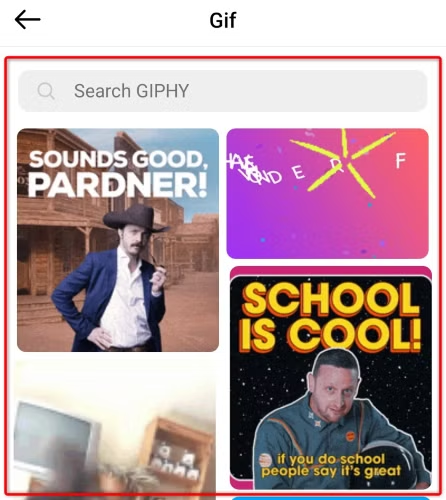
- Choose Your GIF: Scroll through the options and select the GIF that best matches your comment. Instagram will immediately post the animated image in the comments section.
That is it! You now know how to comment with a GIF on Instagram. This tool is ideal for bringing a touch of originality to your interactions.
How to Delete a GIF Comment on Instagram
You may want to erase a GIF comment that you have submitted. Perhaps it does not fit the situation, or you have discovered a better GIF. Here’s how you may remove it:
- Locate Your GIF Comment: Open the Instagram post where you left your GIF comment. Scroll through the comments until you find the one you want to delete.
- Tap and Hold on the Comment: Press and hold your GIF comment until more possibilities show on screen.
- Select the Trash Can Icon: Tap the trash bin icon to remove your comment. Instagram will erase it immediately, and you can publish a new one if necessary.
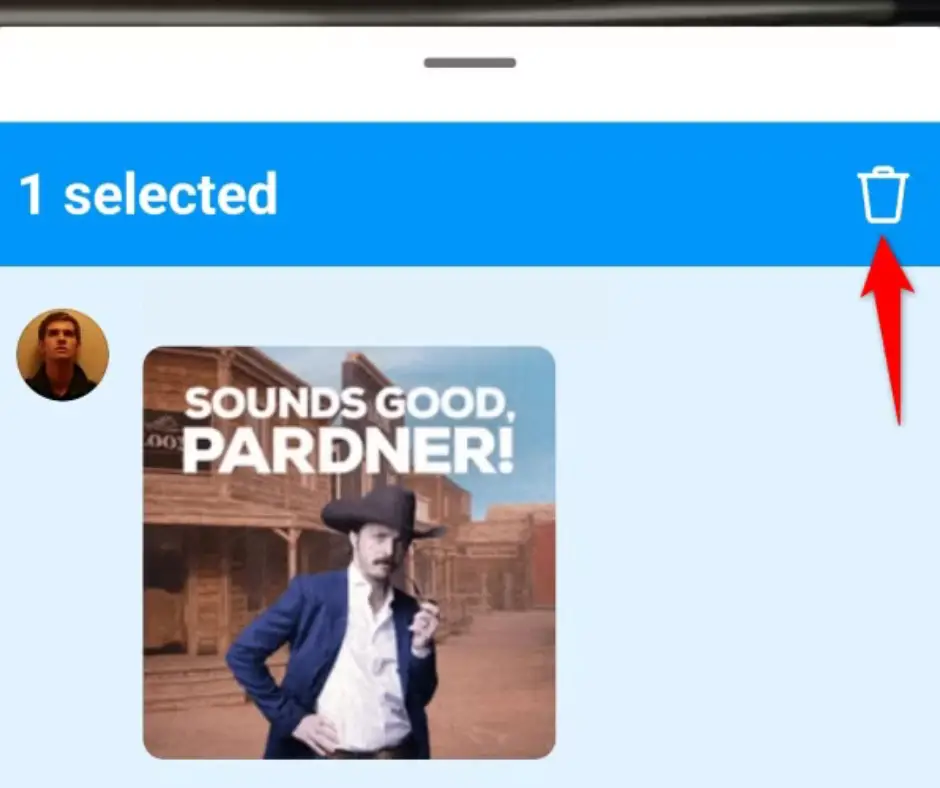
Follow these methods to efficiently handle your GIF comments. Whether you’re adding or removing, learning how to comment with a GIF on Instagram improves your social networking experience.
Other Relevant Articles to Explore: What Does NR Mean on Instagram? A Complete Guide
Limitations of Posting GIF Comments
Learn how to comment with a GIF on Instagram. The feature is convenient but not available on all devices or platforms. First, Instagram’s web version doesn’t allow GIFs. This limitation applies to desktop and laptop Instagram browser users. The platform’s iPhone and Android app only supports GIF comments. Users who prefer computers may find this constraint bothersome.
Additionally, you cannot reply to an existing comment with a GIF. Instagram only allows GIFs in new comments. To reply to a comment, use text or other supported formats. Finally, Instagram does not allow phone-uploaded GIFs. Only Instagram’s GIPHY-powered repository GIFs are available. It streamlines the experience but limits personalization.

You can also explore: What Does Swipe Left and Swipe Right Mean on Instagram
Troubleshooting GIF Comments
If you’re wondering how to comment with a GIF on Instagram but don’t see the option, there’s probably a problem with your app version. Instagram updates its app periodically to provide new features and solve bugs. Using an outdated version may prevent you from using the GIF comment option.
To resolve this issue, update your Instagram app. If you use an Android smartphone, go to the Google Play Store, search for “Instagram,” and then touch the “Update” option. For iPhone users, go to the App Store, pick the “Updates” tab, and then “Update” next to Instagram. After updating the app, restart it and try publishing a GIF on Instagram again. The update should fix the problem. However, if the problem persists, consider checking for new app updates or reinstalling Instagram.
You can also explore: How to Change Emoji Reactions in Instagram DMs: Complete Guide
FAQs
Instagram does not allow GIF comments. GIFs are required for new comment threads. Texting is required for responses.
Commenting with phone GIFs is not allowed. Instagram only supports GIFs from its GIPHY-powered repository. Search Instagram’s GIF collection for an animated image to upload.
An older app may be preventing GIF comments. Update your Instagram app. See the troubleshooting section above for more.
Instagram’s web version doesn’t allow GIF comments. This function requires the iPhone or Android app.
Instagram users with updated apps have this feature. Regional or account-specific restrictions may occur in rare situations.
Conclusion
Learn how to comment with a GIF on Instagram to spice up your interactions. GIFs give comments individuality and originality, making engagement more lively. While the feature is basic, not being able to upload GIFs from your phone or utilize Instagram’s web version might be frustrating. Updating your app allows you to bypass most obstacles and publish GIFs on Instagram whenever possible. Animate your comments to liven up your Instagram experience!

