Sonos speakers are a popular choice among audiophiles due to their excellent sound quality and ease of use. However, if you’re not familiar with the Sonos system, setting up a speaker can be challenging. This article seeks to ease the process of connecting your Sonos speaker to multiple devices, including how to connect your Sonos speaker to Bluetooth, if available. By following these instructions, you can easily integrate your Sonos speaker into your home audio setup and begin enjoying high-quality sound right now.
TLDR;
You’ll need to use the Sonos app to connect your Sonos speaker, which is required for initial setup and management. First, download the Sonos app for your iPhone, Android phone, Mac, or Windows PC. To ensure a smooth setup, connect your Sonos speaker and device to the same Wi-Fi network. Open the app and follow the on-screen directions to pair your Sonos speaker. If your Sonos model supports Bluetooth, you can connect your speaker to your device using it. Look for a Bluetooth button on your speaker and push it to link, then choose your Sonos speaker from your device’s Bluetooth settings.
How to Connect a Sonos Speaker to Your iPhone or Android Device
To connect your Sonos speaker to your iPhone or Android device, follow these steps:
- Connect Devices to the Same Wi-Fi:
Make sure your Sonos speaker and phone are on the same network. Connecting your Sonos speaker directly to your network via Ethernet wire can assist.
- Download the Sonos app:
Download the app from the App Store or Google Play.
- Setup in the app:
Open the app, hit the Settings wheel in the bottom right corner, pick “System,” and then “Add Product.”
- Follow the Instructions:
Complete the setup by following the on-screen instructions.
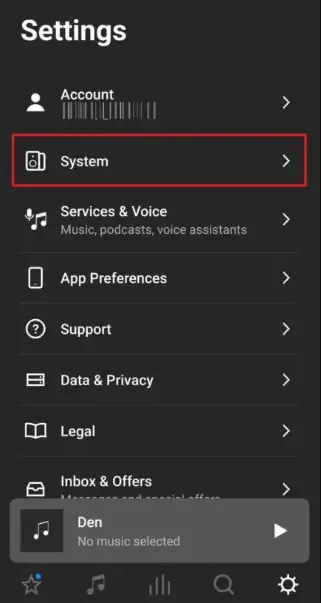
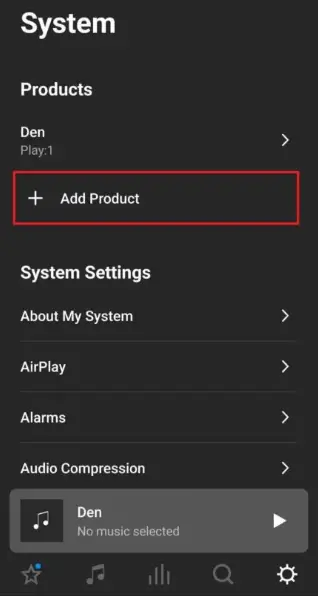
Other Relevant Articles to Explore: How Can I Change Username On Twitter
Connecting to Mac or Windows PC
Connecting your Sonos speaker to your PC is simple. Here’s a step-by-step instructions:
- Connect Devices to the Same Wi-Fi: Make sure your Sonos speaker and computer are on the same network. Using an Ethernet wire to connect your speaker to your router can be useful.
- Download and install the Sonos app: Select the app version for Mac or Windows.
- Setup Options: During installation, you may decide whether to connect to an existing system or create a new one. If your Sonos speaker is already connected via mobile, choose “Connect to Existing System.” To begin a new setup, follow the on-screen directions.
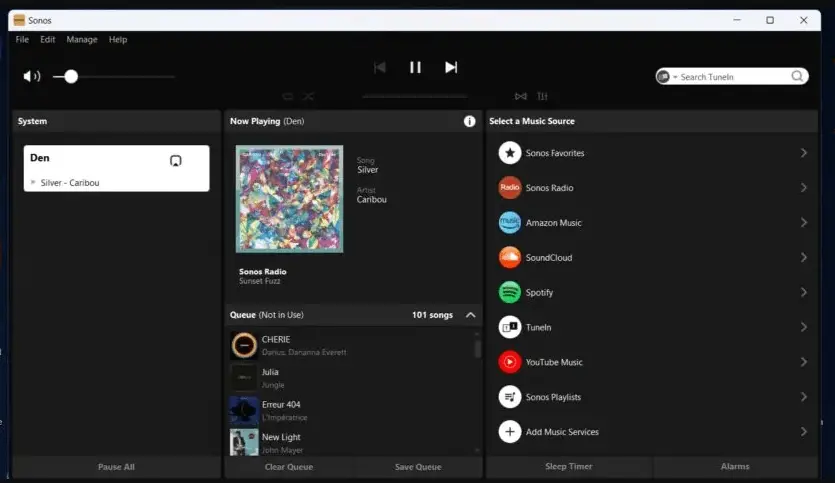
Other Related Articles to Explore: How to Stop WhatsApp From Saving Photos and Videos to Your Gallery
Connecting via Bluetooth
Some Sonos speakers, such as the Sonos Move or Roam, feature Bluetooth connectivity, which can be a useful alternative if you prefer Bluetooth over Wi-Fi. To connect your Sonos speaker to Bluetooth, follow these steps:
- Check for Bluetooth support: Look for a Bluetooth button on your Sonos speaker to see if it supports the technology.
- Enable Bluetooth mode: Tap the Bluetooth button on your speaker. The indicator light should begin blinking, indicating that the speaker is in pairing mode.
- Pair with your device: Open the Bluetooth settings on your device (phone, tablet, or computer) and choose your Sonos speaker from the list of available options.
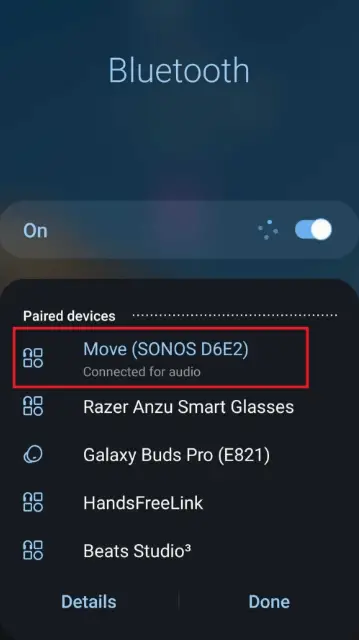
Following these instructions will let you connect your Sonos speaker to your favorite device, allowing you to enjoy high-quality sound with ease.
You can also explore: How to Turn Off the PS5 Console or Switch on Rest Mode
FAQs
Yes, the Sonos app allows you to control several Sonos speakers in different rooms at the same time.
Yes, you can use the Sonos app to stream music to your Sonos speaker even while you are not at home, as long as it is connected to the Internet.
Sonos works with a wide number of music streaming services, including popular ones like Spotify, Apple Music, and Pandora. To use a music service with your Sonos speaker, add it to the Sonos app and follow the on-screen instructions to configure it.

