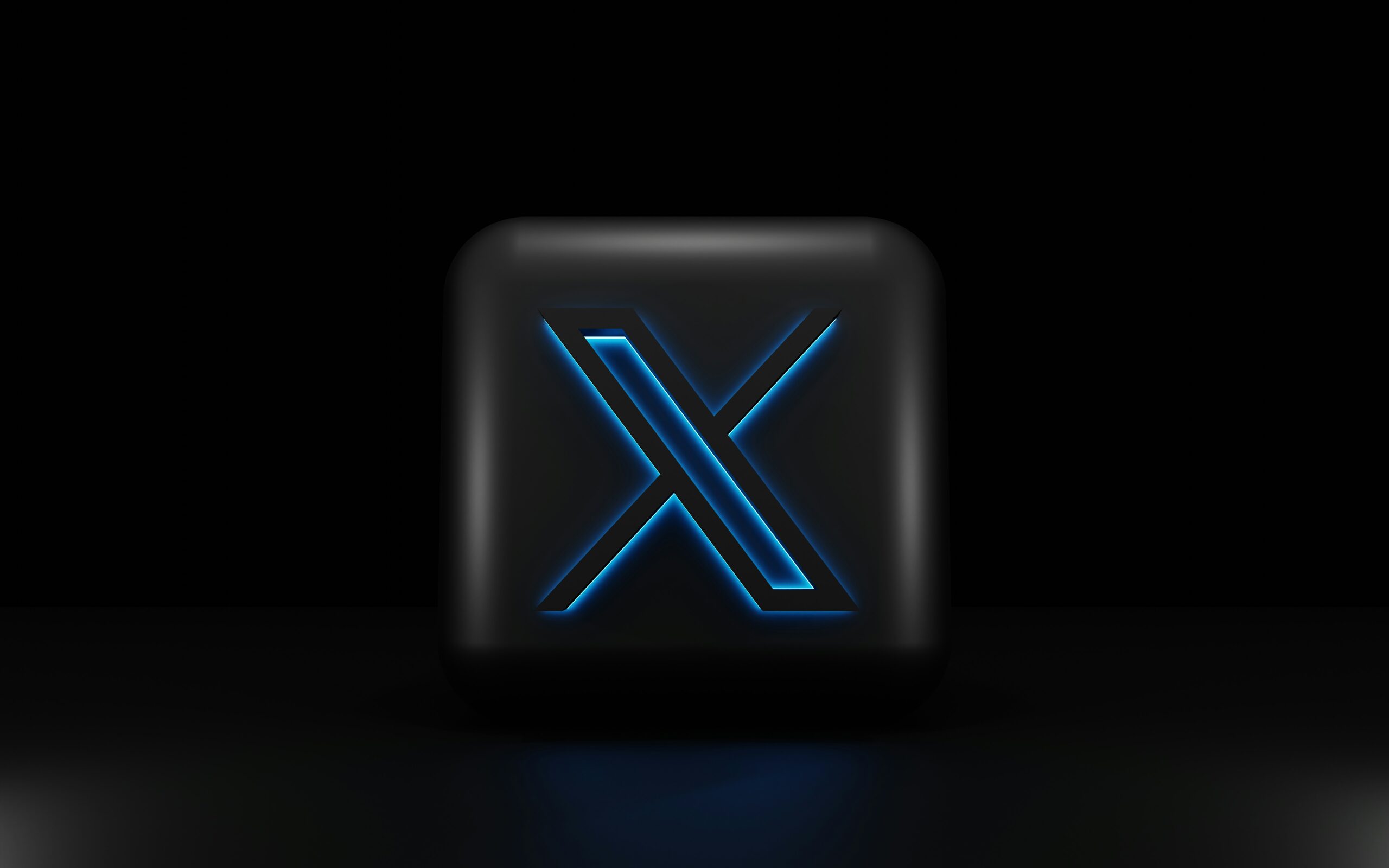This guide covers how to change background color on Twitter (now known as X). You’ll learn two things: how to alter the platform’s backdrop and how to update your profile’s background image. Whether you want to prevent eyestrain with a dark mode or add personality to your profile header, the methods are simple to follow. The instructions will let both desktop and mobile users customize their X experience.
What to Know:
Before we get started, here are a few things to remember:
- The built-in settings in X allow you to change the background color on Twitter to a darker mode. The two options are “Dim” and “Lights Out,” which provide varying degrees of darkness.
- Changing your profile image is another method to customize your X account. You can use any image you like to make your profile stand out.
- These adjustments can be made to both X’s desktop and mobile versions.
- You must change the background settings for each browser or device separately. The settings are not the same across all platforms you use.
How to Change Your Personal X Background
If the dazzling white background of X becomes too harsh, particularly at night, you can quickly switch to a darker option. Here’s how to modify the background color on Twitter by selecting “Dim” or “Lights Out.” Follow these steps for the desktop version of X:
1. Open the X website. Log in to your account if needed.
2. Click the More option in the left-hand menu.
3. From the dropdown menu, select Settings and Privacy.
4. Navigate to Accessibility, Display, and Languages.
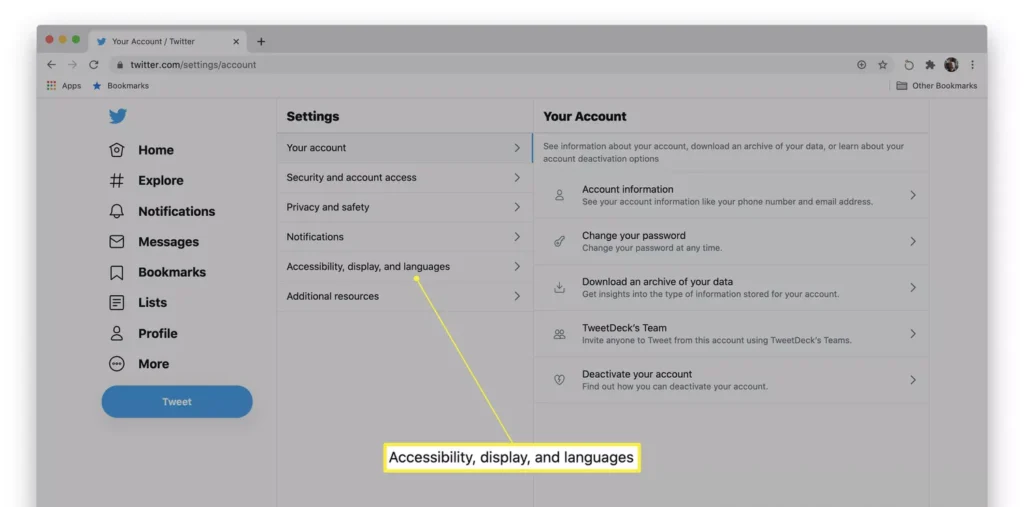
5. Click on Display to access background color settings.
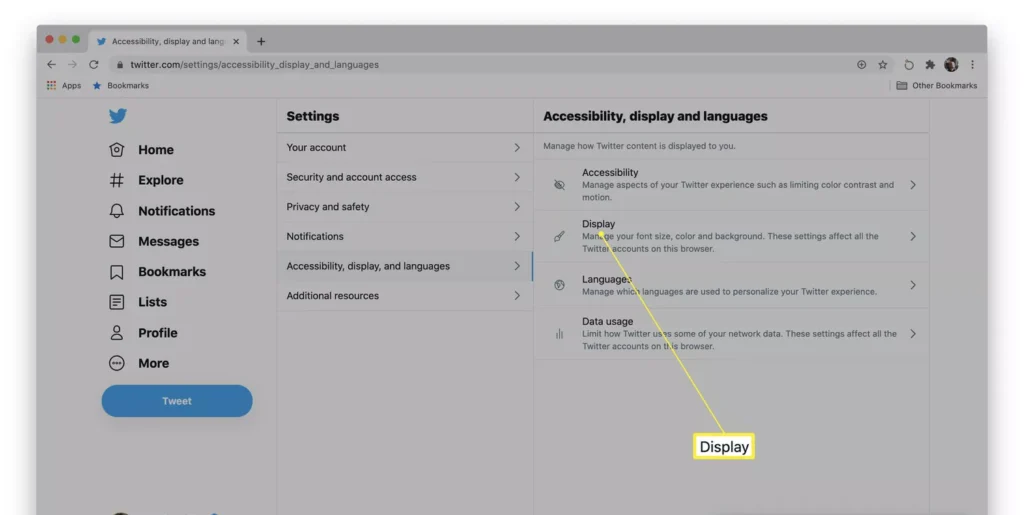
6. You’ll notice two options: dim and lights out. Choose Dim for a gentler dark option, or Lights Out for a completely black background.
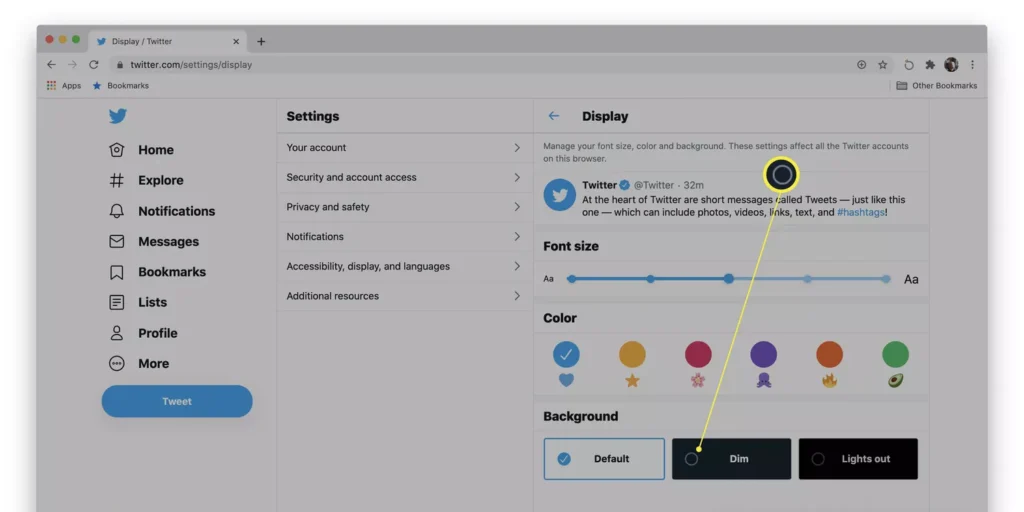
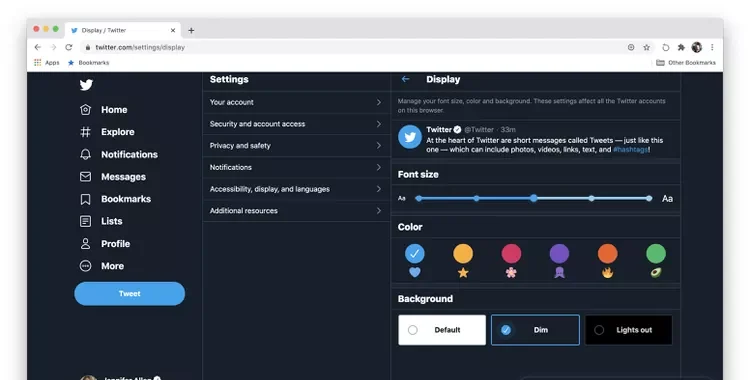
Once you’ve changed the background, it will only apply to the browser you’re currently using. If you use numerous browsers, you must modify this setting for each one individually.
You can also explore: How to Remove Echo from Alexa App: A Step-by-Step Guide
How to Change Your X Profile Background Picture
To change the general background color on Twitter, you can update your profile header image. This is an excellent method to express your personality or brand on your X profile. Follow these procedures to change your profile background image:
- Go to the X website and log in, if necessary.
- Select your Profile from the menu on the left.
- Once on your profile page, click the Edit Profile button.
- Look for the photo icon at the top of your profile (where you’ll put your header image).
- Click the icon and choose an image from your device by selecting Open.
- Adjust the image to fit the space. You can move it to ensure that the best area of the image is seen.
- After making your changes, click the Apply button to confirm them.
- Finally, click Save to change your profile’s header image.
These steps will update your profile’s background picture, giving it a fresh and personalized look.
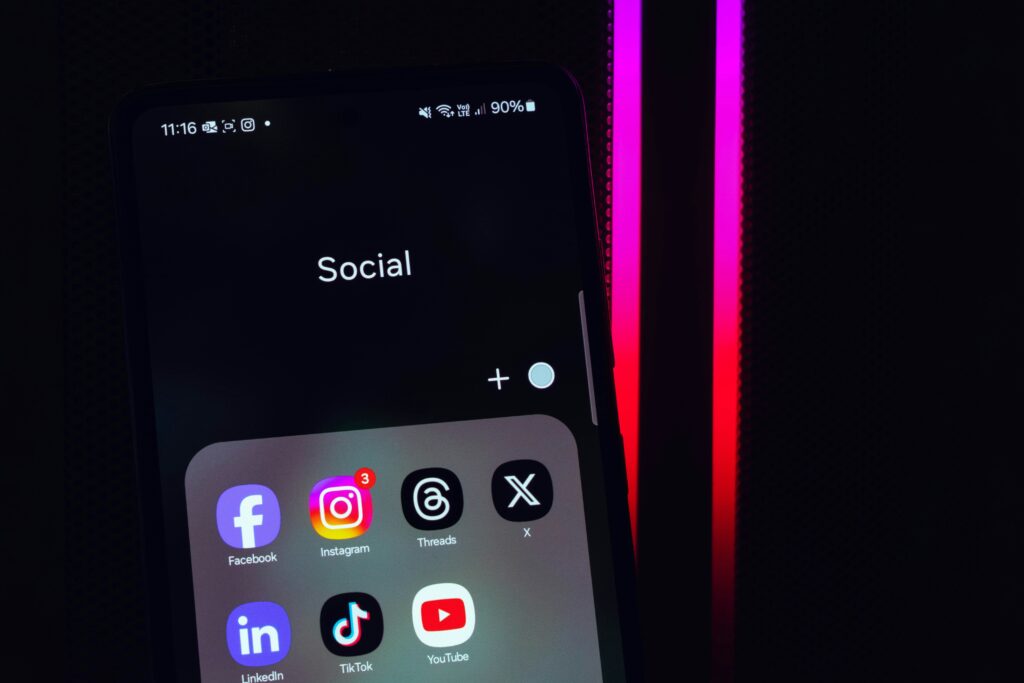
Other Relevant Articles to Explore: How to Fix the “CSRF Token Missing or Incorrect” Error on Instagram
How to Change X Backgrounds on Mobile
You can also try to change the background color on Twitter (or X) is as simple on mobile as it is on the desktop version. If you’re wondering how to change the background color on Twitter’s mobile app, here’s a quick approach.
- Open the X app on your phone and login if necessary.
- Tap your profile icon in the top-left corner to access the menu.
- Scroll down and tap Settings and Privacy.
- Select Accessibility, display, and languages from the list.
- Tap Display.
- You will see two options for darker backgrounds: Dim and Lights Out. Choose whichever fits your preference.
“Dim” offers a soft, gray background that’s easier on the eyes. “Lights Out” provides a true black background, ideal for evening use. When you select one of these, the app will modify immediately. Remember that these options only apply to the app you’re currently using. If you use X on multiple devices, you must alter the background on each one individually.
Tips for Choosing an Effective Background Image
When changing your X profile background picture, selecting the right image can make a big difference. It’s more than just uploading a random photo; it’s about making your profile stand out and appear polished. Here are some crucial guidelines to remember:
- High-Resolution Images: Choose a high-resolution image that will look sharp on all devices. Low-quality photos may appear fuzzy or pixelated, conveying a less professional appearance.
- Keep It Simple: Busy or cluttered photos can detract from your personal information. Choose something clean and basic, particularly if you’re included in writing or branding.
- Contrast and Color: Make sure your backdrop colors are in contrast with your profile image and writing. If your profile photo is in light hues, use a darker background, and vice versa. This contrast improves your profile’s readability.
- Personal branding: If you’re using X for business or personal branding, select an image that accurately portrays your brand or personality. Your background, whether it’s a brand, a product, or a themed graphic, can convey a message.
Finally, don’t forget to check how the image looks on various devices. A wallpaper that looks amazing on your laptop may not look the same on mobile.
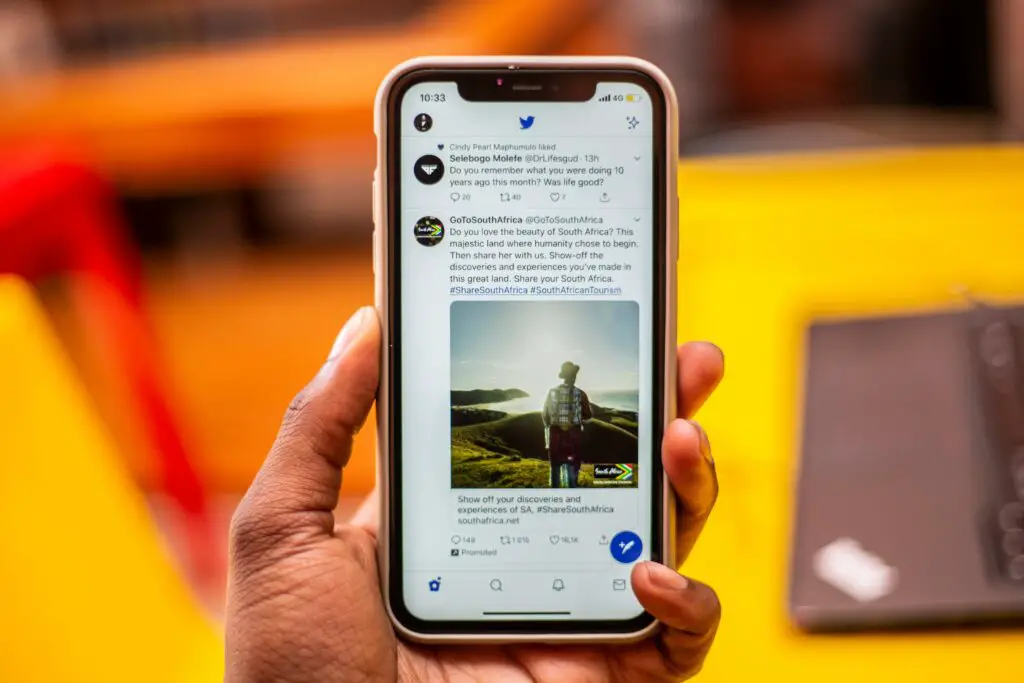
You can also explore: Instagram Music Not Working? Here’s How to Fix It
Reasons to Change Your X Background
Why should you change your X background? There are various reasons why people want to personalize their background, such as switching to a darker setting or changing their profile photograph. Here are some frequent motivations:
- Reduce eye strain:
If you spend a lot of time on X at night, using a dark background can help prevent eye strain. Using the “Dim” or “Lights out” setting provides a more comfortable browsing experience in low light. How to change background color on Twitter? The simple action to switch to night mode can make a significant difference.
- Add personality:
Changing your backdrop image is an excellent method to express oneself. Whether you select a favorite photo, a design that matches your interests, or something seasonal, your profile will feel more personalized.
- Branding Opportunities:
Businesses and influencers can use the background as a branding strategy. Use the space to display your brand’s logo, services, and contact information. It’s a simple approach to boost your presence on X.
- Seasonal Themes:
If you prefer keeping things interesting, changing your background image based on holidays or seasons might be entertaining. Whether it’s a dark theme for Halloween or a festive look for the holidays, you may customize your profile to reflect the season.
Adjusting the background, whether through colors or graphics, improves both the visual appeal and usefulness of your X profile.