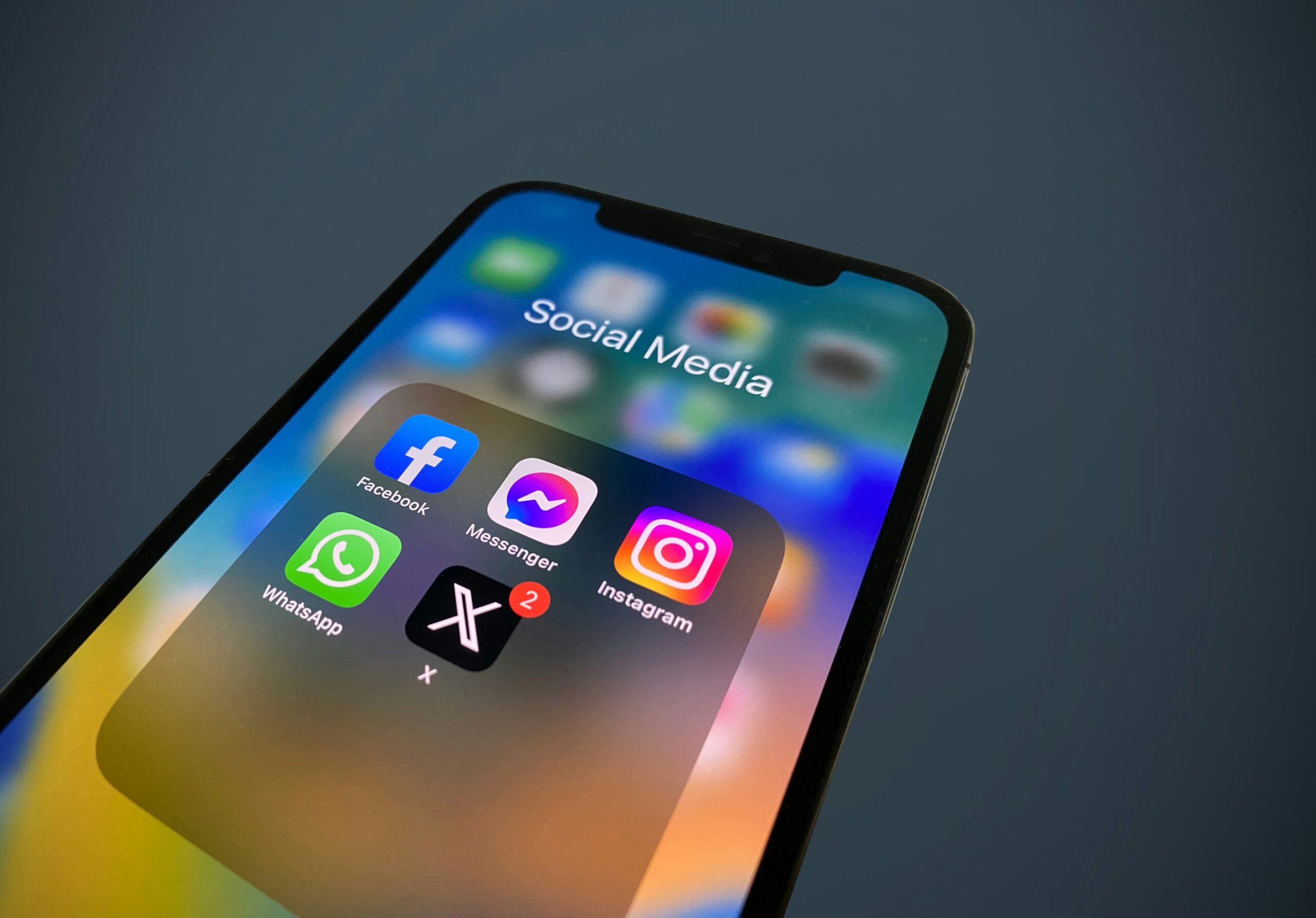If you’re concerned about privacy on X (formerly Twitter), you can make your account private. Setting your account to private means that only approved followers can view your tweets and account information. This article explains how to make a Twitter account private on many platforms, including iOS, Android, and web browsers. The process is straightforward, and once completed, your postings will be hidden from non-followers, allowing you to decide who can interact with your content.
What to Know:
When you make your Twitter account private, only the followers you’ve approved can see your posts. New follower requests must be personally accepted. This holds true whether you’re using the app on iOS, or Android, or accessing X through a web browser. Here is a basic breakdown:
- iOS: Navigate to your profile > Settings and Privacy > Privacy & Security > Protect Your Tweets.
- Android: Launch the app, then navigate to Settings & Privacy > Privacy and Safety > Protect Your Tweets.
- Web Browser: Click the three dots on the left-hand menu, then choose Settings & Privacy > Privacy & Safety > Audience & Tagging > Protect Tweets.
Keep in mind that accounts already following you before switching to private can still see your content. To prevent this, you will need to block some users. Transitioning from a public to a private account allows you more control over your privacy, but you must manually monitor follower requests in the future.
How to Protect Your Posts in the App
After you set your Twitter account private, only your followers will be able to read your posts. Any accounts that followed you before you activated the privacy settings will continue to have access unless you ban them. When your account is public, anyone may follow you without your permission. However, if your account is locked, you will have to approve each follow-up request individually.
To enable this feature:
- iOS: Tap your profile symbol, then go to Settings & Privacy, then turn on the Protect Your Tweets option in Privacy and Safety.
- Android: Open the menu or hit your profile icon, then go to Settings & Privacy and choose Protect Your Tweet.
- Web Browser: Click More (three dots), then Settings & Privacy, and select Protect Tweets under Audience & Tagging.
Once locked, a padlock icon will appear next to your profile name to indicate that your account is private. This informs others that they require your permission before seeing your stuff.
You can also explore: How to Easily Change Background Color on Twitter: A Complete Guide
Benefits of a Private X Account
Making your Twitter account private provides various advantages. First, it gives you more control over who sees and interacts with your posts. Your tweets are only visible to those you’ve approved as followers. This shields your material from public scrutiny and unwanted attention. Knowing that potential trolls or spam accounts won’t easily access your tweets, you’ll also have greater peace of mind.
Another advantage is the capacity to manage new followers. With a private account, you can examine follow-up requests and choose who has access. Plus, sensitive or personal posts remain hidden from the general public, providing an extra layer of privacy. This makes it an excellent choice for people who desire smaller, more controlled audiences for their social activities.
Limitations of a Private X Account
Setting your Twitter account private has some drawbacks. Only approved followers may view your tweets and account information when your account is private. This prevents your material from showing in public search results, hashtags, or trending topics. New followers must request to follow you, and you must manually approve each one. This can be time-consuming if you receive a large number of requests.
Furthermore, any accounts that followed you before being private can still see your tweets, unless you ban them. Your postings will not reach a larger audience until you unlock your account again, which may limit your engagement and exposure on the network. Additionally, third-party apps or services will be unable to view your tweets unless they are linked to your approved followers.

Other Relevant Articles to Explore: How to Embed an Instagram Page or Profile in Google Slides
How to Make Your Twitter (X) Account Private for iOS
To make your Twitter account private on your iPhone or iPad, take these steps:
- Open the X app on your device.
- Tap the profile symbol in the upper left corner of the screen.
- Scroll down and choose Settings and Privacy from the menu.
- Tap Privacy and Safety to see your privacy settings.
- Turn on the toggle switch in the Protect Your Tweets section to enable the feature.
Non-followers will now be unable to see your tweets or account information. You will have to manually approve new follower requests. After enabling this feature, a little padlock icon will appear next to your profile, indicating that your account is private.
How to Make Your Twitter (X) Account Private for Android
Here’s how to make a Twitter account private if you’re using X on an Android device:
- Open the X app on your Android phone or tablet.
- Depending on your Android version, tap either the profile symbol or the three horizontal lines in the top-left corner.
- Navigate to Settings and Privacy from the side menu.
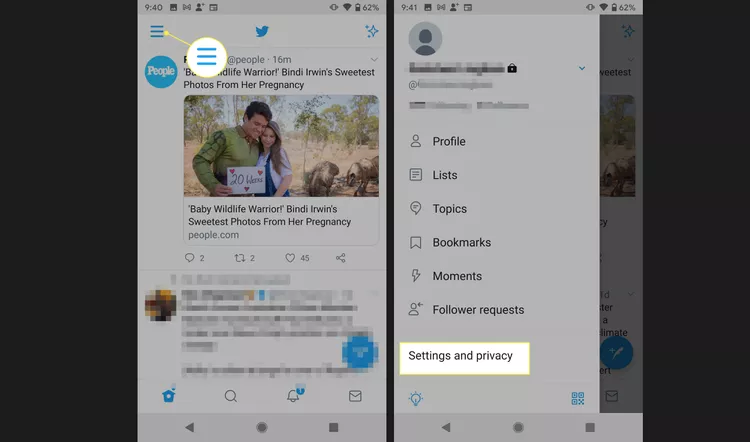
- To manage your privacy settings, select Privacy and Safety.
- Find the Protect Your Tweets option and turn it on by toggling the switch or ticking the box.
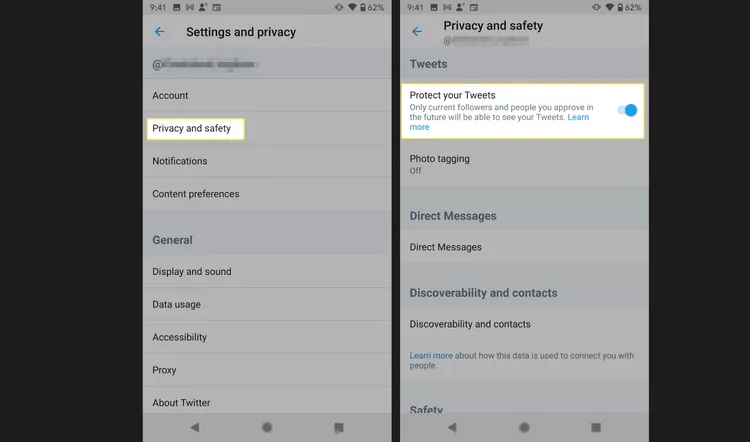
After you’ve done these steps, your account will become private. Only approved followers can access your posts, and you must personally accept any new follower requests.
You can also explore: How to Remove Echo from Alexa App: A Step-by-Step Guide
Instructions for a Web Browser
To make your Twitter account private using a desktop web browser, follow these steps:
- Visit X’s official website and log in to your account.
- On the left-side menu, select More (represented by three dots).
- Select Settings & Privacy from the dropdown list.
- To view your privacy options, click Privacy and Safety.
- Under the Audience and Tagging area, select the Protect Your Tweets checkbox.
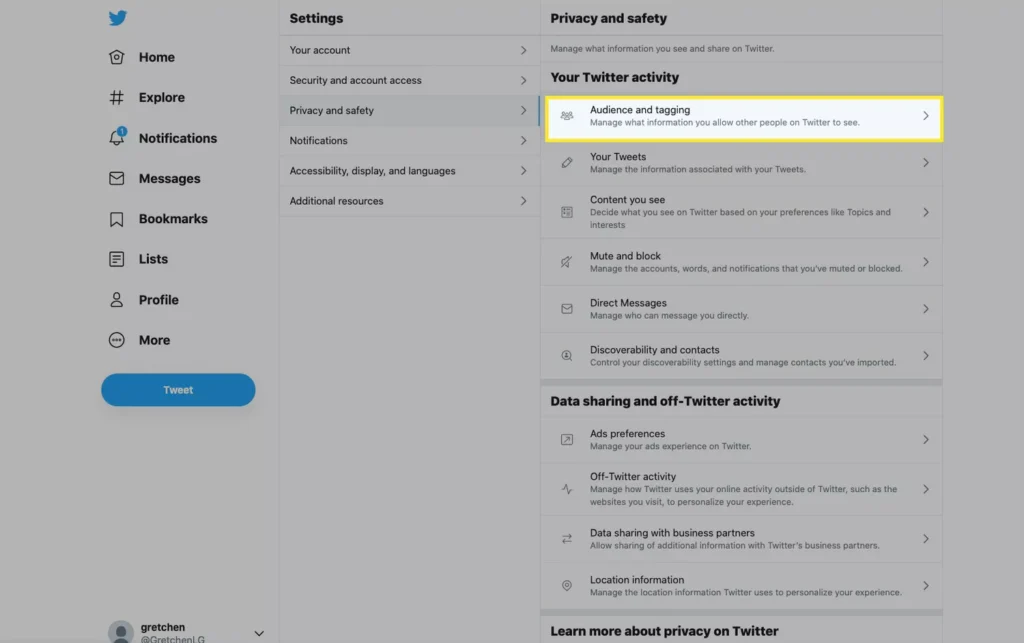
- A prompt will ask for confirmation—select Protect to finalize the change.
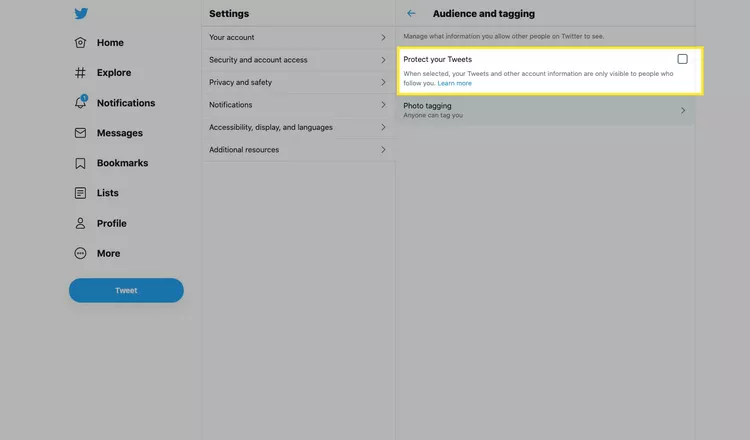
Following these steps will make your account private, allowing only your approved followers to see your tweets and profile information. Any new followers will need your permission before they can read your stuff.