Instagram has taken center stage in our daily lives, enabling us to share everything from imaginative photographs to enjoyable encounters. However, Instagram automatically saves posts to the camera roll, which is a function that is frequently overlooked. This can take up important storage space on your phone and result in needless clutter. You’re not the only one who has grown weary of Instagram storing posts to your camera roll. With the help of these easy fixes, you can take back control of your phone’s gallery and stop Instagram from saving posts to camera roll.
Why Does Instagram Save Posts to Your Camera Roll?
Before we discuss how to stop Instagram from saving posts to camera roll, we should explain why. The app saves photographs and movies to your camera roll for easy access. Instagram’s camera automatically saves photos and videos to your gallery.
This function might be beneficial for quick Instagram post access, but it can be overwhelming. This clutter might overload your phone’s storage and gallery over time. If they’re trying new appearances, perspectives, or filters, users may not want to preserve every post. Your phone will be more organized if you stop Instagram from saving posts to camera roll.
How to Stop Instagram From Saving Posts to Camera Roll
Instagram lets you stop storing posts to camera roll easily. This simple step-by-step technique stops Instagram from saving posts to camera roll on Android and iPhone.
Step-by-Step Guide for Android and iPhone
- For added control, if you don’t want Instagram Stories to be saved to your camera roll either, you can turn off the Save Story to Gallery option.
- Open the Instagram app on your phone.
- Go to your profile page by tapping your profile icon located at the bottom right of the screen.
- In the top-right corner of your profile, tap the hamburger menu (three horizontal lines).
- From the dropdown menu, choose Settings and Privacy.
- Scroll down the page until you find the Archiving and Downloading section.
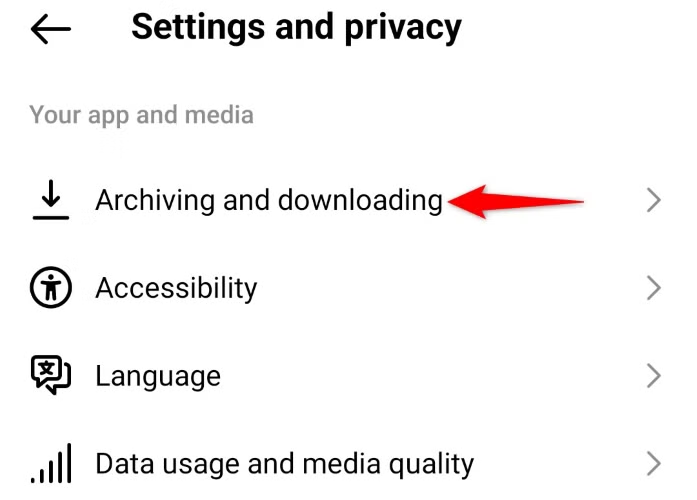
- Tap Archiving and Downloading, and then disable the Save Original Photos option.
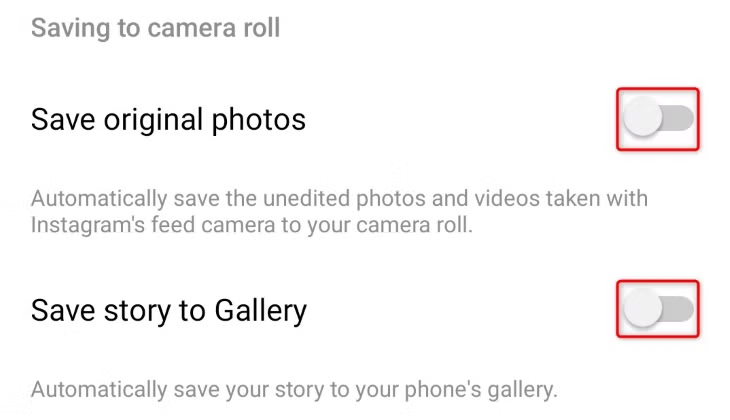
For added control, if you don’t want Instagram Stories to be saved to your camera roll either, you can turn off the Save Story to Gallery option. Now, you’ve successfully disabled Instagram from saving posts to camera roll on Android.
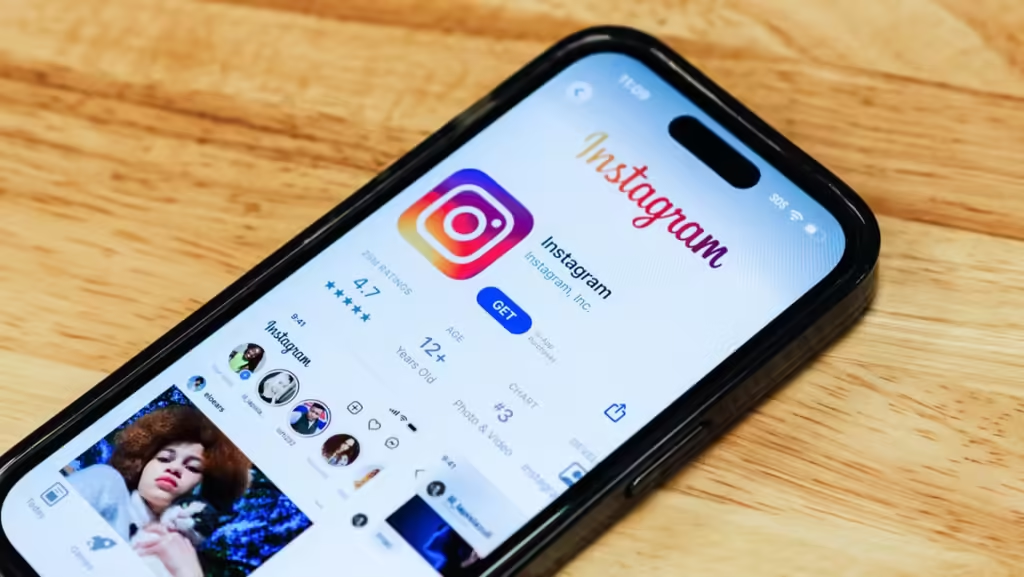
Other Relevant Articles to Explore: Why and How to Reset Your Instagram Explore Page
Why You Should Stop Instagram From Saving Posts to Camera Roll
There are various advantages to turning off Instagram posts’ auto-save feature. Let’s look at some reasons why you might want to stop Instagram from saving posts to camera roll.
Save Phone Storage
To free up important phone storage space, one of the key reasons to stop Instagram from saving posts to camera roll. Instagram uses storage space for each picture, video, and Story it saves to your gallery. This can mount up rapidly if you publish frequently, particularly if you use high-quality images and videos.You can prevent unnecessary Instagram posts from using up too much space on your phone by disabling this feature.
Keep Your Gallery Organized
Personal images, memories, and other significant material are probably stored in your camera roll. Instagram adds extraneous clutter to your gallery when it saves posts to your camera roll. Finding the most important photographs may become challenging as a result.
You may maintain a tidy and orderly gallery by preventing Instagram from saving posts to camera roll. This way, you will only keep the images and videos that hold personal significance for you.
Avoid Unwanted Content in Your Gallery
You might not want to save every test photo to your gallery if you like to try out new filters, positions, or ideas for Instagram posts. These images are occasionally short-term or for a certain post that you don’t want to preserve permanently.
You can have more control over what is saved in your camera roll by turning off the feature that saves posts automatically. This way, you can preserve only the stuff that matters to you.

You can also explore: How to Retrieve Deleted Messages on Instagram: A Complete Guide
How to Save Instagram Posts Manually
Instagram no longer automatically saves posts to your camera roll, but you can still save photos and videos manually. Instagram lets you do this clutter-free. You can save individual Instagram posts or your complete archive:
Download Individual Posts
If you’d like to download just one of your posts—be it a photo, video, or Reel—you can do so directly from the app. Here’s how to download videos or Reels to your phone:
- Open the Instagram app and go to your profile.
- Scroll through your posts and select the video (or Reel) you want to save.
- Tap the three dots in the right-hand corner of the post.
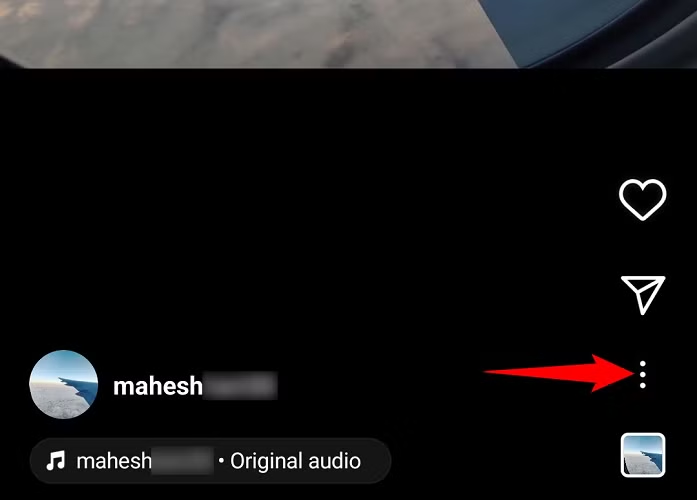
- From the menu that appears, select Download.
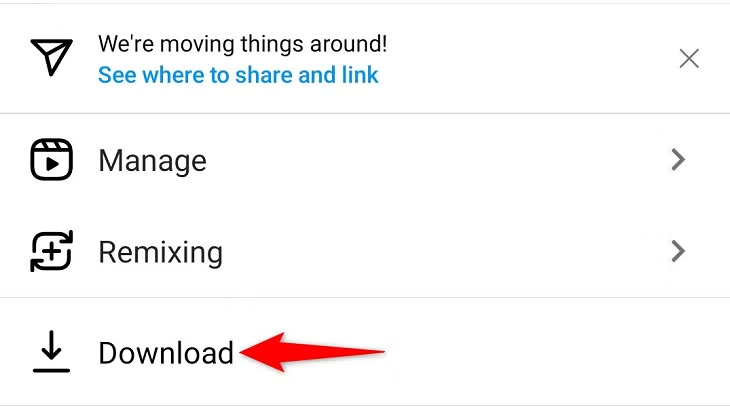
This will save the selected video directly to your phone, without cluttering your gallery with other Instagram content. However, Instagram currently does not allow users to download individual photos—only videos or Reels.
Requesting Your Instagram Data
You can request your Instagram data to download all your posts at once. Here’s how:
- Open Instagram and go to your profile.
- Tap the hamburger menu in the top-right corner.
- Select Your Activity and scroll down to Download Your Information.
- Tap Request a Download and follow the prompts.
When the data is ready to download, Instagram will email you a link to save your posts, images, and videos to your computer or cloud storage.
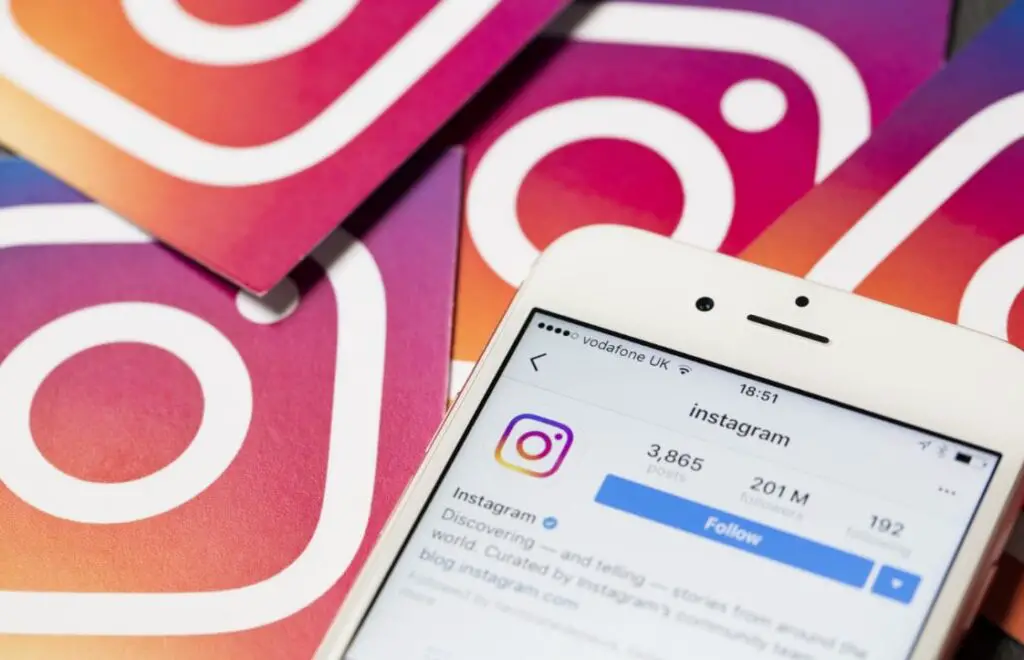
You can also explore: How to See Which Instagram Accounts You Never Interact With and Unfollow
Common Issues When Stopping Instagram From Saving Posts to Camera Roll
While the process to stop Instagram from saving posts to your camera roll is fairly simple, you may run into some common issues. Here’s how to troubleshoot them:
Instagram Still Saves Posts
If Instagram continues to save posts to your camera roll despite turning off the auto-save feature, check the following:
- Check your settings: Sometimes, settings can reset after updates, so double-check that both Save Original Photos and Save Story to Camera Roll are toggled off.
- Clear app cache: If you’re on Android, clearing Instagram’s cache might resolve the issue.
- Update the app: Ensure you’re using the latest version of Instagram, as bugs can occasionally reset settings.
Unable to Save Posts Manually
If you’re unable to save individual posts manually, check your phone’s storage and connection. Sometimes, a weak internet connection or lack of storage space can prevent downloads.
Conclusion
One simple and efficient method to maintain the organization of your phone’s gallery and clear up storage space is to stop Instagram from saving posts to camera roll. You can stop Instagram from saving posts to camera roll and take back control of your material by following the easy instructions in this article. These adjustments can help you keep your phone cleaner and more functional, whether your goal is to free up storage or just keep your gallery neat. Now is the time to take charge of your content and experience a clearer gallery without sacrificing your favorite Instagram photos!

