Twitter, now rebranded as X, frequently marks certain postings with a warning label that reads “potentially sensitive content.” This can be inconvenient, especially if you’re trying to view or share certain posts. While these warnings are intended to protect viewers from explicit material, they can occasionally block unnecessary information. Fortunately, you can deactivate these alerts by adjusting your account settings.
This post will show you how to turn off sensitive content on Twitter. We’ll review step-by-step methods for updating your preferences across several devices, including online and mobile. Some restrictions apply to iPhone and iPad users, however sensitive content can still be accessed via the website. By the end, you’ll know how to handle these warnings and customize your experience.
What Is “Sensitive Content”?
Sensitive content is defined as media or tweets that contain explicit material such as nudity, violence, or other graphic images. X enables a wider range of content than sites like Facebook, but it nevertheless imposes particular guidelines. For example, the sensitive media policy prohibits content involving criminal conduct, sexual violence, or extreme gore. When users encounter such content, they frequently notice warnings such as “This media may contain sensitive material” or “This profile may include potentially sensitive content.“
These warnings are turned on by default to safeguard users who prefer a more mild browsing experience. However, if you wish to browse all information without limits, you can turn off these warnings. Knowing how to turn off sensitive content on Twitter makes sure you don’t miss any posts. Additionally, X gives you the flexibility to manage your content preferences for both the tweets you view and the media you upload.

Other Relevant Articles to Explore: What Does Ratio Mean and Why It Matters?
How to Skip the “Sensitive Content” Warning
To avoid the “sensitive content” warnings, you must change the settings on the X website. Unfortunately, these features are not available directly in the iPhone app; however, changes made on the web will be reflected on all platforms, including iPhones and iPads.
How to turn off sensitive content on Twitter via the web interface is as follows:
- Access the Settings menu: Open the X website and sign in using your account. Locate and click on the “More” option on the left-hand side.
- Navigate to Privacy Settings: From the drop-down box, select “Settings and Privacy.” Next, select “Privacy and Safety” from the list of options.
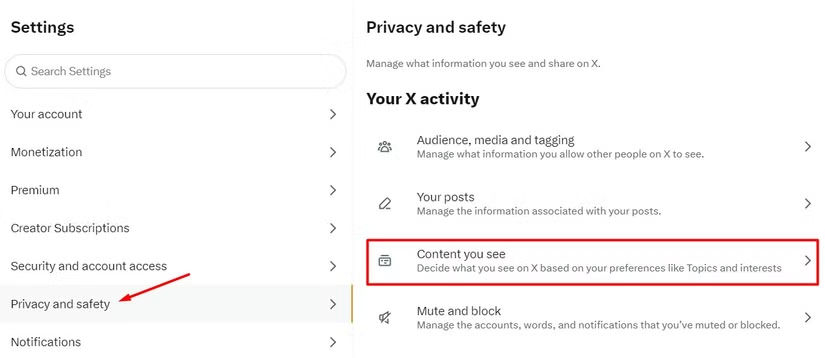
- Modify Content Preferences: Under “Privacy and Safety,” select “Content You See.” Check the option that says “Display media that may contain sensitive content.” This action immediately turns off the warnings.
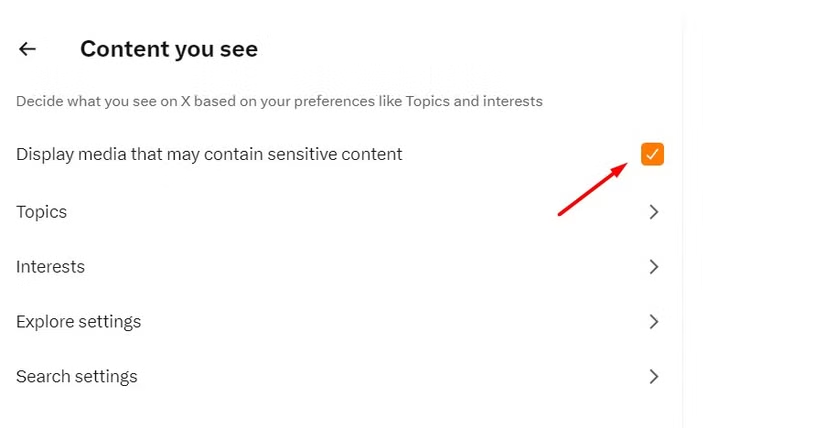
By following these instructions, you will no longer be interrupted while viewing sensitive tweets. This easy change is one of the simplest ways to take control of your feed and enjoy unlimited browsing.
What about searches?
If you want sensitive content to appear in search results, you will need to change some settings. Navigate to “Content You See” and then “Search Settings.” Uncheck the box labeled “Hide Sensitive Content.” This ensures that sensitive tweets appear in the search results.
Making these adjustments not only addresses how to turn off sensitive content on Twitter but also enables for seamless searching of all available posts. Additionally, some users find this helpful when using third-party integrations or features related to Twitter enable SRC.
You can also explore: What Does Based Mean in Today’s Culture? Origins and Impact
How to Show “Sensitive Content” in Searches
Do you want tweets containing sensitive information to appear in your searches? You can accomplish this by altering a few settings. This feature isn’t available on iPhone or iPad apps, but you can enable it through the X website. How to turn off sensitive content on Twitter for searches is explained here.
- Access the X website: Login to the official X website and select the “More” option from the left menu. It is represented by three dots within a circle.
- Open Settings and Privacy: Click “More” and then choose “Settings and Privacy” from the menu.
- Navigate to Privacy and Safety: Select “Privacy and Safety” from the options menu.
- Adjust Search Preferences: Navigate to “Content You See” and click “Search Settings.”
- Uncheck the Sensitive Content Filter: In the search settings, uncheck “Hide Sensitive Content.” This will allow sensitive tweets to appear in search results.
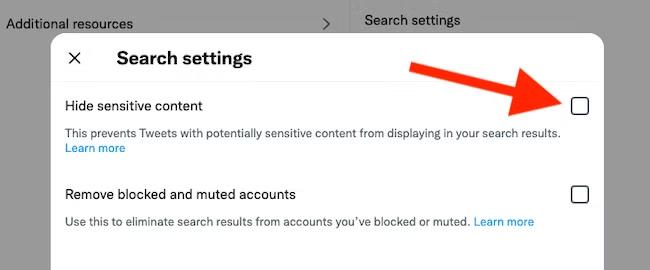
You may learn how to turn off sensitive content on Twitter searches by following these instructions. Keep in aware that enabling this setting may result in you encountering graphic or explicit content.
How to Remove the Warning From Your Own Tweets
If you don’t want your tweets marked as sensitive, you can change your account settings. This is very beneficial for frequent posters. Here’s how to turn off sensitive content on Twitter for your own tweets:
- Log into the X website: Access your account through the X website since this feature isn’t available on the iPhone app.
- Open Your Settings: From the left menu, select “More” and then “Settings and Privacy.”
- Find Your Posts: Navigate to “Privacy and Safety” and select “Your Posts.”
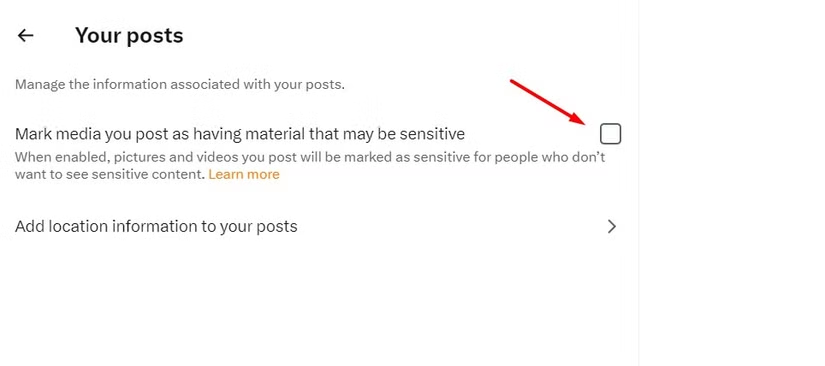
- Disable the Sensitive Content Tag: Uncheck the box next to “Mark media you post as having material that may be sensitive.”
This update assures that your media uploads will not result in sensitive content warnings. However, if X discovers you are exploiting this functionality, they may enforce the sensitive tag permanently. Using this responsibly is crucial to avoid account restrictions.
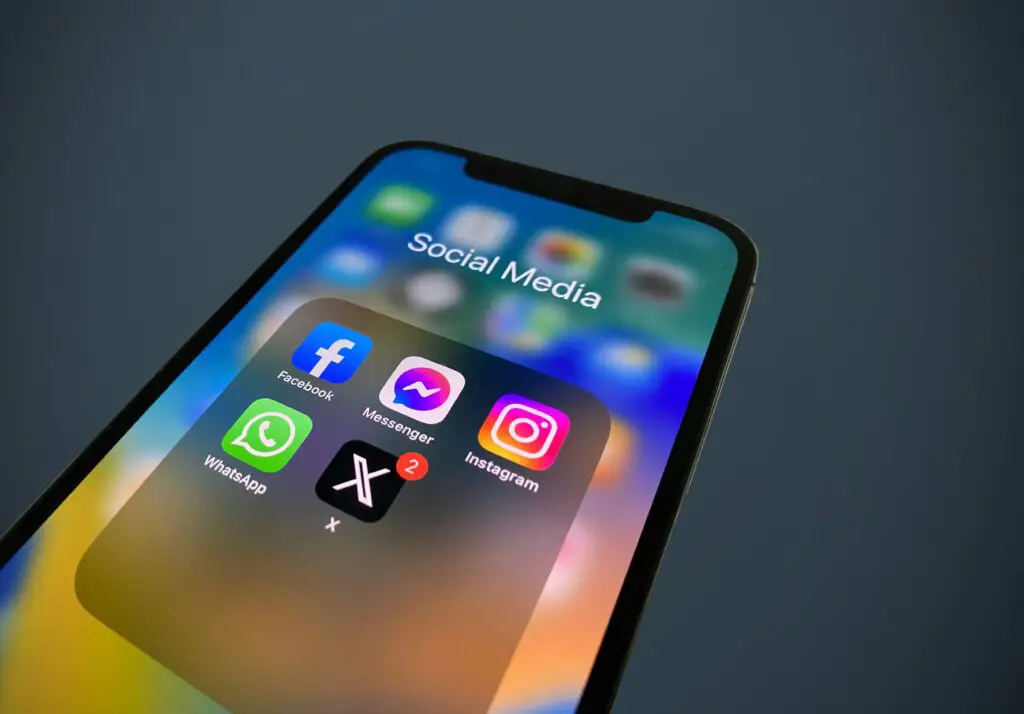
You can also explore: What Does DTB Mean in Social Media and Text Messaging?
Conclusion
Learning how to turn off sensitive content on Twitter is an excellent approach to obtaining complete control over what you view and publish. However, enabling sensitive content exposes you to graphic or explicit content. Before you make any changes, carefully consider your choices. If you share your account with anyone, including a child, leaving sensitive content visible may result in inappropriate exposure. Always handle account access properly.
When deleting warnings from tweets, keep in mind that if you misuse the feature, X will permanently enable the sensitive tag. Following the platform’s requirements guarantees a seamless experience. You may personalize your experience while remaining informed by learning how to turn off sensitive content on Twitter and using features like Twitter enable src. Carefully make these modifications to navigate X with confidence.

