If you want to save money on food delivery or simply want to stop using Grubhub, deleting your account could be a good idea. Removing the Grubhub app and account can help reduce the temptation to purchase takeaway, resulting in improved financial health and healthier eating habits. This guide provides a detailed walkthrough of how to cancel Grubhub account efficiently. We’ll also cover the steps to delete the Grubhub Plus account, a subscription service that waives delivery fees on certain orders, so you can save on monthly charges if you decide to keep your account active.
TLDR;
To cancel your Grubhub account, go to the Manage Your Data page on the Grubhub website. Under the “Delete your personal information” box, select “Submit a request.” Enter your email address and follow the steps outlined in the verification email. Once you’ve verified your email, submit your request and then click “Delete.” You can also contact customer service at accounts@grubhub.com or (877) 585-1085 for help.
How to Delete Your Grubhub Account
Deleting your Grubhub account is not as simple as tapping a button in the app. However, if you follow these procedures, the process will go well. First and foremost, recognize that you can cancel your Grubhub account and it will permanently lose all personal information. This includes your preferences, purchase history, and loyalty awards. You will be unable to restore this info if your account is deleted.
Here’s how to proceed with the cancellation:
- Submit a Request using the Website
Start by going to Grubhub’s Manage Your Data page. Locate the area under “Delete your personal information.” To begin the process, click “Submit a Request”.

- Verify Your Email
You will be prompted to enter the email address associated with your Grubhub account. Type your email address into the designated space and click “Verify my Email.” You will then receive a confirmation email.

- Check Your Email
Go to your inbox and locate the Grubhub email. Click the “Confirm Email Address” link in the email.
- Final Steps
After confirming your email, you will be taken back to the Grubhub website. Here you can learn about how cancelling your account impacts your data. If you are ready to proceed, click the “Submit request” button at the bottom.
- Confirm Deletion.
A pop-up will appear, providing one final warning regarding the account deletion. If you agree, then click “Delete.” Once done, your account may take some time to be completely erased. When the process is completed, you will receive an email confirming it.

If you want a more personal touch or are experiencing problems, contact Grubhub’s customer care. You can contact them via email at accounts@grubhub.com or phone at (877) 585-1085. By following these steps, you can successfully cancel your Grubhub account and avoid the temptation to order takeaway in the future.
Other Relevant Articles to Explore: Why Is Twitter Not Loading and How to Fix It Fast
How to Cancel Grubhub Plus
Grubhub Plus is a paid subscription service that costs $9.99 per month. It provides benefits such as waived delivery fees on some orders, which might be useful if you order regularly from participating restaurants. However, canceling is a straightforward process if you find the subscription unneeded or wish to save money.
Cancel your Grubhub Plus account from the App
- Launch the Grubhub app on your device.
- Tap the My Grubhub icon towards the bottom of the screen.
- In the top-right corner, click the Settings icon(a cog).
- From the menu, select Grubhub+ membership.
- You will notice your active membership. Tap Cancel Membership.
- Choose a reason for canceling from the options provided.
- Confirm your cancellation by clicking the Cancel membership button.
After completing these steps, you will be told that your subscription has been canceled. Keep in mind that your access to Grubhub Plus will last until the end of your current payment cycle.
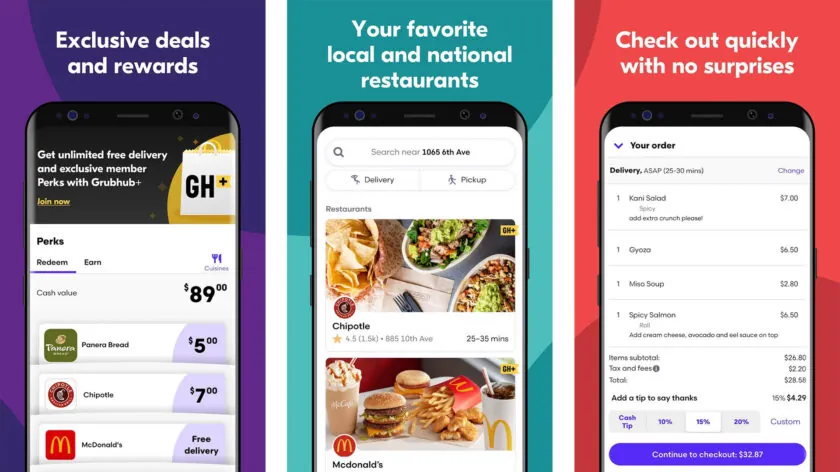
You can also explore: How to Stream Peacock TV Free on Your Roku: Step-by-Step Guide
Cancel Grubhub Plus on the Website
- Log in to your Grubhub account using a web browser.
- Clicking on your name in the top-right corner will reveal a drop-down menu.
- Choose Account from the options.
- On the “Your account” screen, select Grubhub+ membership.
- You will see the specifics of your subscription. Select End Subscription.
- Choose a reason for canceling your subscription.
- Confirm your cancellation by clicking the Cancel membership button.
You will be notified, just like with the app, when your subscription is canceled. Remember that your benefits will continue until the conclusion of the current payment cycle.
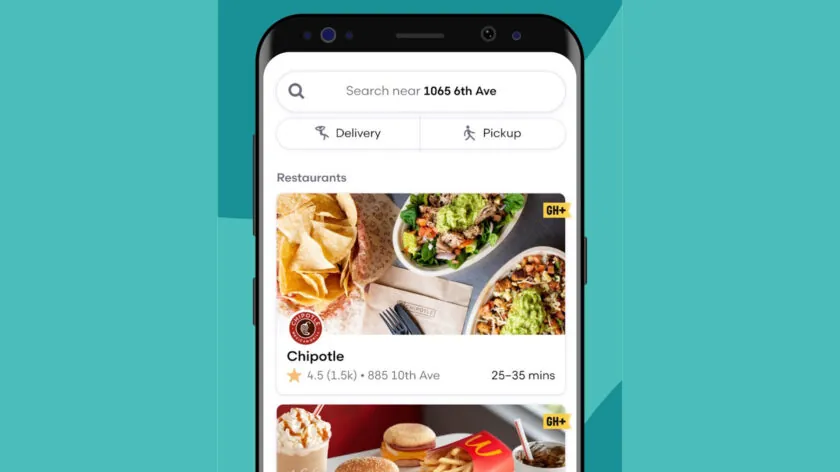
You can also explore: What Does ‘Sent as SMS via Server’ Mean?
Conclusion
Deleting your Grubhub account or canceling Grubhub Plus is possible with the appropriate procedures. While account deletion removes all personal data and preferences, canceling Grubhub Plus is much faster. Both stages can be completed online or through customer service, depending on your preference. If you’re trying to cut back on your expenditures or simply want fewer food delivery temptations, this guide will help you easily cancel your Grubhub account or membership.
FAQs
Yes, all of your personal information is deleted when you cancel your Grubhub account. Once that is done, you can sign up again using the same email or information. It’s as if you’re starting over.
Canceling your Grubhub account is a little more complicated than other services, but it is simple if you follow the procedures. Whether you want to delete your account or cancel Grubhub Plus, the methods make it simple.
Grubhub’s market share has declined in recent years. While the company performed well during the pandemic, competitors such as Uber Eats and DoorDash have gained a larger share of the meal delivery industry.




