Time-sensitive notifications on iPhone give consumers an advanced approach to controlling alerts. Introduced with iOS 15, this feature prioritizes critical notifications and guarantees they bypass notification blocks. Unlike conventional alerts, time-sensitive notifications remain on the lock screen for a longer period of time, making them more difficult to miss.
Previously, iPhones handled all alerts equally. You might either disable them altogether or manage them separately for each program. However, with the introduction of time-sensitive notifications, you can now block general alerts while still receiving urgent ones. This evolution allows consumers more control and accessibility, mainly when using Focus modes.
Understanding “Time Sensitive” Notifications
Time-sensitive notifications on iPhone are not like regular alerts. These updates are high-priority and are meant to make sure you don’t miss any important news. These notifications are ideal when you need to block distractions but still receive important communications.
Time-sensitive notifications can bypass the “Do Not Disturb” Focus mode. They remind you of critical responsibilities on your lock screen for up to an hour. This function helps manage busy schedules. However, app developers define time-sensitive notifications. Apps can select high-priority alerts with this capability. Users can manually disable time-sensitive notifications for apps that abuse this privilege.
How to Allow Time-Sensitive Notifications in Focus
This feature really shines when it integrates time-sensitive notifications on iPhone with Focus modes. Focus modes enable you to configure personalized notification settings for various contexts, such as work, sleep, and personal time. You may easily set up time-sensitive notifications to circumvent these modes as needed.
To enable time-sensitive notifications in Focus, take the following steps:
- Open Settings: First, launch the “Settings” app on your iPhone or iPad.
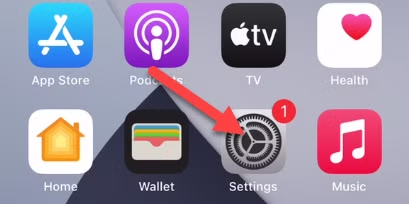
- Navigate to Focus: Scroll down and tap “Focus.” This is where you may set the notification options for each mode.
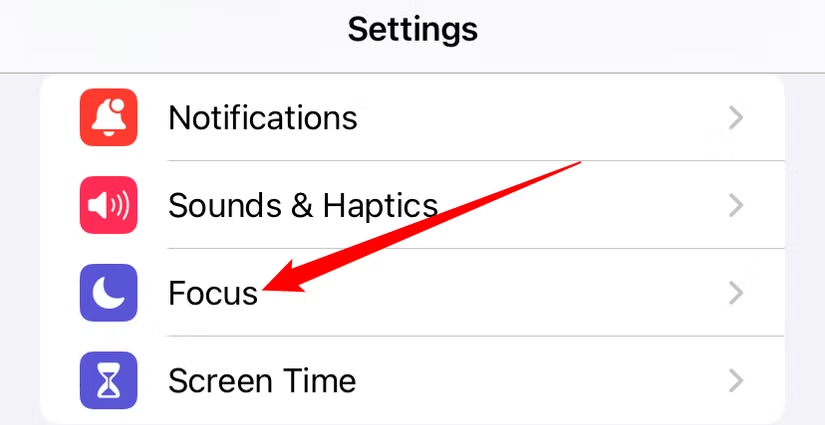
- Choose a Focus Mode: Select the mode you wish to change, such as “Do Not Disturb” or “Sleep.”
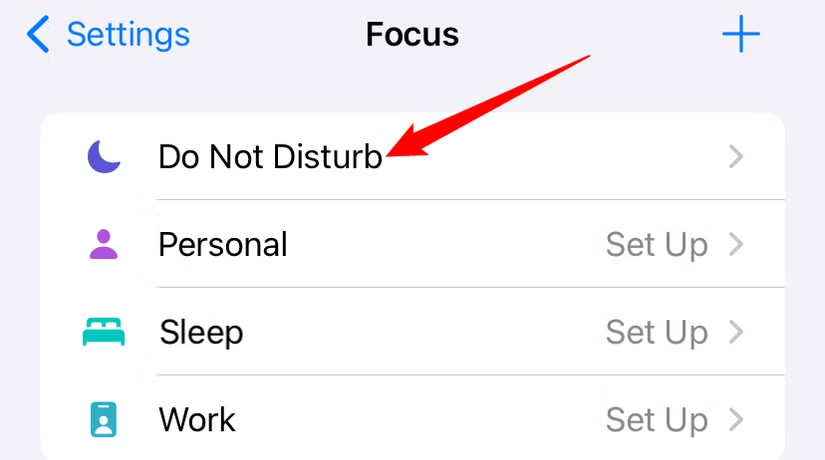
- Access Apps Section: Select the “Apps” option to specify which apps can deliver notifications in this mode.
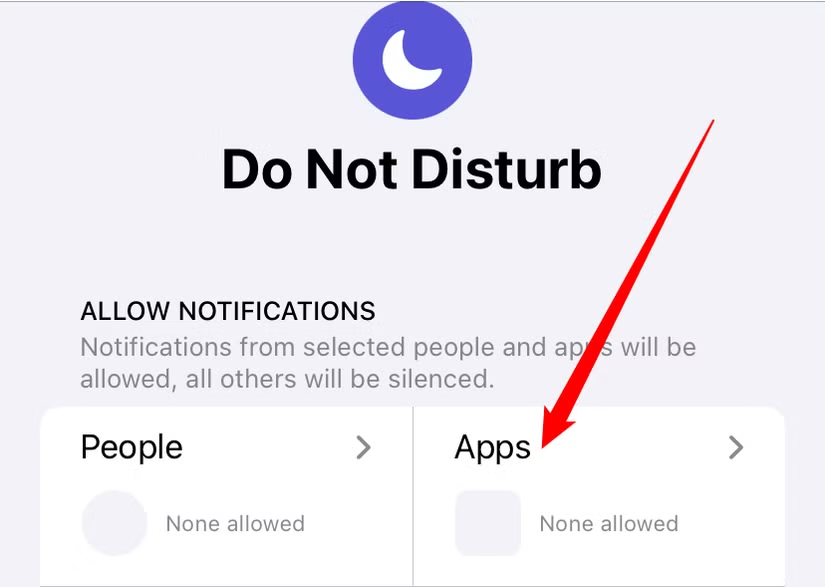
- Enable Time-Sensitive Notifications: Toggle the switch for “Time Sensitive Notifications” beneath the apps you want to allow.
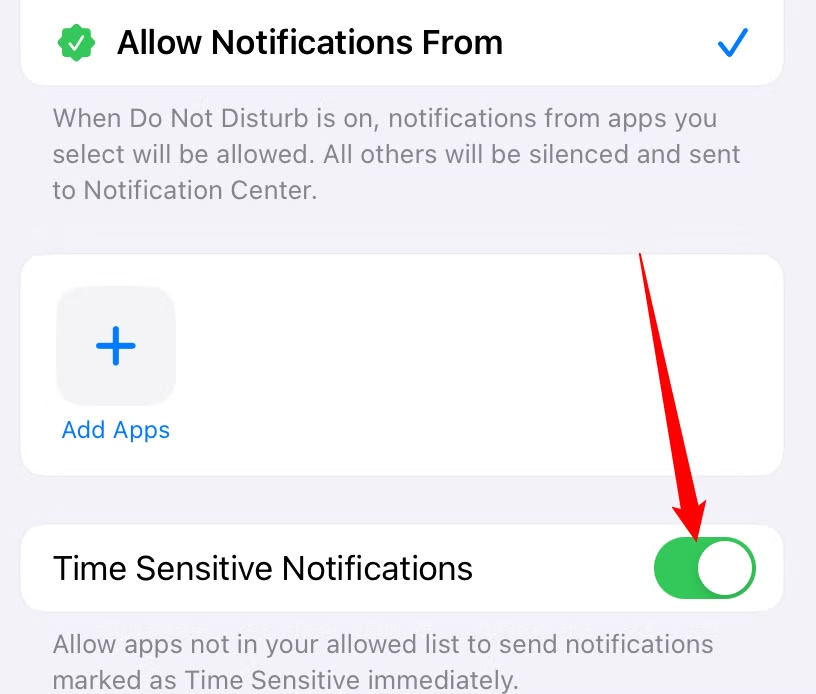
When this Focus mode is enabled, some apps can now send time-sensitive notifications. This allows you to balance being focused and staying informed about crucial updates.
Other Relevant Articles to Explore: How Do I Change My Name on Instagram? A Quick Guide
How to Turn Off Time-Sensitive Notifications
Sometimes you may discover an app abusing the time-sensitive feature by delivering unneeded notifications. In such circumstances, you can take control by disabling Time Sensitive notifications for that particular app.
Here’s how you can accomplish it:
- Begin by opening the “Settings” app on your iPhone or iPad.
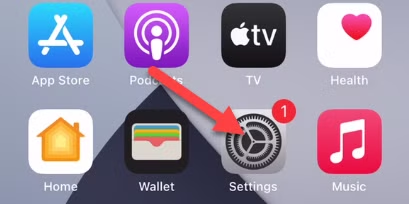
- Scroll down and tap “Notifications” to see notification settings for each app.
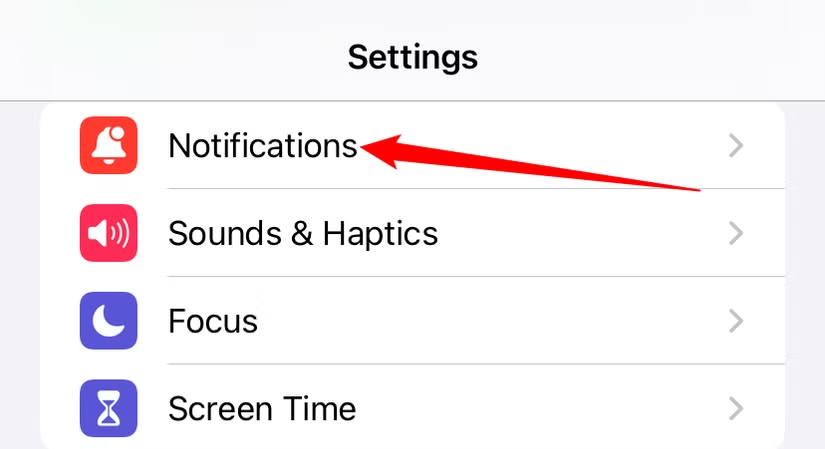
- Locate and choose the app that is generating annoying time-sensitive notifications.
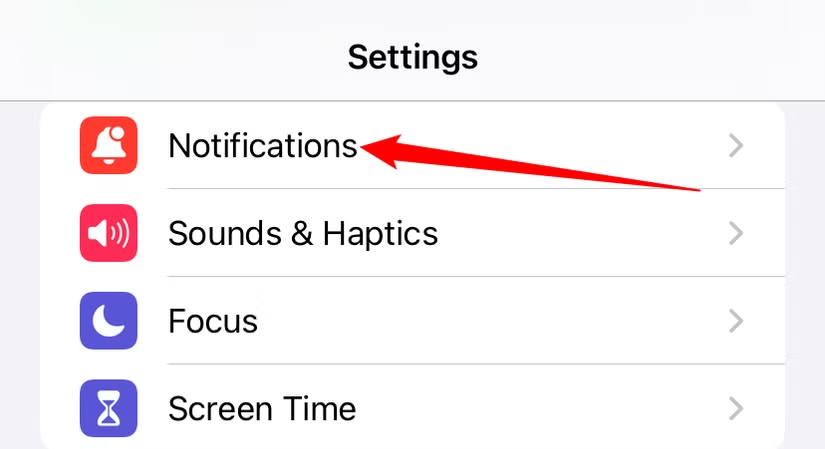
- Turn off the setting labeled “Time Sensitive Notifications.”
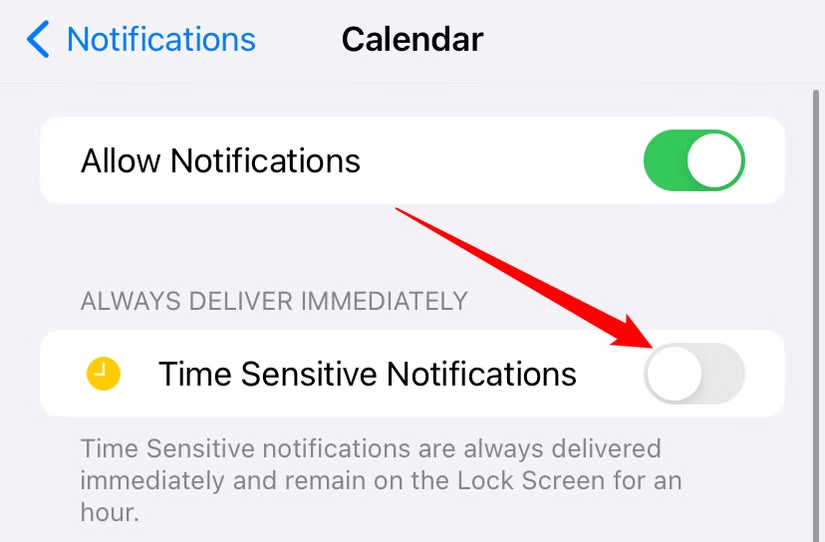
If an app does not provide this choice, it signifies that the app does not support the feature. Alternatively, you can handle notifications as they appear. When a Time Sensitive notification appears, you may be given the option to continue receiving it or turn it off immediately. Turning off Time Sensitive notifications for unrelated apps reduces interruptions and ensures this feature operates as intended.
Best Practices for iPhone Notifications
Use iPhone time-sensitive notifications intelligently to maximize their benefits. Here are some ways to balance remaining informed and avoiding interruptions:
1. Determine which apps need time-sensitive notifications
Not all apps need your attention. Only enable time-sensitive iPhone notifications for crucial app updates. Enable this function for messaging, banking, and health apps where missing a notification could be dangerous. Avoid activating it for social networking or entertainment apps that may overuse it for minor warnings.
2. Regularly Check Notification Settings
Check which iPhone apps periodically use time-sensitive notifications. App preferences and behaviors may vary over time. Reusing these options keeps your experience efficient and customized.
3. Balance Notifications and Focus Modes
Use Focus modes to control iPhone time-sensitive notifications. You might restrict alerts to work apps during “Work” hours. Avoid all but emergencies in “Sleep” mode. Different criteria for each Focus mode help you manage alerts throughout the day.
4. Test and Adjust Notifications
Enable app notifications momentarily to determine if they’re time-sensitive. Watch how often the app uses the function. Disable iPhone time-sensitive notifications for that app if it seems excessive.
You can also explore: How to Stop Instagram From Saving Posts to Camera Roll
Troubleshooting Issues with Time-Sensitive Notifications on iPhone
While time-sensitive notifications on iPhone are designed to be helpful, you might encounter some challenges. Issues and solutions to keep notifications operating smoothly:
1. Notifications Not Working
Double-check Focus mode if you’re missing vital alerts. Make sure the app can send time-sensitive iPhone notifications in that manner. Also, make sure your iPhone’s “Do Not Disturb” settings aren’t accidentally preventing them.
2. Time-sensitive notifications are abused by apps
Some apps may designate all alerts as time-sensitive. Disable iPhone time-sensitive notifications for that app. Check Settings > Notifications for the app and disable it. Contact app support to report misuse.
3. Delayed Notifications
Occasionally, you may notice a delay in receiving time-sensitive notifications on your iPhone. Network or app performance issues may cause this. Connect your iPhone to a steady internet source. The latest app version often fixes notification issues.
4. Don’t disregard notifications
Timers can stay on the lock screen longer than standard notifications. Adjust the app’s notification settings if this gets irritating. Customize alerts to your liking.

You can also explore: How to Generate Your Instagram Link: Tips for Sharing Content Easily
Conclusion
When used correctly, time-sensitive notifications on iPhone can be a great tool. They strike a good balance between avoiding distractions and being informed about crucial changes. To get the most out of them, you need to personalize your notification settings for each app. Take the time to experiment with Focus modes and customize permissions to fit your lifestyle.
Remember, not every app requires this level of attention. To avoid unwanted disturbances, review your settings regularly and fine-tune them as needed. By actively managing time-sensitive notifications on iPhone, you can enjoy the benefits of this feature without compromising your peace of mind.

