Instagram celebrated its 10th anniversary in October 2020 with a fun and nostalgic feature. Users were able to change the Instagram app icon and choose from several variations, including the vintage Polaroid camera logo. This particular Easter egg was available on both iPhone and Android devices, providing lovers of the platform with a unique way to commemorate the milestone. While the feature had a time limit, its novelty piqued the interest of Instagram’s devoted followers. This article explains how to change the Instagram app icon on your phone and view Instagram history directly on your home screen.
Prerequisites
Before you begin, check that you meet a few basic prerequisites. First, update your Instagram app to the most recent version. Check to see if there are any updates available in the App Store or Google Play Store. Without updating the app, the feature to change the Instagram app icon may not show.
Next, validate that your device is compatible. This Easter egg works on both iPhones and Android phones. If you’re running an out-of-date operating system, some functionalities may not work. This guide adds a bonus section on generating unique app icons for iPhone users running iOS 14 or higher.
Step-by-Step Guide to Change the Instagram App Icon
To try out this functionality, take these steps to change the Instagram app icon:
- Open the Instagram app: Launch the app from your smartphone. To access the hidden customisation menu, you must first be logged in to your account.
- Go to your profile: Tap on the profile symbol in the lower right corner of the screen. This action directs you to your personal Instagram profile.
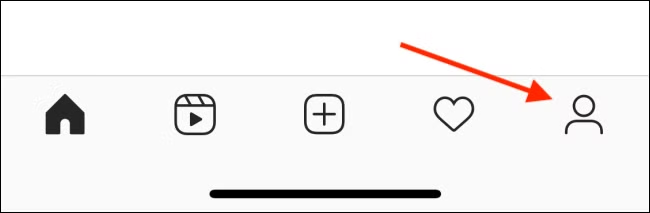
- Access the menu: Tap the hamburger menu, represented by three horizontal lines in the top-right corner of your profile screen. This brings up a menu with numerous alternatives.
- Select Settings: From the menu, select the “Settings” option. This takes you to the app’s settings page.
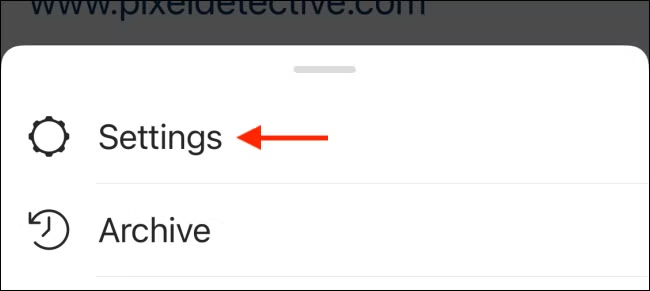
- Unlock the Hidden Features: On the settings screen, slide down from the top. Continue swiping until you reach the end of the page. A row of emojis will display as you scroll. When you enter the hidden app icon function, confetti will burst over the screen.
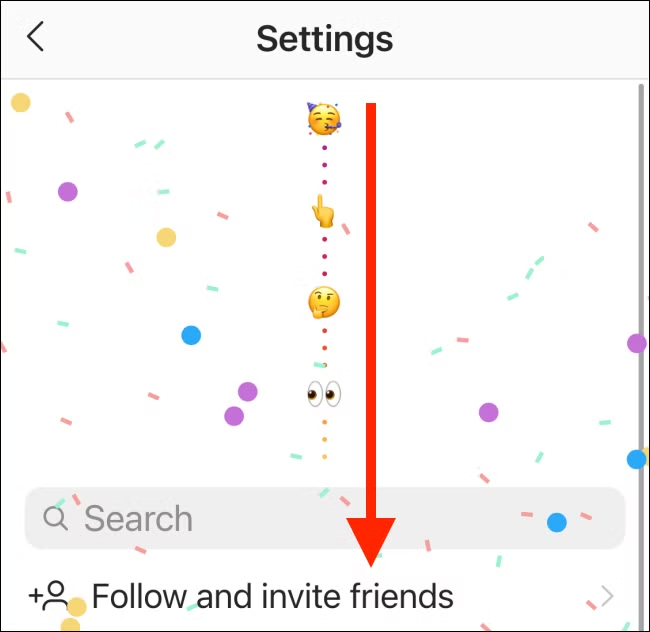
- Explore the Options: Once the confetti appears, you’ll be taken to a website where you can change the Instagram app icon.
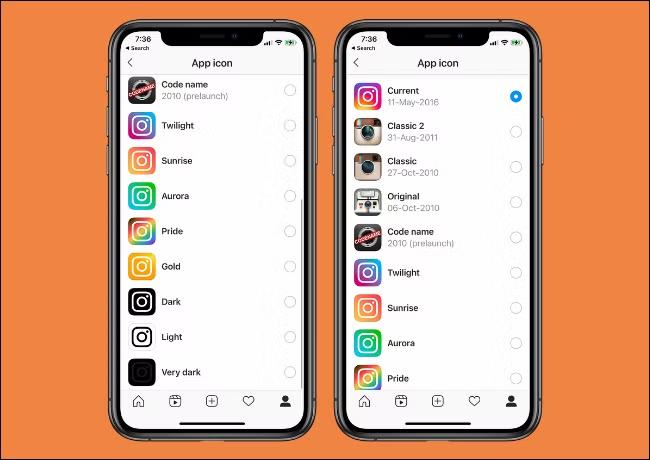
You can also explore: How to Generate Your Instagram Link: Tips for Sharing Content Easily
Icon Options
Instagram provides a range of app icons to pick from. These contain both nostalgic throwbacks, such as the classic Polaroid camera emblem, and current replacements with distinctive styles.
Here’s how to choose an icon:
- Browse the available icons on the screen. Each design has its own allure, from Instagram’s original logo to the colorful rainbow-colored icons.
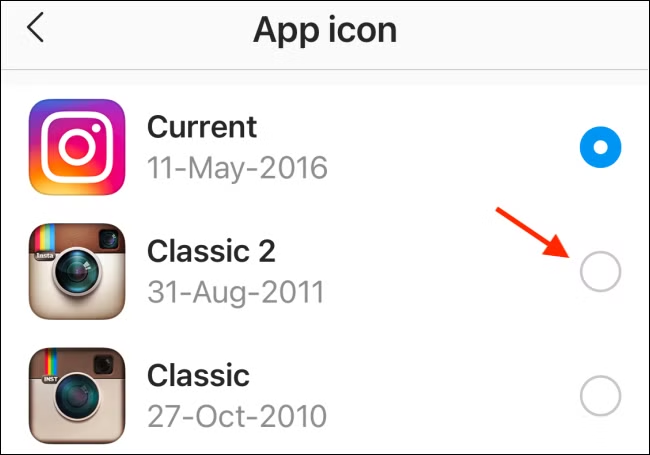
- Tap the icon you prefer the most. This action immediately transforms the app icon to the design you’ve chosen.
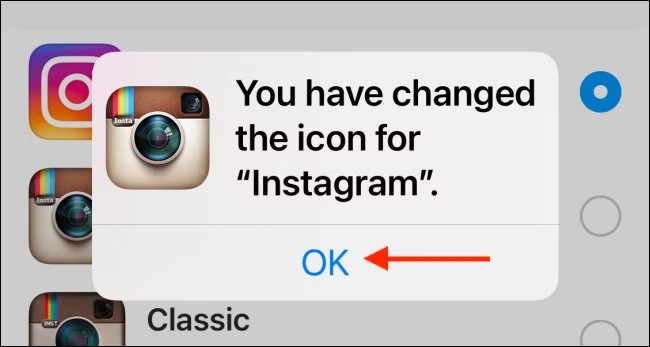
- Confirm the modification by dismissing the resulting pop-up message.
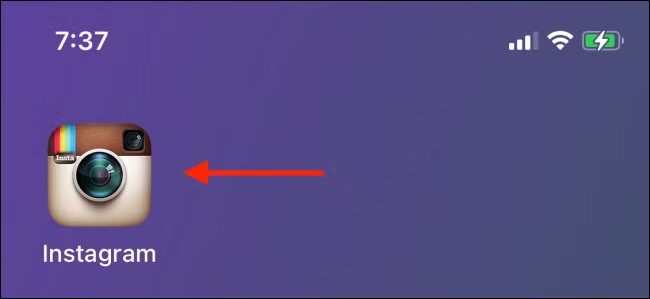
When you return to your phone’s home screen, you’ll see the revised app icon. If you ever want to change designs, simply repeat the instructions and change the Instagram app icon as many times as you want while the feature is active.
You can also explore: How to Manage Time-Sensitive Notifications on iPhone Effectively
Confirmation and Home Screen Changes
After picking your preferred app icon, the Instagram app will display a confirmation message. This notification confirms the update was successful. Simply tap “OK” to close the pop-up and continue.
Now navigate to your iPhone or Android device’s home screen. You will notice that the app icon has been modified to match your decision. If you wish to change the Instagram app icon again, simply repeat the process from the hidden settings panel. It’s simple and may be repeated as much as you want, as long as the feature is available. Don’t forget to have fun exploring all of the possibilities, which range from nostalgic to modern styles.
Additional Features
Users using iOS 14 or higher have access to even more customization options. You may build totally personalised app icons for your home screen, rather than relying on Instagram’s pre-designed options. This method requires the Shortcuts app on your iPhone. This is how you do it:
- Open the Shortcuts app and add a new shortcut.
- Select the “Open App” action and select Instagram from the list.
- Tap the icon in the shortcut options, then select a photo or style for your new Instagram app icon.
- Save the shortcut and place it on your home screen.
While this strategy requires a few extra steps, it provides complete creative freedom. You can alter the Instagram app icon to reflect your unique style or create your own custom designs. This function is not tied to any special occasion, so it is always available to individuals who enjoy personalizing their gadgets.

Other Relevant Articles to Explore: How Do I Change My Name on Instagram? A Quick Guide
Conclusion
Changing the Instagram app icon is a fun and creative way to mark the platform’s accomplishments or personalize your smartphone. During Instagram’s tenth anniversary, the app debuted an Easter egg that unlocks different icon designs. While this feature may be time-limited, you can still access similar personalization choices via iOS’s Shortcuts app.
Whether you want to embrace nostalgia or try something new, changing the Instagram app icon is an easy way to update your home screen. Don’t be afraid to experiment with different choices and personalize your gadget!
FAQs
The Easter egg functionality for modifying the Instagram app symbol was introduced in October 2020 to commemorate the app’s tenth anniversary. It may not be available afterward. However, iOS users running iOS 14 or higher can still utilize the Shortcuts app to create custom app icons.
The symbol customization feature is based on Instagram updates and celebrations. While it may not always be available, third-party apps for Android provide more permanent customization choices.
First, ensure that the modification was confirmed within the Instagram app. Next, reload your home screen by swiping or restarting your device. If the problem persists, repeat the procedures for changing the Instagram app icon.
Yes, changing back to the original app icon is straightforward. Just return to the hidden icon screen and select the default design. Your home screen will automatically adjust to show the classic Instagram logo.

