Instagram focuses on visual content such as images and videos, but it also has options for sharing text. One such tool is Instagram Notes, which allows users to send concise 60-character messages to their friends, family, and followers. These Notes are a simple way to exchange thoughts or updates, but they can be overwhelming if too many people submit simultaneously. To manage this, Instagram lets you mute Notes, which reduces distractions. However, if you wish to see these updates again, you may need to unmute Instagram Notes. This article will help you through the steps to effortlessly unmute Instagram Notes and recover any short messages you may have missed.
TLDR;
To easily unmute Instagram Notes, first visit the profile of the person whose Notes you’ve muted. Once there, press the “Following” icon, then pick “Mute,” and turn off the Notes option. This will immediately restore the silenced Notes and allow you to see their updates again.
How to Unmute Instagram Notes
There are two main ways to unmute Instagram Notes, whether you recall whose accounts you’ve muted or not.
Unmuting Instagram Notes From Your Profile Page
If you know who you’ve muted, you can unmute Instagram Notes directly from their profile page. Here’s how:
- Open the Instagram App:
Start by opening the Instagram app on your Android or iOS device.
- Visit the Muted User’s Profile:
Navigate to the profile of the person whose Notes you wish to unmute.
- Tap on “Following”:
On their profile page, locate and touch the “Following” option.
- Select “Mute”:
Select “Mute” from the pop-up menu.
- Toggle Off “Notes”:
You will see a Notes option. Turn this off to unmute Instagram Notes for this person.
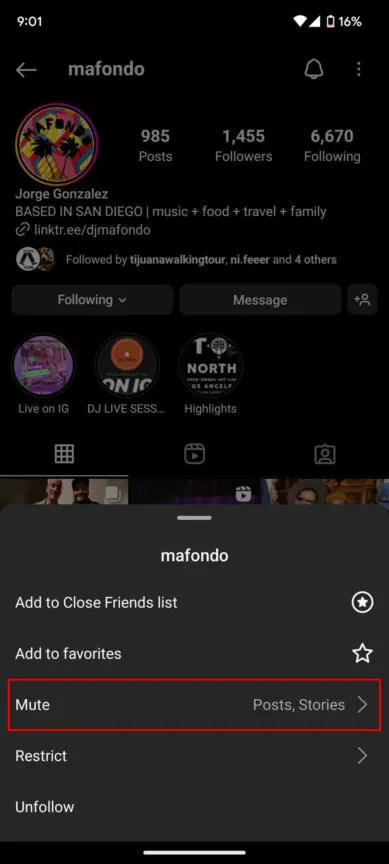
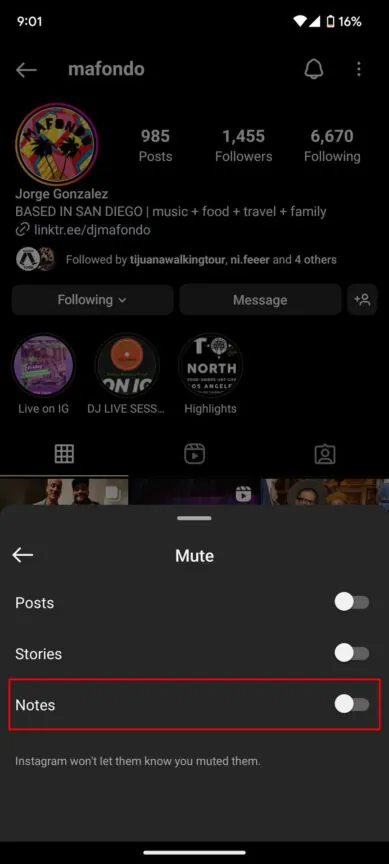
You can also explore: Why Auto Brightness on Instagram Videos Happens and How to Disable It
Unmuting Instagram Notes using Instagram Settings
If you’ve muted multiple profiles and can’t remember which ones, utilizing Instagram’s settings is more convenient. Take these steps:
- Launch the Instagram App: Launch Instagram on your Android or iOS device.
- Access Your Profile: Tap on the profile symbol in the lower right corner of the screen.
- Open the Menu: Tap the three-line menu symbol in the upper right corner of your profile page.
- Go to “Muted Accounts”: Choose “Muted accounts” from the menu selections. This will display a list of all accounts you have muted.
- Unmute Notes: Find the accounts you want to unmute. Tap the “Unmute” button next to each, then turn off the “Mute notes” option. Repeat for each account to recover their Notes.
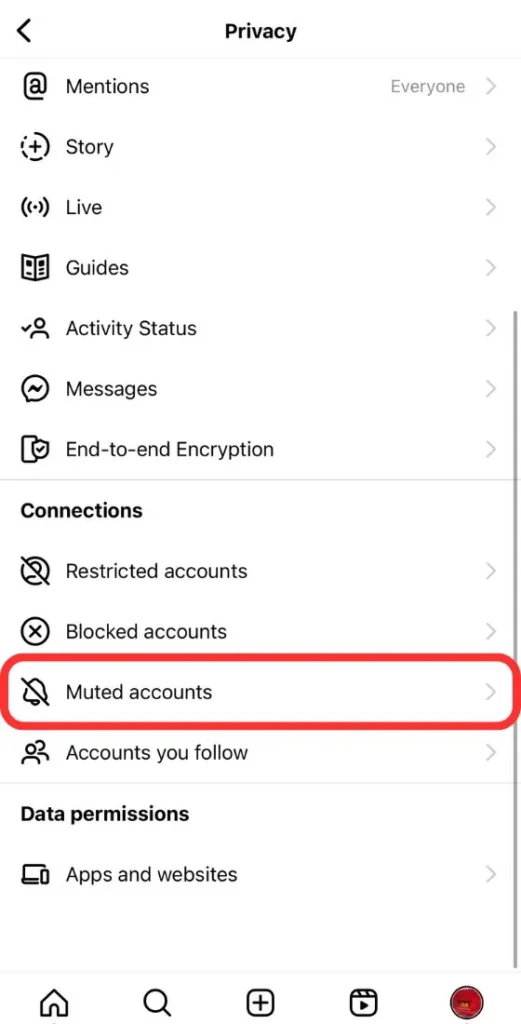
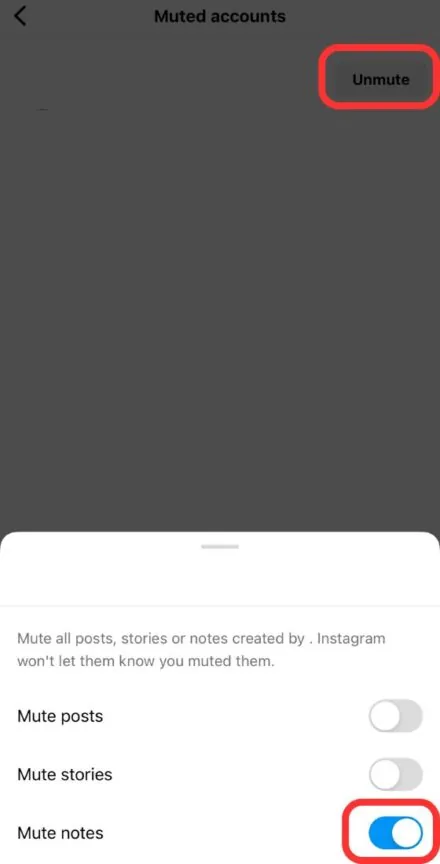
Other Relevant Articles to Explore: How to Use Quiet Mode on Instagram: Eliminate Distractions
How to Fix Instagram Notes Not Showing
If Instagram Notes are not appearing for you, there are various ways that can assist.
1. Update the Instagram application:
Make sure your Instagram app is up to date. Instagram often releases updates that include new features and bug fixes. Check the App Store (for iPhone) or the Google Play Store (for Android) for available updates and install them.
2. Reinstall the application:
If upgrading the app does not resolve the issue, consider reinstalling Instagram. Start by deleting the app from your device. Then, go to the App Store or Google Play Store to download and reinstall Instagram. This can often resolve difficulties that normal updates cannot.
3. Enable Activity Status:
Instagram Notes’ visibility can be affected by the Activity Status setting. To check this, navigate to your profile and select the three-line menu at the top. From there, go to “Messages and Story Replies,” then “Show Activity Status.” Make sure this option is enabled, as it may affect the functionality of Notes.
4. Verify Audience Sharing Settings:
When you create a Note, Instagram lets you pick who can see it. If you are unable to view someone’s Notes, it may be due to their sharing settings. Double-check that you meet the audience criteria, such as close friends, followers who follow back, or specified groups.

Other Relevant Articles to Explore: Does Instagram Notify When You Screenshot Content?
5. Clear App Cache (Android Only):
Excessive cache on Android devices might cause difficulties in apps. To remove the cache, navigate to your device’s settings, pick “Apps & Notifications,” Instagram, and then “Storage.” Finally, tap “Clear Cache.” If Notes still do not appear, this may help to remedy the issue.
6. Restart Your Phone:
This easy yet efficient repair involves restarting your phone. This method can typically resolve temporary issues and refresh your device, which can restore and unmute your Instagram Notes.
7. Regional Availability:
Instagram typically releases features progressively across different areas. If none of the above alternatives work, the Instagram Notes function may not yet be accessible in your location. In this instance, you’ll have to wait until Instagram opens it out to all users.
FAQs
No, Instagram does not tell people who have been muted. The other person will not receive a notification if you mute posts, stories, or unmute Instagram Notes later. You can change your content preferences without worrying about offending anyone.
If Instagram Notes are not viewable on your account, it could be for a variety of reasons. First, ensure that the functionality is available in your region, as Instagram releases updates gradually. You can also try upgrading the app, reinstalling it, or checking out and back in to see if the feature is available. Also, ensure that you match the sharing conditions established by people who post notes.
It’s easy to get to Instagram Notes. Just open the app and tap on the chat icon in the upper right corner. Notes will show up in a feed near the top of your chat list if the function is turned on for your account. Follow the steps above to make sure the feature is turned on for your account if you’re still having trouble finding it.

