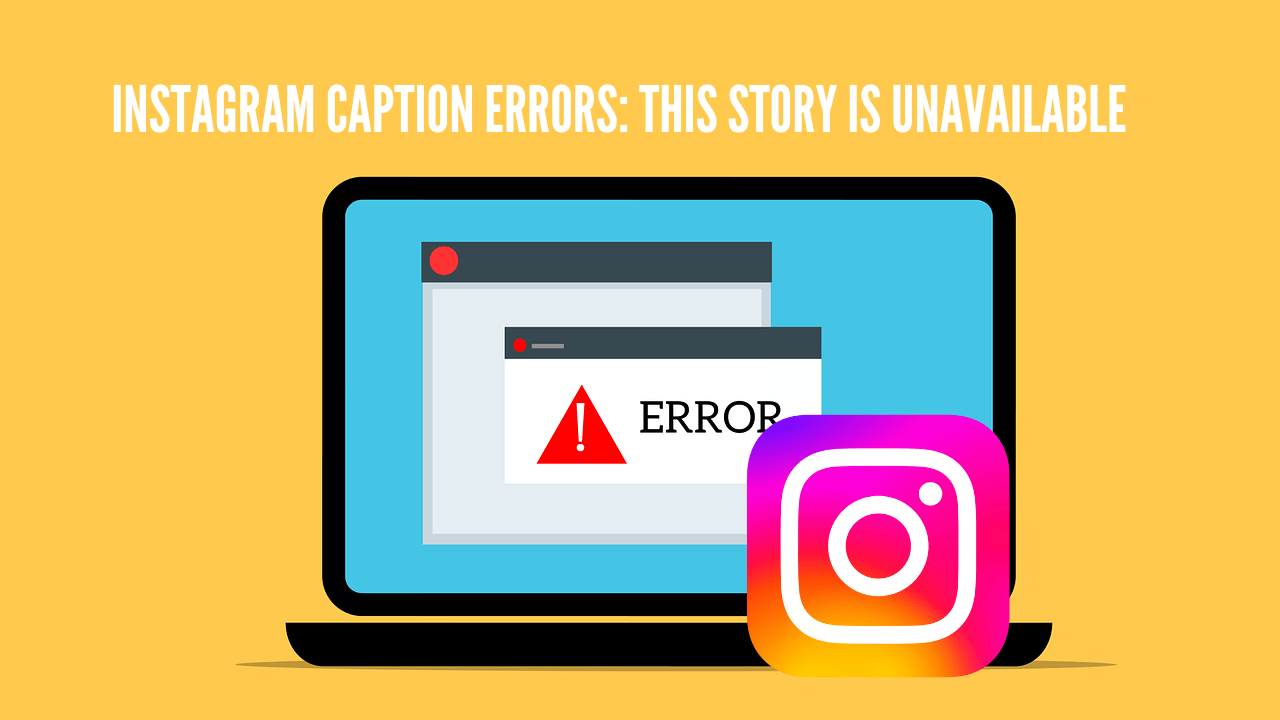Among the best social media sites for commemorating unique events with your friends and followers is Instagram. But without a decent caption, an Instagram post will not be interesting enough or whole. Including captions on your posts increases the interaction your followers will have and reaches more of your target audience. Still, many users have lately run into problems with Instagram captions. This article is for you if you have ever had such a problem or discovered an error while captioning your posts.
Although there are several reasons you can have problems posting captions, we will comprehensively address each one of them with particular methods to assist you fix the problem of caption not working on Instagram.
Common Reasons for Instagram Caption Errors
Using Banned or Broken Hashtags
Hashtags are an essential part of Instagram, helping your posts reach a broader audience and categorizing them. However, using banned or broken hashtags can cause your captions to disappear. Instagram bans certain hashtags that violate their guidelines, and using these can prevent your caption from appearing. You can identify banned hashtags by searching for them on Instagram; if no results or very few results show up, the hashtag might be banned.
Exceeding Mention Limits
Instagram allows you to mention up to 20 accounts in each post. If you exceed this limit, Instagram will consider your caption as spam and remove it. It’s important to stay within this limit to ensure your caption remains visible.
Guideline Violations
Instagram has strict community guidelines to maintain a safe and respectful environment. If your caption violates these guidelines, it will be removed. Common violations include inappropriate language, hate speech, and spammy content. Always review Instagram’s guidelines and ensure your captions adhere to them.
Exceeding Character and Hashtag Limits
Instagram has a character limit of 2400 characters and a maximum of 30 hashtags per post. If you exceed these limits, your caption will disappear when you try to upload the post. Ensure your captions are concise and within these limits to avoid issues.
Steps to Fix Instagram Caption Errors
Check Instagram Server Status
How to Identify Server Issues
Instagram server issues can prevent your captions from showing up. To identify if this is the problem, you can use tools like DownDetector to check if other users are experiencing similar issues. These tools provide a live map of areas affected by server issues.
Solutions for Server Issues
If Instagram’s servers are down, the best solution is to wait a few hours or a day for the issue to be resolved. If you need to post urgently, you can try using a VPN to bypass regional server issues.
Update Instagram to fix Instagram Caption Errors
Importance of Keeping Apps Updated
Using an outdated version of Instagram can lead to various errors, including caption issues. Updating the app ensures you have the latest features and bug fixes, improving your overall experience.
Steps to Update Instagram
To update Instagram, go to the App Store (for iOS) or Google Play Store (for Android). Search for Instagram and check if there is an update available. If there is, tap “Update” to install the latest version.
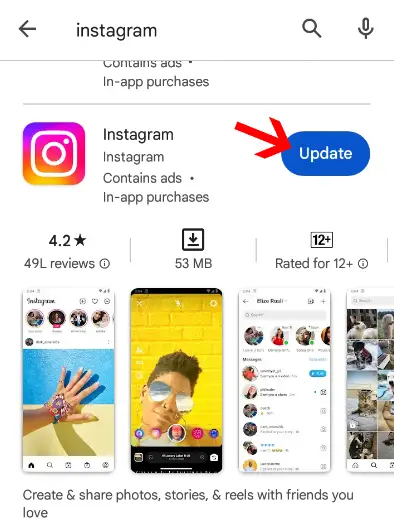
Add the Caption Again
Editing Existing Posts
Sometimes, simply re-adding the caption can fix the issue. Follow these steps:
- Open Instagram and select the post you want to edit.
- Tap the three-dot icon above your post.
- Choose “Edit.”
- Add your caption again and tap “Done” or “Save” to finish the process.
Clear Cache and Data
Benefits of Clearing Cache
Cache files store temporary data to help apps run faster. However, over time, these files can accumulate and cause issues like caption errors. Clearing the cache can resolve these problems and improve app performance.
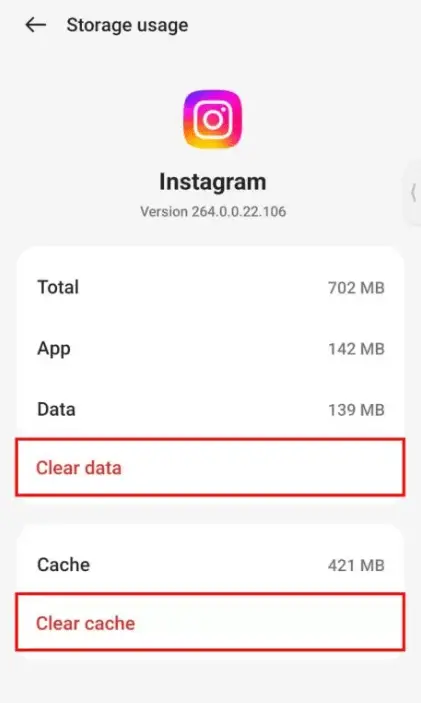
Steps to Clear Cache (Android)
- Go to your device’s Settings.
- Select “Apps” or “Apps & Notifications.”
- Find and select Instagram.
- Tap on “Storage.”
- Select “Clear Cache” to delete the temporary files.
For iOS users, there’s no direct way to clear the cache, but reinstalling the app can help.
Reinstall the App to fix Instagram Caption Errors
Why Reinstalling Helps
Reinstalling Instagram can fix bugs and other issues that might be causing caption errors. This method can refresh the app and resolve temporary glitches.
Steps to Reinstall Instagram
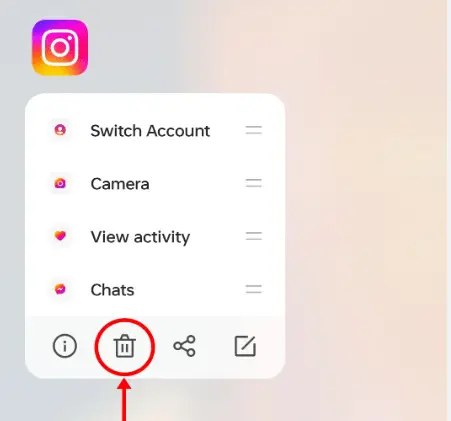
- Uninstall the app from your device.
- Download and reinstall Instagram from the App Store or Google Play Store.
- Log back into your account.
Log Out and Re-login
Quick Fix for Caption Errors
Logging out and back into your Instagram account can quickly fix caption errors. This method can refresh your session and resolve temporary issues.
Steps to Log Out and Log Back In
- Open Instagram and go to your profile.
- Tap the three-line menu icon and select “Settings.”
- Scroll down and tap “Log Out.”
- Exit the app, restart your device, and log back in.
Refresh the Instagram Feed
Why Refreshing Helps
Instagram sometimes shows content from your past session to reduce feed loading time. Refreshing the feed can help load the latest content and fix caption issues.
Steps to Refresh the Feed
- Pull down on the screen to refresh the feed.
- Wait a few seconds and check the post captions again.
Report the Issue to Instagram
When to Report
If none of the above solutions work, it’s time to report the problem to Instagram. Reporting the issue can help Instagram’s support team identify and fix the problem.
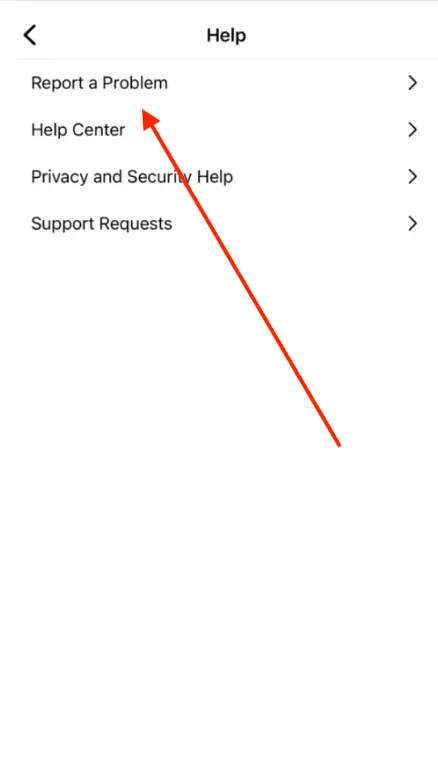
Steps to Report a Problem
- Go to your profile and tap the three-line menu icon.
- Select “Settings,” then “Help.”
- Tap “Report a Problem.”
- Choose “Something isn’t working.”
- Describe the issue and include your device details and screenshots.
- Tap “Send” and wait for the Instagram team to respond.
FAQs related to Instagram Caption Errors
If you don’t share anything inappropriate in your caption but Instagram keeps blocking it, it could be because you are exceeding Instagram’s limits. For example, you might be using more than 30 hashtags or more than 2400 characters.
Yes, Instagram allows you to edit your captions even after uploading the post. You can add or remove hashtags, update information, or correct typos. Simply go to your post, tap the three-dot menu, select “Edit,” make your changes, and save.
This message appears when a story you are trying to view has been deleted, expired, or the user has blocked you. It can also happen due to server issues or if the story violates Instagram’s guidelines.
When someone’s story is unavailable, it means that the story is no longer accessible. This could be because the user deleted it, it expired after 24 hours, or you have been restricted from viewing it.
Your IG story might not be available due to several reasons: server issues, violations of Instagram’s guidelines, or technical glitches. Ensure you follow community guidelines and check for any ongoing server problems.
Conclusion
In this article, we discussed the most effective ways to solve Instagram caption issues. By following these methods, you can start sharing your quality content on your account without worrying about getting errors while adding captions. If you think these methods won’t help you to fix the problem, we suggest checking your Instagram server status in the first place.
If you find this information helpful, make sure you will share it with your friends who may experience the same problem. And don’t forget to subscribe to our SocialScrible and stay updated about Social media.