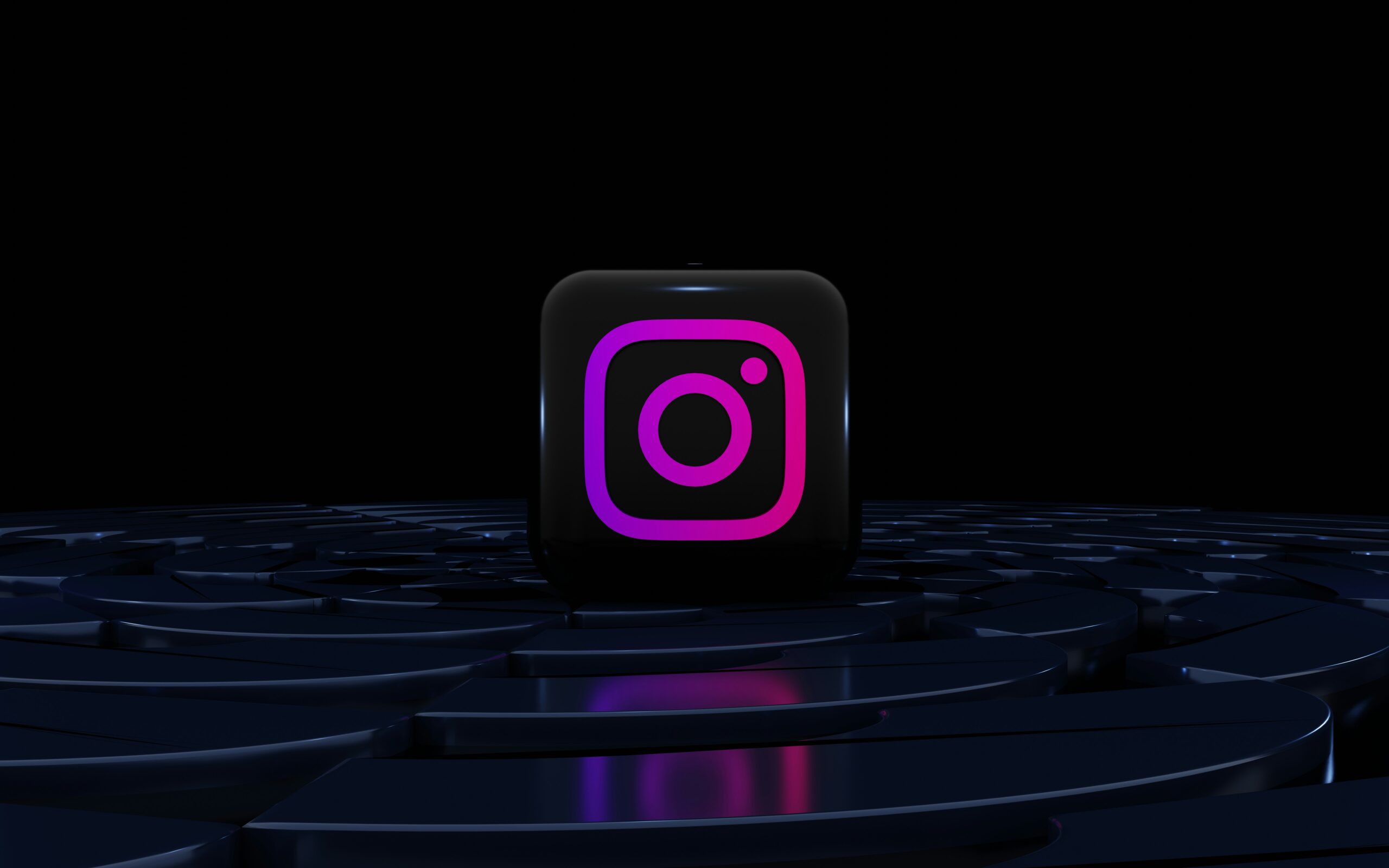Instagram is one of the most popular social media platforms, but like any other app, it is not immune to problems. Given the variety of options Instagram provides — from Stories and Reels to direct chat and shopping transactions— it’s no surprise that the app might occasionally become overwhelmed and crash. If Instagram keeps crashing on your device, you are probably frustrated and looking for a quick fix. This article will bring you through numerous troubleshooting procedures to help you repair the issue and return to enjoying your social media experience.
How to Fix Instagram Crashing
When Instagram crashes repeatedly, it could be for a variety of causes, many of which are common to mobile apps. However, there are particular troubleshooting actions you may take to resolve this problem on Instagram. Here’s a step-by-step tutorial to help you resolve the issue.
- Check for App updates:
Crashes are frequently caused by flaws that developers have already addressed in newer software versions. If Instagram crashes unexpectedly, the first thing you should do is check for an update. Whether you’re updating on Android or iPhone, check your app store to see if a new version is available. Updating the app may cure the problem immediately.
- Force Quit and Restart:
If Instagram continues to crash and no updates are available, the cause could be glitches in the app’s cache or background operations. Force-stopping the app can resolve these issues. On most smartphones, this is accomplished by swiping the app away from your recently used apps or by selecting the “Force Stop” option in your settings. After you’ve completed this, restart Instagram to see whether the problem persists.
- Close Apps to Free Up Memory
Instagram occasionally crashes because other apps are taking up too much RAM on your phone. If there are too many apps operating in the background, Instagram may not have enough resources to perform properly. Close any apps you are not using to free up RAM, then try to open Instagram again. This simple step can make a significant difference, particularly on older or less powerful devices.
- Restart your phone:
If Instagram keeps crashing despite your best attempts, the problem may not be with the program, but with your phone. A fast reboot can cure many underlying issues with system caches or active processes. Restarting your phone clears temporary data and offers Instagram a new space to work in.
- Manually clear the app’s cache (Android Exclusive)
For Android users, manually cleaning Instagram’s cache can be a viable option. If restarting the app does not work, navigate to your phone’s settings and locate the Instagram app under “Storage” or “Apps.” You’ll see an option to clear the cache. This procedure deletes temporary files that may be causing crashes while keeping your login details and data intact.
- Check for system updates
Occasionally, the problem may be with your phone’s operating system rather than Instagram. Bugs in the Android or iOS systems might lead programs to behave unexpectedly. Check to see if your device has any system updates available. Updating your Android or iPhone can frequently resolve compatibility issues and enhance overall app stability.
By following these steps, you should be able to diagnose and resolve the issue that causes Instagram to crash on your smartphone. If the problem persists, more extensive troubleshooting may be required, but these solutions should cure the problem for most users.
Other Relevant Articles to Explore: How to Unmute Instagram Notes and Resolve Common Problems
Crashing Issues on the Instagram Beta Program
If you’re using Instagram’s Beta version, unstable builds could be causing your app to crash. Consider exiting the Beta program and returning to the app’s stable version. In contrast, if you are not currently a member of the Beta program and want early access to potential fixes, joining the Beta may be beneficial. However, keep in mind that beta versions are more likely to have flaws.

You can also explore: Why Auto Brightness on Instagram Videos Happens and How to Disable It
What to Do If Instagram Keeps Crashing Despite Troubleshooting
If you’ve tried all of the basic fixes and Instagram still crashes, it’s time to look into more complex options. Here’s what you can do next.
- Reach out to Instagram Support: When basic troubleshooting fails, the next best approach is to contact Instagram support. They may offer suggestions or solutions targeted to your problem. To do so, go to your app’s settings, select the Help tab, and file a report.
- Check for device-specific issues: Crashes can sometimes be traced back to your device rather than the app. Consider whether other apps are crashing as well. If they are, your device may require a more in-depth evaluation, such as running diagnostics or doing a factory reset.
- Reinstall Instagram: If Instagram continues to crash despite several attempts to resolve it, reinstalling the app may help. Remove Instagram from your device, restart your phone, and then reinstall it from the App Store or Google Play. This fresh installation may resolve any corrupted files that were causing the problem.
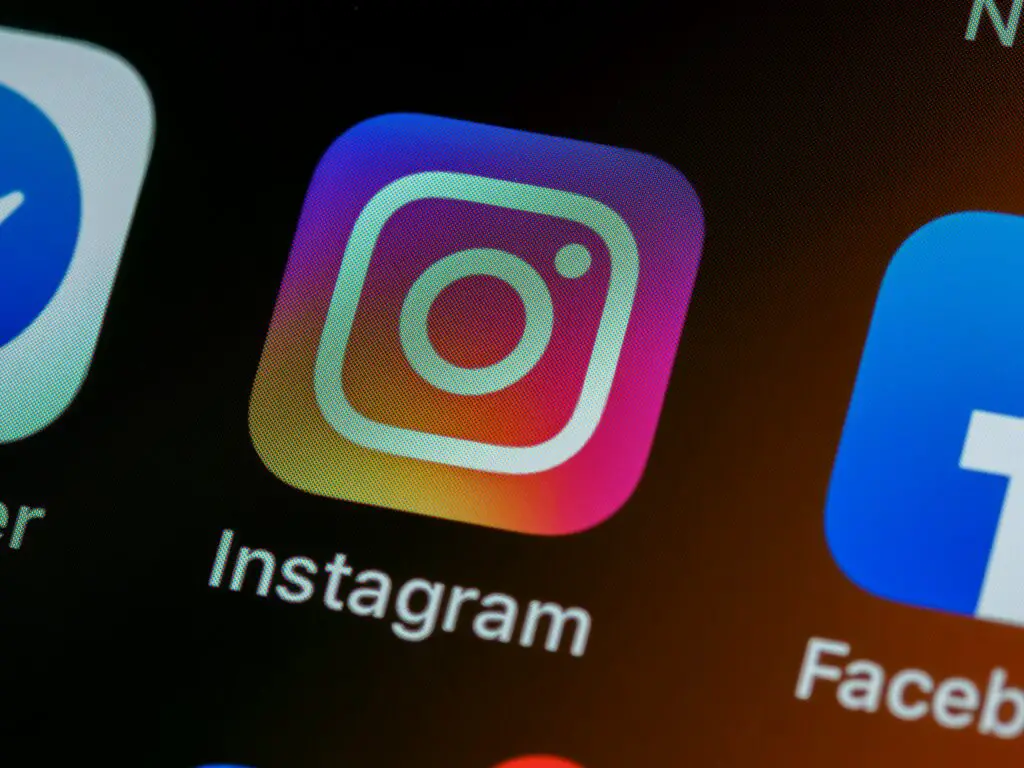
Other Relevant Articles to Explore: How to Use Quiet Mode on Instagram: Eliminate Distractions
Proactive Tips to Avoid Future Instagram Crashes
To keep Instagram working efficiently, take proactive steps. By following these methods, you can reduce the likelihood of facing instances where Instagram repeatedly crashes.
- Manage your phone’s storage: Make sure your device has plenty of free storage. A cluttered phone with little space might reduce app performance and increase the probability of crashes. To make more space, regularly erase useless files, programs, and media.
- Limit Background Activity: Apps operating in the background can drain the resources that Instagram requires to function correctly. To keep Instagram from crashing, deactivate any unnecessary apps and minimize background refresh settings.
- Avoid Overloading Instagram With Too Many Actions: While Instagram is built to manage several operations, attempting to perform too many at once—such as submitting a story, perusing Reels, and messaging—can cause the app to become overwhelmed. Pace your actions to prevent pushing the software beyond its capabilities.
- Monitor your network connection: A slow or inconsistent internet connection might cause Instagram to freeze or crash. When possible, use a robust Wi-Fi network rather than relying only on mobile data. If your connection is poor or drops regularly, that could be the reason why Instagram keeps crashing on your device.