Instagram Notes is a unique tool that allows users to send short messages to their followers. Unlike posts or articles, Notes are only visible in the direct messages (DM) area, giving them a quick and easy way to interact. If you utilize Notes frequently, you may rely on them to keep your audience informed without the work required for other sorts of content. But what happens when Instagram Notes are not showing? This can be frustrating, especially if you’re accustomed to using this feature. Don’t worry—if your Instagram Notes aren’t appearing, you can take steps to fix the problem.
Why are Instagram Notes not showing?
Before you assume there’s a significant technological issue, consider a few constraints that affect how Instagram Notes works. First, they are only visible in the DM section, therefore you will not see them anywhere else on the app. They also display exclusively between people who follow each other or have a shared group profile. Notes also vanish after 24 hours, so if you missed one, it could have been due to timing.
If these constraints do not explain why your Instagram Notes are not visible, another issue may be at hand. One common explanation is that your Activity Status is switched off. Another option is an app or account issue. In other circumstances, the problem could be attributed to poor audience selection. For example, if the message’s originator chose a special audience that excludes you, you will not see their note.
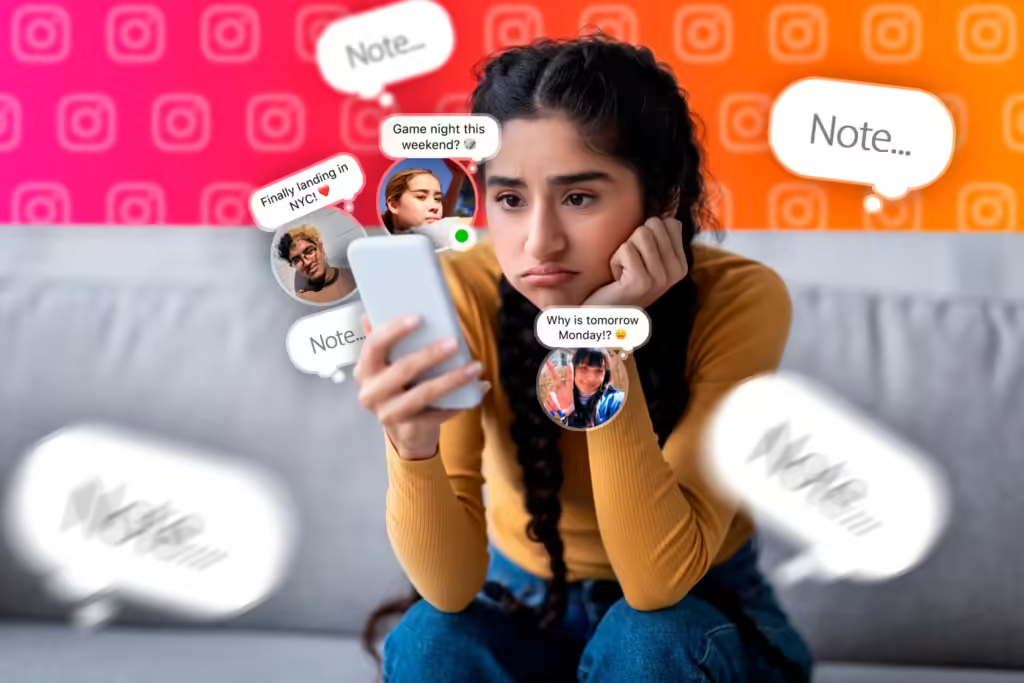
How to fix Instagram Notes not showing
To address the problem, use these procedures as a checklist. If nothing works, consider reporting the issue to Instagram for additional research:
1. Turn on the activity status
The first step is to ensure that Activity Status is enabled. Go to your profile and select the three-line menu (More button). Select “Messages and story replies” from the “How Others Can Interact With You” option. Then, tap on “Show activity status” and make sure the toggle is turned on. This setting allows Notes to appear while you and your followers are active.
2. Check the audience for Notes
When you create a Note, Instagram allows you to specify who can view it. There are three options: “Followers you follow back,” “Close Friends,” and members of a group profile. Make sure you’re sharing Notes with the correct audience, or that the person whose Notes you’re attempting to view has chosen an audience that includes you. If you don’t see their Notes, confirm that you’re following each other or request to be added to their Close Friends list.
3. Update the Instagram application
Outdated versions of the program may contain bugs or lack critical updates that could harm Instagram Notes. Make sure you’re using the most recent version of Instagram by going to the Google Play or App Store and checking for available updates. Regular updates help guarantee that the program, particularly the Notes feature, runs smoothly.
4. Clear the app’s cache (Android)
If you’re using an Android smartphone, try deleting the Instagram cache. Cached data can sometimes interfere with the app’s proper operation, including the display of Instagram Notes. To delete the cache, go to your phone’s settings, look for Instagram under “Apps,” and tap “Clear cache.” Unfortunately, this feature is not available to iPhone users. Instead, you can force close the app or restart your device to update its memory.
5. Restart your phone
While rebooting your phone may not appear to be a straightforward solution, it can be useful in certain situations. A reboot can restart software operations, potentially clearing up underlying issues that are preventing Instagram Notes from appearing. If everything else fails, try this short step.
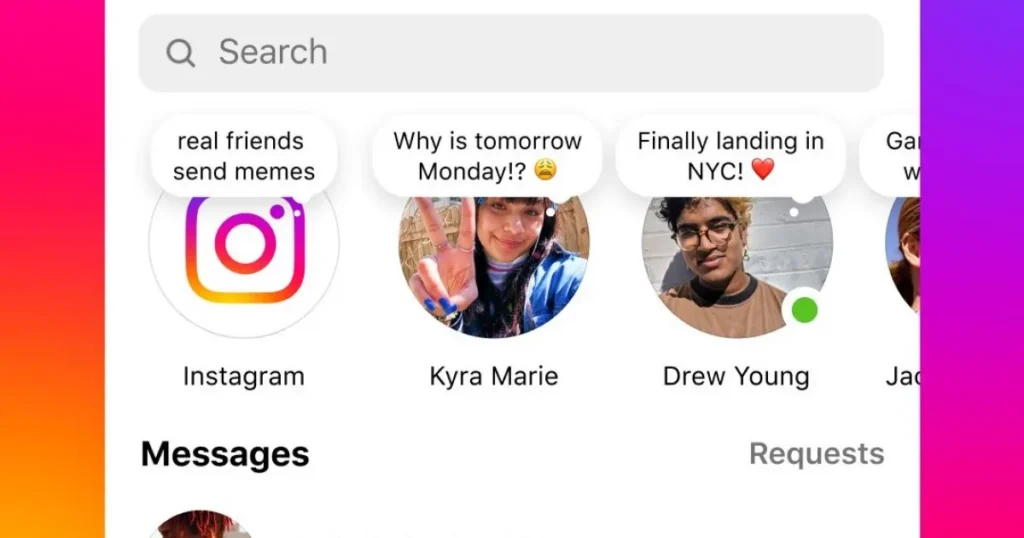
When to Report a Technical Problem
If Instagram Notes are still not showing after you’ve attempted all troubleshooting procedures, try reporting the problem. Here’s how.
- Report Through the Instagram App:
Go to your profile, press on the menu symbol, and then choose “Settings.” Select “Help” and then “Report a Problem.” Provide further information regarding the problem, such as the fact that Instagram Notes are not showing up.
- Submit Feedback Online:
Visit the Instagram Help Centre on their website. Look for tools to options to give feedback or report problems related to Instagram app functionality.
- Follow Up:
If you receive confirmation of your report, keep an eye on your email or Instagram alerts for any updates.
Reporting the issue allows Instagram to address and potentially fix bugs that affect users. Be patient; resolutions may take time.

FAQs
Instagram Notes may not appear due to inherent restrictions or technical issues. Make sure your Activity Status is turned on, that you’re sharing with the correct audience, and that the app is up to date.
For up-to-date information on Instagram’s server status, visit the status page, check the Down Detector website, or search social media.
If your connection is fine but Instagram Notes are not showing up, try deleting the app’s cache, upgrading it, or restarting your phone. If the problem persists, report it to Instagram.

