TTY mode, short for teletypewriter, is a function designed to assist those with hearing or speech difficulties to communicate efficiently over the phone. This often-overlooked capability allows text messages to be sent over regular phone lines. Instead of depending on spoken words, TTY mode turns typed text into signals transmitted to the recipient. Whether you use an Android or an iPhone, your phone most likely has a built-in TTY capability to communicate with a TTY device or another phone in TTY mode. In this post, we’ll look into TTY meaning and setup.
What is the meaning behind TTY?
TTY mode stands for “teletypewriter,” a technology designed for people who have difficulty hearing or speaking. It was created to facilitate communication via telephone lines by transferring printed text rather than voice. For people who cannot use traditional voice communication, the TTY meaning is straightforward: it permits a text-over-call feature. When you enable TTY mode on your phone, the text you enter is translated into electronic signals. These signals travel over phone lines and are then converted back into text at the receiving end. Whether the recipient has a TTY device or a phone with TTY mode, they can read the message on their screen.
Today’s smartphones have made this process easier by incorporating TTY mode right into the device. When activated, your phone can connect to a TTY device via a specialized TTY cable. If the person on the other end has a TTY set up or a TTY-enabled phone, they can read the text you enter. TTY mode provides three major options:
- TTY Full: Both parties interact completely using text.
- TTY HCO (Hearing Carry Over): allows users to hear the other person yet answer through text.
- TTY VCO (Voice Carry Over): Users can speak and receive text responses.
You can also explore: How to Create a Successful Collab Post on Instagram and Boost Engagement
How to Set Up and Use TTY on Android
Setting up TTY on Android phones isn’t immediately clear, but it’s simple once you know where to look. Here’s a step-by-step instruction for setting up TTY mode on your Android device:
- Open the Phone App:
Begin by opening the Phone app, not your device’s general settings. The TTY option is normally located in the call settings.
- Access Call Settings:
Once in the Phone app, select the menu (typically three dots in the corner). Select Call Settings from the drop-down menu.
- Find Other Call Settings:
Scroll down to the section labeled Other Call Settings. Depending on your Android version, this may be further down.
- Select TTY Mode:
Look in the other call options for the TTY Mode or Text Telephone (TTY) Mode option. Tap to view the TTY choices.
- Choose Your Preferred Mode:
You will see three options: TTY Full, TTY HCO, and TTY VCO. Choose the mode that best meets your communication needs. For text-only chats, choose TTY Full. If you want to hear but type your comments, choose TTY HCO. For voice answers and typed communications, use TTY VCO.
- Start Using TTY:
TTY is ready to use after you enable your selected mode. You can now place calls as usual. Any text you send will be shown on your linked TTY device, ensuring clear communication during the call.
Follow these steps to quickly grasp the meaning of TTY and utilize it on your Android, making texting during calls easier. Using it for yourself or to help others is simple.
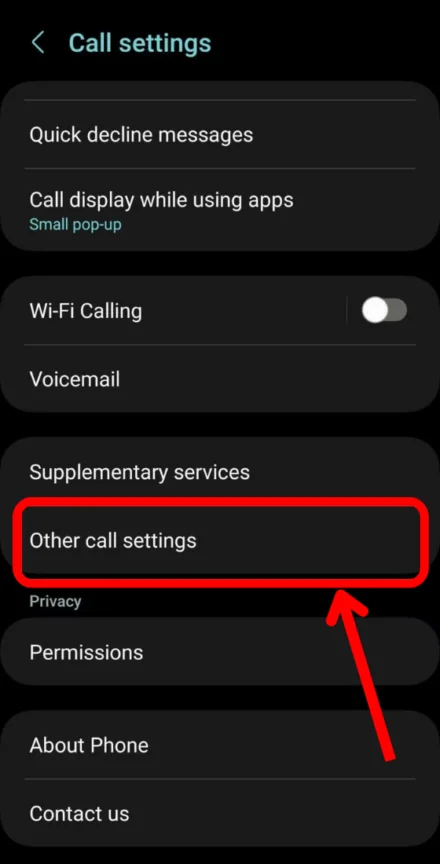
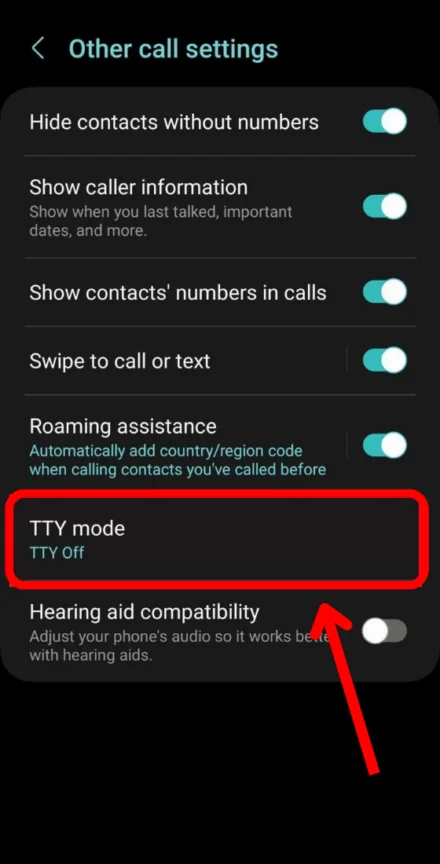
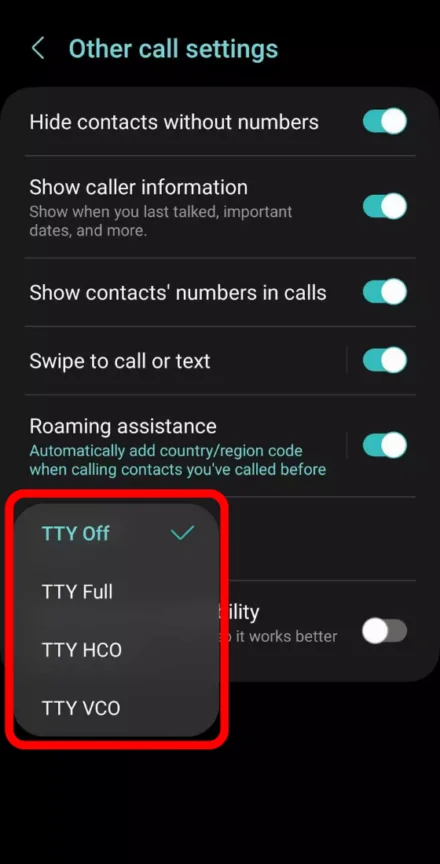
You can also explore: What Does the Skull Emoji Mean? How to Use It in Everyday Conversations
How to Set Up and Use TTY on iPhone
To enable and utilize TTY on your iPhone, follow these steps:
- Open the Settings app: Start by unlocking your iPhone and opening Settings. All essential features are here.
- Scroll down to Accessibility: Scroll down to Accessibility under Settings. Tap it. The iPhone has TTY and other accessibility tools.
- Find the TTY option under Hearing: Accessibility includes Hearing section. Find the TTY option. TTY control and activation are here.
- Turn on Software TTY: Toggle Software TTY in TTY settings. This activates iPhone TTY mode, letting you text during calls.
- Making a TTY call: RTT (Real-Time Text) buttons appear next to contact names on call screens. Start the TTY call with this button. Type your message during the call to send it as text.
Follow these instructions to rapidly understand the meaning behind and use TTY on your iPhone, making texting during calls easier. Using it for yourself or assisting others is easy.
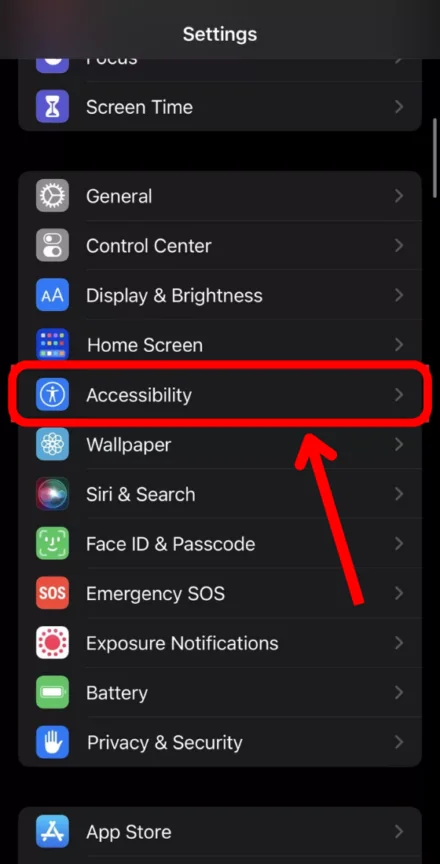
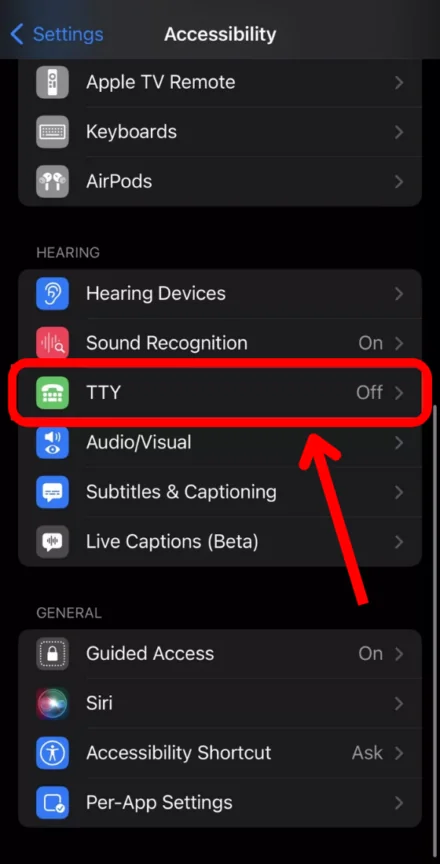
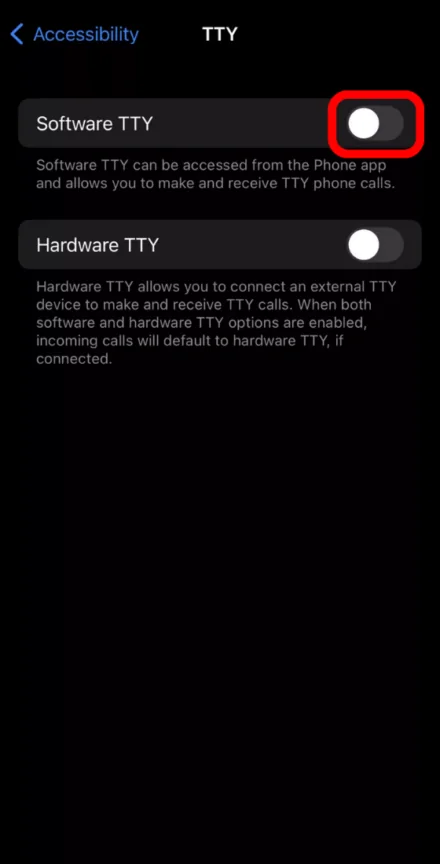
Other Relevant Articles to Explore: How to Recover a Banned Instagram Account: Step-by-Step Guide
FAQs
TTY stands for teletypewriter, a device originally designed to assist people with hearing or speech problems. In texting, TTY mode allows users to send typed messages over phone lines, allowing for text-based conversation instead of spoken speech.
The TTY meaning in phone conversations refers to a function that allows users to type text while on the phone. This text is then sent as signals over the telephone connection. People on both ends can read the content on their smartphones, making it an indispensable tool for people with communication difficulties.
First, connect your phone to a TTY device with the appropriate connection or adapter. Then, open your phone’s settings, enable TTY mode, and begin your call. The text you input during the call will appear on the linked TTY device, allowing both parties to communicate using text.
A regular TTY call does not produce much sound. The material is conveyed as signals rather than spoken words. However, if you utilize TTY modes such as HCO (Hearing Carry Over) or VCO (Voice Carry Over), you may hear some of the discussion mixed in with the text.
Yes, anyone with the appropriate device can utilize TTY mode. While TTY is especially useful for those with hearing or speech difficulties, others can use it if necessary. Simply connect a TTY device, enable the mode, and begin typing.
No, TTY differs from conventional text messages. A text message is sent via the cellular network or data, whereas TTY operates through phone lines and during a live phone call. To send and receive text messages during a phone call, you must use a specific equipment or TTY mode on your smartphone.

