Instagram has various security safeguards to keep your account safe from unauthorized access. Two-factor authentication (2FA) is one of the most effective methods for ensuring that only you can log in. Users frequently report troubles with the platform’s SMS authentication, particularly when Instagram fails to deliver a security code. If you are coping with this problem, you are not alone. Many users report experiencing the same issue. In this article, we’ll walk you through several actions to troubleshoot and resolve the Instagram not sending SMS code issue. Continue reading to learn how to recover access to your account.
TLDR;
If Instagram is not sending you an SMS code, you can do a few things right now. First, ensure that your contact information is correct in your Instagram settings. Likewise, you can also use a tool like DownDetector to validate that Instagram’s servers are not suffering any outages. You should also ensure that two-factor authentication is properly enabled in the app. If these methods do not work, consider other options such as changing phone numbers or utilizing a VPN in case your device or IP address is restricted.
1. Check Your Instagram Contact Info
One typical reason for Instagram not sending SMS code is out-of-date contact information. If your phone number has changed since you created your Instagram account, the site may still retain your old number on file. Luckily, checking and updating your phone number on Instagram is simple. Here is how you do it:
- Open the Instagram app and navigate to your profile by tapping the Profile option at the bottom.
- Tap the hamburger menu in the top-right corner.
- From the menu, pick “Accounts Center.”
- Once inside the Accounts Center, select “Personal details.”
- Navigate to the “Contact info” section.
- You may find your phone number here. If the old number is erroneous or out of date, erase it. Then, choose “Add new contact” and press “Add mobile number” to enter your current phone number.
After correcting your contact information, Instagram should be able to send SMS code to the proper phone number. If you are still not receiving codes, try the following troubleshooting steps.
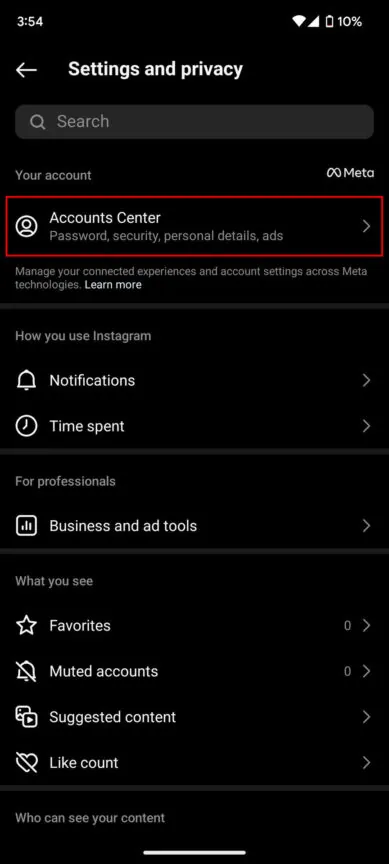
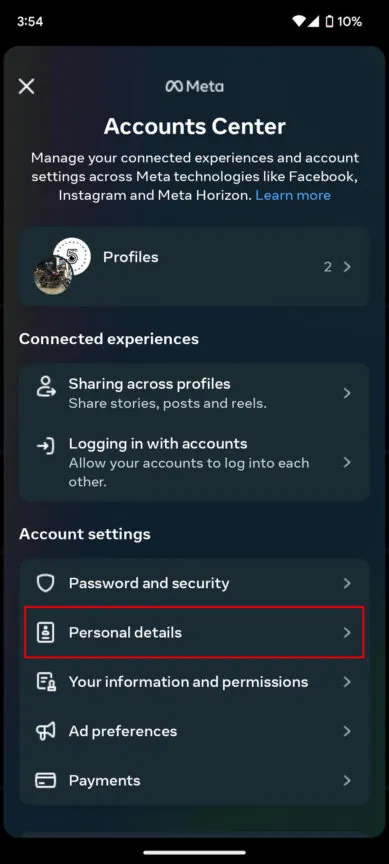
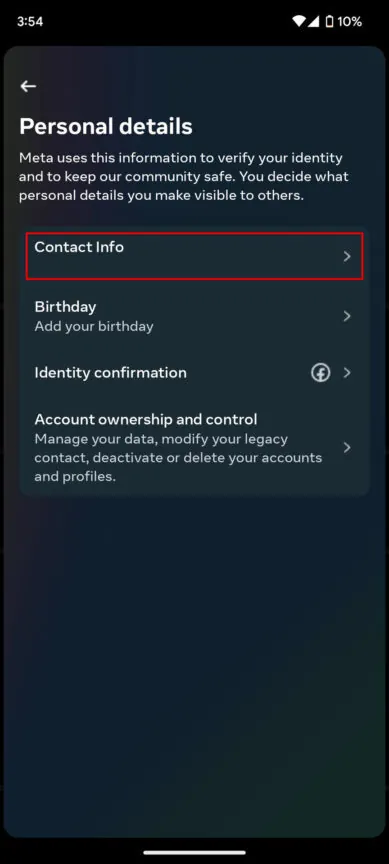
You can also explore: Instagram Keeps Crashing? Here’s How to Fix It for Good
2. Make Sure SMS Authentication is Turned On
It’s possible that your Instagram account may not have SMS two-factor authentication setup. Without this setting, you will not get the verification code via SMS. Here’s how to verify if the functionality is active and enable it if necessary:
- Launch the Instagram application on your device.
- To access your profile, tap the profile icon in the lower right corner.
- Tap the three-line menu (hamburger icon) in the upper right corner.
- Choose Accounts Center from the menu selections.
- Navigate to Password and Security, then select Two-factor authentication.
- Select your Instagram account from the list.
- Choose SMS as your chosen authentication method and then follow the prompts to finish the setup.
Once SMS two-factor authentication is enabled, you should begin getting security codes. If Instagram is not delivering an SMS code, this step ensures that the authentication method is properly configured.
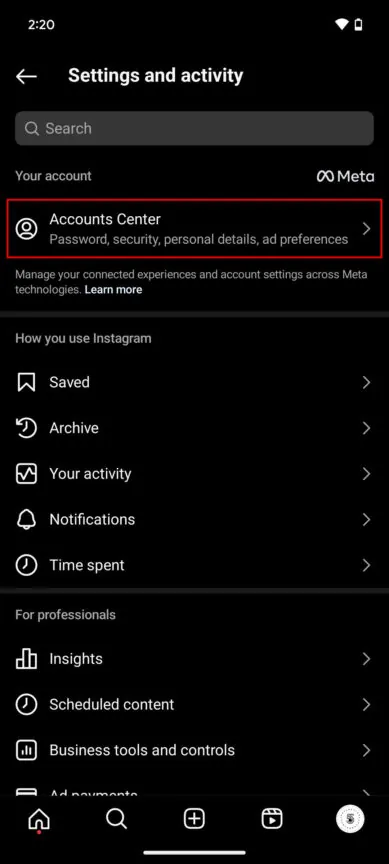
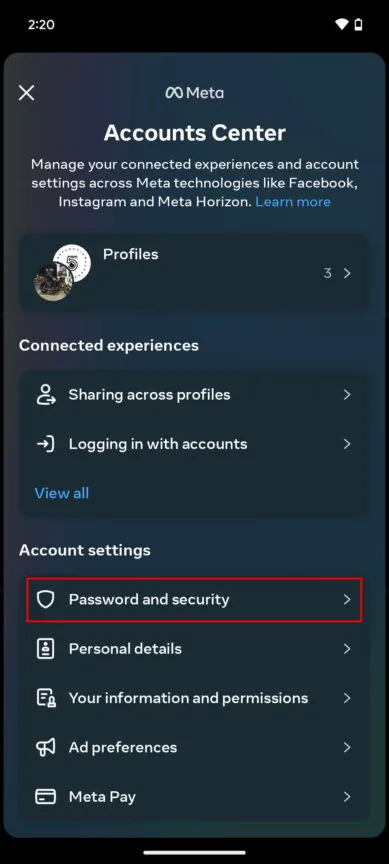
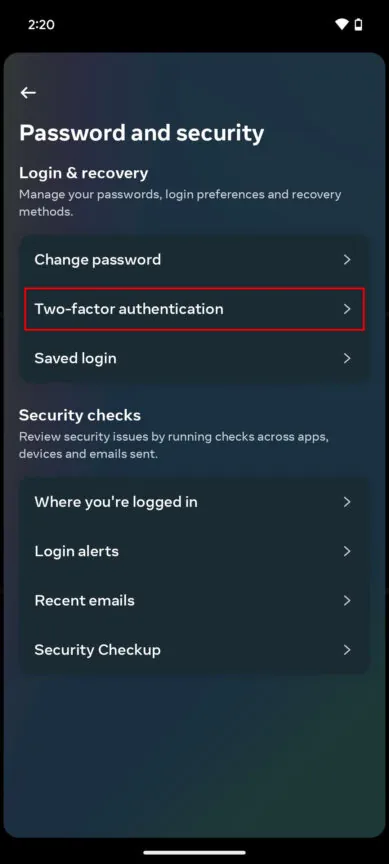
3. Check if Instagram is Down
Another reason you may not be receiving an SMS code is that Instagram’s systems are experiencing downtime. If the platform is down, you may have trouble signing in, receiving verification code, or even accessing general functionality. Checking if Instagram is down is simple:
- Visit DownDetector.com, a crowdsourced website that monitors service disruptions.
- Look for Instagram in the search bar.
- Check to see whether other Instagram users have reported troubles at the same time. If there are a large number of reports, likely, that Instagram’s servers are momentarily unavailable.
If Instagram’s services are disrupted, there isn’t much you can do but wait for the problem to be fixed. Keep checking back; once the service is restored, your SMS code should arrive.
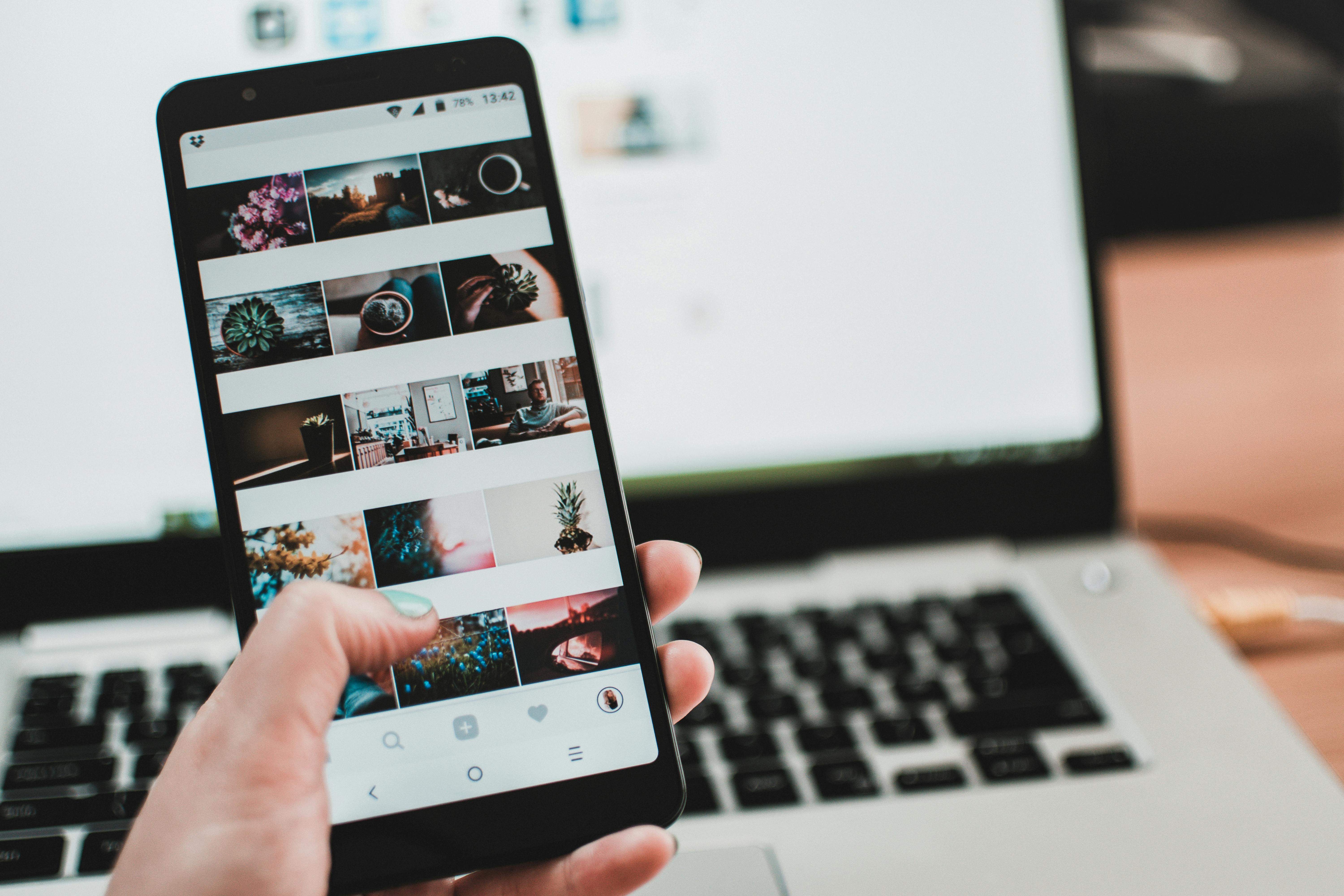
4. Instagram May Have Blocked You
Instagram may block your account or restrict some operations for security concerns, which could explain why you aren’t receiving an SMS code. This might happen if Instagram identifies questionable activity, such as utilizing bots, establishing spam accounts, or breaking the platform’s rules. Frequent requests for SMS codes may potentially result in a restriction. Here’s everything you need to know:
- Instagram may prevent your phone number from receiving SMS codes, particularly if it has been marked for numerous requests.
- Instagram is more likely to block your device’s IP address than your phone number. If this occurs, you will not receive an SMS code, and other services may not function properly.
To fix this issue, try receiving the code from a new phone number. If the Instagram block is linked to your IP address, try connecting to a VPN to modify it. However, be cautious because Instagram may also prohibit VPN usage.
You can also explore: Instagram Keeps Crashing? Here’s How to Fix It for Good
5. Do You Have Instagram’s Number Blocked?
Some users discover that the Instagram number used to send SMS codes has been disabled on their smartphones. Even if everything else appears to be in order, you may not receive codes. To resolve this, verify your blocked numbers list to confirm Instagram’s number is not present:
On Android:
- Open the Phone application.
- Tap the three-dot menu in the upper-right corner and select Settings.
- Choose Blocked numbers and search for Instagram’s number.
- If it is blocked, unblock it.
On the iPhone:
- Open Settings and select Phone.
- Tap Blocked Contacts and look through the list for Instagram’s number.
- Unblock the number if necessary.
Instagram’s numbers have changed over time. It used to be 32665, but new sources suggest it is 32099. If Instagram is not sending SMS code, unblocking this number may solve the problem.
6. Check Your Phone Settings
Sometimes phone settings can interfere with SMS delivery, resulting in Instagram not sending SMS code. First, make sure your mobile data is enabled. Some phones may require mobile data to process SMS messages, particularly if you use apps like Google Messages. Then make sure that the Airplane Mode is turned off. If it is enabled, your phone will be unable to receive SMS messages, including authentication codes.
Check this on Android:
- Open the Settings application.
- Tap on Network & Internet.
- Make sure the Airplane Mode toggle is turned off.
For iPhone Users:
- Launch the Settings application.
- Toggle Airplane Mode off at the top of the screen.
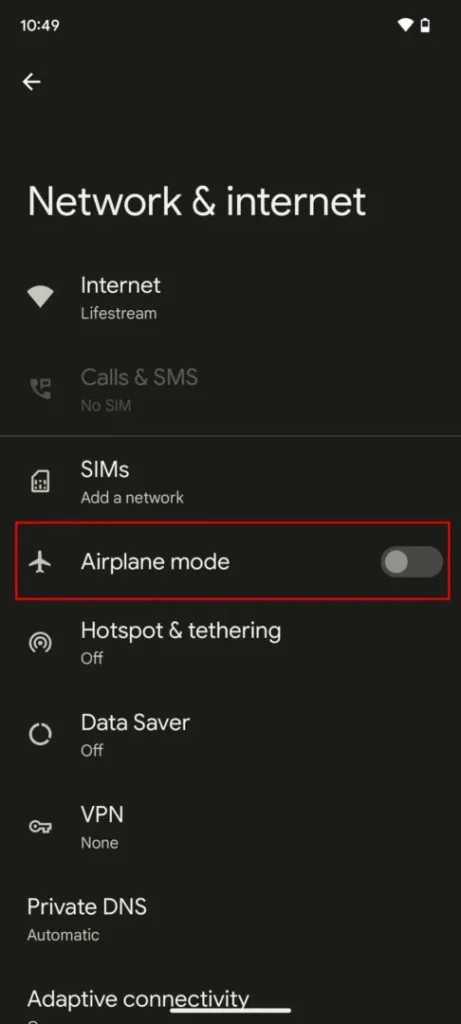
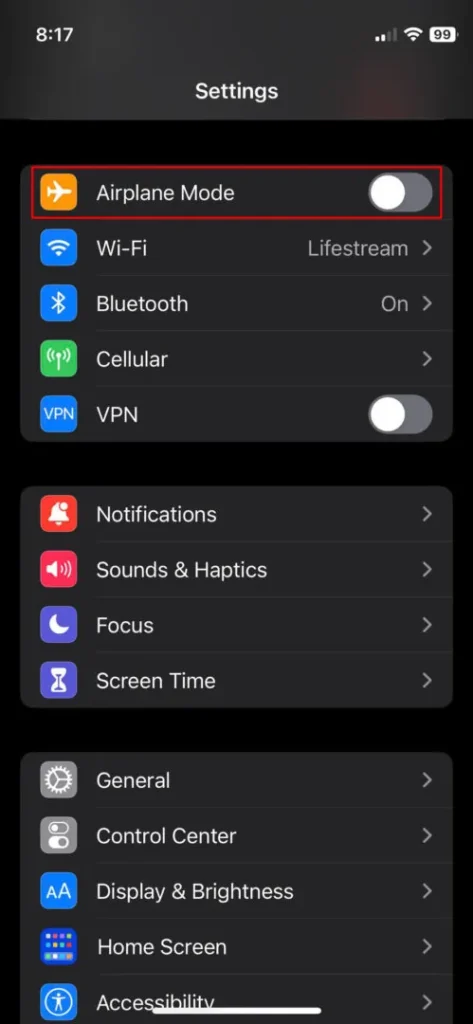
Other Relevant Articles to Explore: How to Hide Your Followers on Instagram: 3 Effective Methods
If Nothing Works: Contact Instagram Support
If none of the troubleshooting procedures resolve the issue and Instagram is still not sending SMS codes, the best alternative is to contact Instagram’s support team. Begin by visiting Instagram’s Help Center via their app or website. From there, search for the problem using phrases like “Instagram not sending sms code” to locate related assistance articles or contact forms. You can also report the issue directly from the app. To do this:
- Open the Instagram application.
- Go to your profile.
- Tap the three-line menu in the top-right corner, then select Settings.
- Tap Help, and then select Report a Problem.
- Explain that you aren’t receiving SMS codes and include any relevant information, such as your phone number and previous troubleshooting steps.
Be sure to check your email or app notifications on a frequent basis, as Instagram may react with additional instructions.
FAQs
Yes. This is uncommon, but Instagram may opt to prohibit your device. This is normally done via IP addresses, but IMEI and phone number restrictions have also been recorded.
Instagram lets you utilize SMS, email, or an authenticator app for two-factor authentication.

